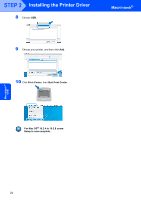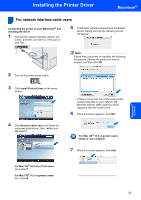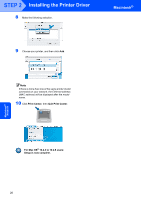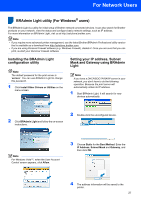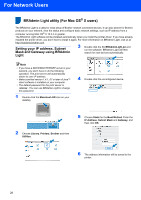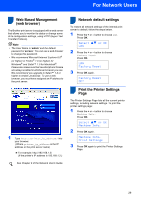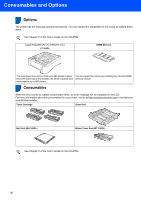Brother International HL 4040CN Quick Setup Guide - English - Page 31
Web Based Management (web browser), Network default settings, Print the Printer Settings Select - reset
 |
UPC - 012502617785
View all Brother International HL 4040CN manuals
Add to My Manuals
Save this manual to your list of manuals |
Page 31 highlights
For Network Users Web Based Management 3 (web browser) The Brother print server is equipped with a web server that allows you to monitor its status or change some of its configuration settings, using HTTP (Hyper Text Transfer Protocol). Note • The User Name is 'admin' and the default password is 'access'. You can use a web browser to change this password. • We recommend Microsoft Internet Explorer 6.0® (or higher) or Firefox® 1.0 (or higher) for Windows® and Safari™ 1.0 for Macintosh®. Please also make sure that JavaScript and Cookie are always enabled in whichever browser you use. We recommend you upgrade to Safari™ 1.2 or higher to enable JavaScript. To use a web browser, you must have assigned an IP address to the print server. 1 Type http://printer_ip_address/ into your browser. (Where printer_ip_address is the IP address or the print server name) „ For example: http://192.168.1.2/ (if the printer's IP address is 192.168.1.2.) See Chapter 2 of the Network User's Guide. Network default settings 4 To restore all network settings of the internal print server to default, follow the steps below. 1 Press the + or - button to choose LAN. Press OK. Select ab or OK LAN 2 Press the + or - button to choose Factory Reset. Press OK. LAN Factory Reset 3 Press OK again. Factory Reset OK? Print the Printer Settings 5 Page The Printer Settings Page lists all the current printer settings, including network settings. To print the printer settings page: 1 Press the + or - button to choose Machine Info.. Press OK. Select ab or OK Machine Info. 2 Press OK again. Machine Info. Print Settings 3 Press OK again to print the Printer Settings Page. 29