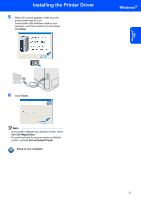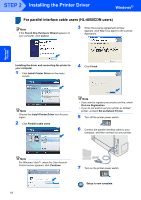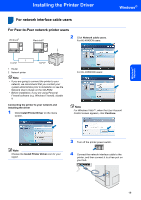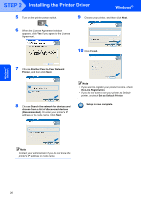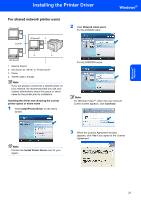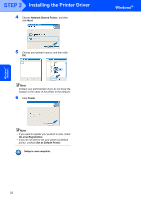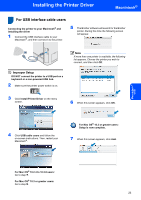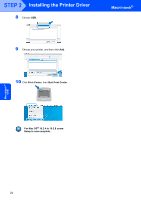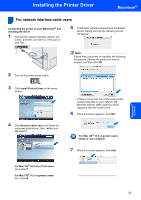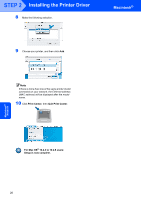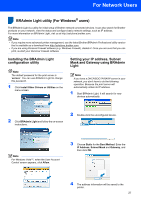Brother International HL 4040CN Quick Setup Guide - English - Page 24
Network Shared Printer, Finish, Set as Default Printer, Setup is now complete
 |
UPC - 012502617785
View all Brother International HL 4040CN manuals
Add to My Manuals
Save this manual to your list of manuals |
Page 24 highlights
Windows® Network STEP 2 Installing the Printer Driver 4 Choose Network Shared Printer, and then click Next. Windows® 5 Choose your printer's queue, and then click OK. Note Contact your administrator if you do not know the location or the name of the printer in the network. 6 Click Finish. Note • If you want to register your product on-line, check On-Line Registration. • If you do not want to set your printer as Default printer, uncheck Set as Default Printer. Setup is now complete. 22

Installing the Printer Driver
22
STEP 2
Windows
®
Windows
®
Network
4
Choose
Network Shared Printer
, and then
click
Next
.
5
Choose your printer's queue, and then click
OK
.
Note
Contact your administrator if you do not know the
location or the name of the printer in the network.
6
Click
Finish
.
Note
•
If you want to register your product on-line, check
On-Line Registration
.
•
If you do not want to set your printer as Default
printer, uncheck
Set as Default Printer
.
Setup is now complete.