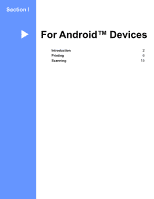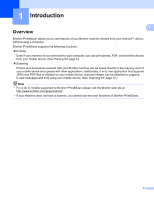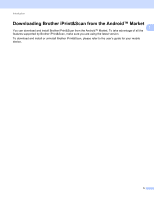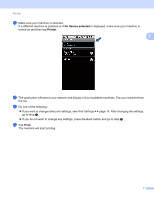Brother International MFC-J430w Mobile Print/Scan Guide - English - Page 10
Printing, Printing from the mobile device’s memory card, Printing photos
 |
View all Brother International MFC-J430w manuals
Add to My Manuals
Save this manual to your list of manuals |
Page 10 highlights
2 Printing 2 Printing from the mobile device's memory card Printing photos You can print JPEG images that are saved on your mobile device's memory card. a Make sure the memory card has been inserted into the mobile device. b Open the Launcher on the mobile device. c Tap the Brother iPrint&Scan icon. Note When the license agreement screen appears, carefully read and accept the terms of the agreement. d Tap Photo Print. e Thumbnail photos are displayed. Tap the desired photo. f Confirm the image on the print preview screen. 2 2 2 Note Tap the screen to hide or show the operation buttons. g Tap . 6

6
2
2
Printing from the mobile device’s memory card
2
Printing photos
2
You can print JPEG images that are saved on your mobile device’s memory card.
a
Make sure the memory card has been inserted into the mobile device.
b
Open the Launcher on the mobile device.
c
Tap the Brother iPrint&Scan icon.
Note
When the license agreement screen appears, carefully read and accept the terms of the agreement.
d
Tap
Photo Print
.
e
Thumbnail photos are displayed. Tap the desired photo.
f
Confirm the image on the print preview screen.
Note
Tap the screen to hide or show the operation buttons.
g
Tap
.
Printing
2