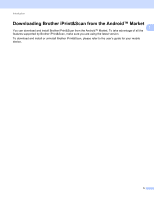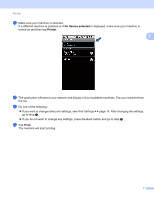Brother International MFC-J430w Mobile Print/Scan Guide - English - Page 13
No Device selected, Printer, Print this, Print all
 |
View all Brother International MFC-J430w manuals
Add to My Manuals
Save this manual to your list of manuals |
Page 13 highlights
Printing h Make sure your machine is selected. If a different machine is selected or if No Device selected is displayed, make sure your machine is turned on and then tap Printer. 2 i The application will search your network and display a list of available machines. Tap your machine from the list. j Do one of the following: If you want to change other print settings, see Print Settings uu page 14. After changing the settings, go to step k. If you do not want to change any settings, press the Back button and go to step k. k Do one of the following: Tap Print this to print the displayed page. Tap Print all to print all pages of the PDF. The machine will start printing. 9

Printing
9
2
h
Make sure your machine is selected.
If a different machine is selected or if
No Device selected
is displayed, make sure your machine is
turned on and then tap
Printer
.
i
The application will search your network and display a list of available machines. Tap your machine from
the list.
j
Do one of the following:
If you want to change other print settings, see
Print Settings
uu
page 14. After changing the settings,
go to step
k
.
If you do not want to change any settings, press the Back button and go to step
k
.
k
Do one of the following:
Tap
Print this
to print the displayed page.
Tap
Print all
to print all pages of the PDF.
The machine will start printing.