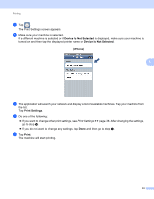Brother International MFC-J430w Mobile Print/Scan Guide - English - Page 36
Printing PDF files from other applications, For iPhone and iPod touch
 |
View all Brother International MFC-J430w manuals
Add to My Manuals
Save this manual to your list of manuals |
Page 36 highlights
Printing Printing PDF files from other applications 5 PDF files can be printed directly from other applications installed on the mobile device. iOS 3.2 or greater is required to use this feature. For iPhone and iPod touch 5 a Use the desired application to select the PDF that you want to print, and open it in Brother iPrint&Scan. For example, if you are viewing a PDF using Safari and iOS 4.0 or greater, tap Open in... and then select Brother iPrint&Scan from the application list. b A thumbnail preview of the PDF is displayed. 5 Pages marked with a check mark will be printed. Tap a page and remove the check mark if you do not want to print that page. (iPhone) 5 Note • Tap Select All or Deselect All to select or deselect all pages. • You can enlarge the thumbnails by tapping , and reduce by tapping . • Secure PDF files that are configured to not allow printing cannot be printed. If a password-protected PDF file is opened, enter the password when prompted and tap OK. c Tap Done. d Confirm the image on the print preview screen. Note • Tap the screen to hide or show the operation buttons. • You can view different pages in a multi-page PDF by flicking left or right. 32