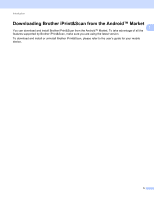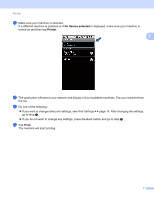Brother International MFC-J430w Mobile Print/Scan Guide - English - Page 14
Printing from other applications, Printing photos
 |
View all Brother International MFC-J430w manuals
Add to My Manuals
Save this manual to your list of manuals |
Page 14 highlights
Printing Printing from other applications 2 Documents can also be printed directly from other applications installed on your mobile device. For example, you can print photos that are attached to E-mail messages from your mobile device. 2 Printing photos 2 You can print JPEG/PNG/GIF/BMP images from other applications. a Use the desired application to select the photo that you want to print, and share the photo with Brother iPrint&Scan. For example, in some applications you can share a photo by tapping the share icon ( ). If the list of applications appears, select Brother iPrint&Scan. A print preview will be displayed. Note When the license agreement screen appears, carefully read and accept the terms of the agreement. b Confirm the image on the print preview screen. Note • Tap the screen to hide or show the operation buttons. • If multiple photos are selected, tap or to view a different photo. c Tap . d Make sure your machine is selected. If a different machine is selected or if No Device selected is displayed, make sure your machine is turned on and then tap Printer. 10