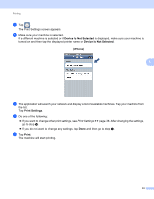Brother International MFC-J430w Mobile Print/Scan Guide - English - Page 39
Device Is Not Selected, Print Settings, Print
 |
View all Brother International MFC-J430w manuals
Add to My Manuals
Save this manual to your list of manuals |
Page 39 highlights
Printing d Make sure your machine is selected. If a different machine is selected or if Device Is Not Selected is displayed, make sure your machine is turned on and then tap the displayed printer name or Device Is Not Selected. 5 e The application will search your network and display a list of available machines. Tap your machine from the list. Tap Print Settings. f Do one of the following: If you want to change other print settings, see Print Settings uu page 36. After changing the settings, go to step g. If you do not want to change any settings, tap outside of the Print Settings screen to close the screen, and then go to step g. g Tap Print. The machine will start printing. 35

Printing
35
5
d
Make sure your machine is selected.
If a different machine is selected or if
Device Is Not Selected
is displayed, make sure your machine is
turned on and then tap the displayed printer name or
Device Is Not Selected
.
e
The application will search your network and display a list of available machines. Tap your machine from
the list.
Tap
Print Settings
.
f
Do one of the following:
If you want to change other print settings, see
Print Settings
uu
page 36. After changing the settings,
go to step
g
.
If you do not want to change any settings, tap outside of the Print Settings screen to close the screen,
and then go to step
g
.
g
Tap
Print
.
The machine will start printing.