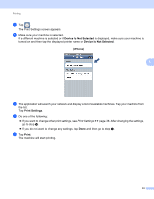Brother International MFC-J430w Mobile Print/Scan Guide - English - Page 34
Printing photos taken with Brother iPrint&Scan, Print from Camera, Retake, iPhone
 |
View all Brother International MFC-J430w manuals
Add to My Manuals
Save this manual to your list of manuals |
Page 34 highlights
Printing Printing photos taken with Brother iPrint&Scan 5 When using the built-in camera in your iPhone or iPod touch, photos can be taken using Brother iPrint&Scan and printed directly. a Tap the Brother iPrint&Scan icon on the Home screen. b Tap Print from Camera. c Take a photo by tapping . d The photo is displayed. Do one of the following: 5 To print the photo, tap Use, and then go to step e. To retake the photo, tap Retake, and then go back to step c. Note The photo is automatically added to the mobile device's photo album. e Confirm the image on the print preview screen. (iPhone) 5 Note Tap the screen to hide or show the operation buttons. f Tap . The Print Settings screen appears. 30

Printing
30
5
Printing photos taken with Brother iPrint&Scan
5
When using the built-in camera in your iPhone or iPod touch, photos can be taken using Brother iPrint&Scan
and printed directly.
a
Tap the Brother iPrint&Scan icon on the Home screen.
b
Tap
Print from Camera
.
c
Take a photo by tapping
.
d
The photo is displayed.
Do one of the following:
To print the photo, tap
Use
, and then go to step
e
.
To retake the photo, tap
Retake
, and then go back to step
c
.
Note
The photo is automatically added to the mobile device’s photo album.
e
Confirm the image on the print preview screen.
Note
Tap the screen to hide or show the operation buttons.
f
Tap
.
The Print Settings screen appears.
(iPhone)
5