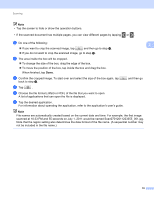Brother International MFC-J430w Mobile Print/Scan Guide - English - Page 18
Print Settings, Paper Size - inkjet
 |
View all Brother International MFC-J430w manuals
Add to My Manuals
Save this manual to your list of manuals |
Page 18 highlights
Printing Print Settings 2 You can change the following print settings when you print from a mobile device. Paper Size 2 Media Type 1 Copies Layout 2 3 Color/Mono 2 Duplex 2 3 1 Displayed only when printing photos. 2 Displayed only when printing PDF files. 3 Displayed only when printing text files. Note Only settings that can be changed are displayed. a On the Print Settings screen, tap the print option that you want to change. b Choose an option. Repeat steps a and b if you want to change other options. c Press the Back button. Note • When you print photos (Inkjet models) Photos are printed borderless, and if the aspect ratios of the photos and the paper are different, the photos will be enlarged so that there is no margin on the printed photos. In this case, the portion of the photo that extends beyond the paper size is cut off and will not be printed. (Laser models) Photos are printed with borders, and if the aspect ratios of the photos and the paper are different, the photos will be reduced or enlarged so that the entire image is printed. • When you print PDF files PDF pages are printed with borders, and if the aspect ratios of the pages and the paper are different, the pages will be reduced or enlarged so that the entire page is printed. • When you print text files Text is printed with borders. 14