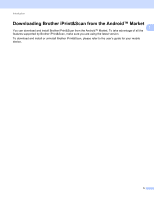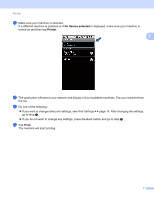Brother International MFC-J430w Mobile Print/Scan Guide - English - Page 12
Printing PDF files, PDF Print - scan to file
 |
View all Brother International MFC-J430w manuals
Add to My Manuals
Save this manual to your list of manuals |
Page 12 highlights
Printing Printing PDF files 2 You can print PDF files saved on your mobile device's memory card. Secure PDF files cannot be printed. Note 2 • Some encrypted PDF files cannot be printed. • When printing a PDF file that uses fonts that are not embedded in the file, characters may be replaced with characters of a different font, or may be garbled. • When printing a PDF that includes transparent objects, the transparency setting will be ignored and the file will be printed with that setting off. a Make sure the memory card has been inserted into the mobile device. b Open the Launcher on the mobile device. c Tap the Brother iPrint&Scan icon. Note When the license agreement screen appears, carefully read and accept the terms of the agreement. d Tap PDF Print. The PDF file list is displayed. e Tap the name of the file that you want to print. f Confirm the image on the print preview screen. Note • Tap the screen to hide or show the operation buttons. • You can view different pages in a multi-page PDF by tapping or . g Tap . 8