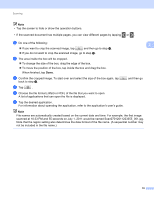Brother International MFC-J430w Mobile Print/Scan Guide - English - Page 22
No Device selected, Scanner, After changing the settings
 |
View all Brother International MFC-J430w manuals
Add to My Manuals
Save this manual to your list of manuals |
Page 22 highlights
Scanning g Make sure your machine is selected. If a different machine is selected or if No Device selected is displayed, make sure your machine is turned on and then tap Scanner. 3 h The application will search your network and display a list of available machines. Tap your machine from the list. i Do one of the following: If you want to change other scan settings, see Scan Settings uu page 20. After changing the settings, go to step j. If you do not want to change any settings, press the Back button and go to step j. j Tap Scan. The machine will start to scan the document. The scanned image will then be displayed on the screen. Confirm the scanned image. 18

Scanning
18
3
g
Make sure your machine is selected.
If a different machine is selected or if
No Device selected
is displayed, make sure your machine is
turned on and then tap
Scanner
.
h
The application will search your network and display a list of available machines. Tap your machine from
the list.
i
Do one of the following:
If you want to change other scan settings, see
Scan Settings
uu
page
20. After changing the settings,
go to step
j
.
If you do not want to change any settings, press the Back button and go to step
j
.
j
Tap
Scan
.
The machine will start to scan the document. The scanned image will then be displayed on the screen.
Confirm the scanned image.