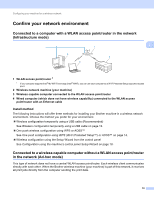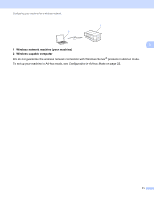Brother International MFC-J4510DW Network Users Manual - English - Page 12
Setting the IP address, Subnet Mask and Gateway using BRAdmin Light, Start, All Programs, Brother - mac
 |
View all Brother International MFC-J4510DW manuals
Add to My Manuals
Save this manual to your list of manuals |
Page 12 highlights
Changing your machine's network settings Setting the IP address, Subnet Mask and Gateway using BRAdmin Light 2 NOTE • You can download the latest BRAdmin Light utility version from http://solutions.brother.com/. • If you require more advanced printer management, use the latest BRAdmin Professional 3 utility that is 2 available as a download from http://solutions.brother.com/. This utility is only available for Windows® users. • If you are using a firewall function of anti-spyware or antivirus applications, temporarily disable them. Once you are sure that you can print, re-enable the application. • Node Name: The Node Name appears in the current BRAdmin Light window. The default Node Name of the print server in the machine is "BRNxxxxxxxxxxxx" or "BRWxxxxxxxxxxxx". ("xxxxxxxxxxxx" is your machine's MAC Address / Ethernet Address.) a Start the BRAdmin Light utility. Windows® Click Start / All Programs / Brother / BRAdmin Light / BRAdmin Light. Macintosh When the download has completed, double click the BRAdmin Light.jar file to start the BRAdmin Light utility. b BRAdmin Light will search for new devices automatically. c Double-click the unconfigured device. Windows® Macintosh NOTE • If the print server is set to its factory default settings (if you don't use a DHCP/BOOTP/RARP server), the device will appear as Unconfigured in the BRAdmin Light utility screen. 6