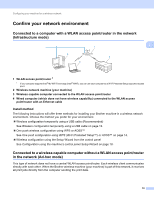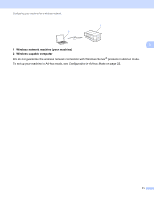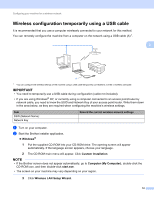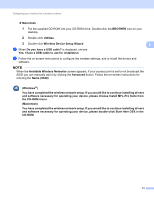Brother International MFC-J4510DW Network Users Manual - English - Page 14
Other Management Utilities, BRAdmin Professional 3 utility (Windows®) - firmware update
 |
View all Brother International MFC-J4510DW manuals
Add to My Manuals
Save this manual to your list of manuals |
Page 14 highlights
Changing your machine's network settings Other Management Utilities 2 Your Brother machine has the following management utility to change your network settings. BRAdmin Professional 3 utility (Windows®) 2 2 BRAdmin Professional 3 is a utility for a more advanced management of network connected Brother devices. This utility can search for Brother products on your network and view the device status from an easy to read Explorer style window that changes color identifying the status of each device. You can configure network and device settings along with the ability to update device firmware from a Windows® computer on your LAN. BRAdmin Professional 3 can also log activity of Brother devices on your network and export the log data in an HTML, CSV, TXT or SQL format. To download, and for more information, visit us at http://solutions.brother.com/. NOTE • Please use the latest version of the BRAdmin Professional 3 utility that is available as a download from http://solutions.brother.com/. This utility is only available for Windows® users. • If you are using a firewall function of anti-spyware or antivirus applications, temporarily disable them. Once you are sure that you can print, re-enable the application. • Node name: The node name appears in the current BRAdmin Professional 3 window. The default Node name is "BRNxxxxxxxxxxxx" or "BRWxxxxxxxxxxxx". ("xxxxxxxxxxxx" is your MAC Address / Ethernet Address.) 8