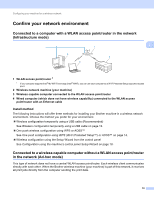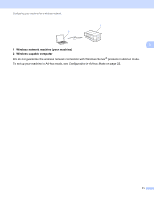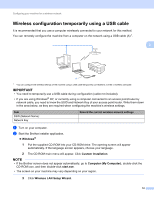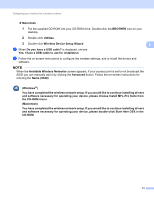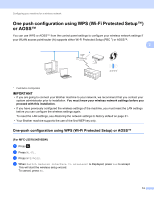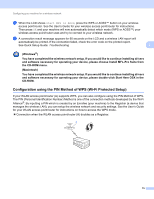Brother International MFC-J4510DW Network Users Manual - English - Page 16
Confirm your network environment - connect to wifi
 |
View all Brother International MFC-J4510DW manuals
Add to My Manuals
Save this manual to your list of manuals |
Page 16 highlights
Configuring your machine for a wireless network Confirm your network environment 3 Connected to a computer with a WLAN access point/router in the network (Infrastructure mode) 3 3 1 4 2 3 1 WLAN access point/router 1 1 If your computer supports Intel® My WiFi Technology (Intel® MWT), you can use your computer as a Wi-Fi Protected Setup supported access point. 2 Wireless network machine (your machine) 3 Wireless capable computer connected to the WLAN access point/router 4 Wired computer (which does not have wireless capability) connected to the WLAN access point/router with an Ethernet cable Install method 3 The following instructions will offer three methods for installing your Brother machine in a wireless network environment. Choose the method you prefer for your environment. Wireless configuration temporarily using a USB cable (Recommended) See Wireless configuration temporarily using a USB cable on page 12. One push wireless configuration using WPS or AOSS™ See One push configuration using WPS (Wi-Fi Protected Setup™) or AOSS™ on page 14. Wireless configuration using the Setup Wizard from the control panel See Configuration using the machine's control panel Setup Wizard on page 18. Connected to a wireless capable computer without a WLAN access point/router in the network (Ad-hoc mode) 3 This type of network does not have a central WLAN access point/router. Each wireless client communicates directly with each other. When the Brother wireless machine (your machine) is part of this network, it receives all print jobs directly from the computer sending the print data. 10