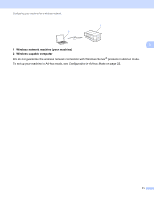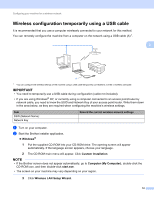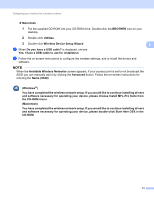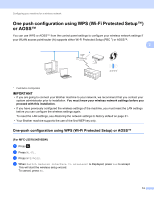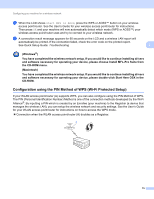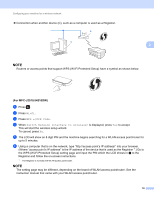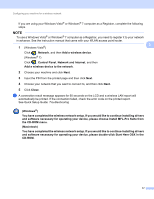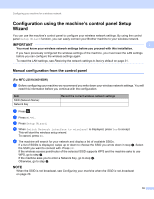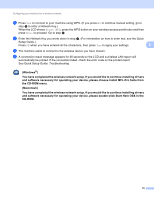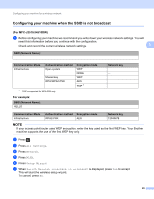Brother International MFC-J4510DW Network Users Manual - English - Page 22
For MFC-J2510/J4510DW, Wi-Fi, WPS w/PIN Code, Switch Network interface to wireless? - ip address
 |
View all Brother International MFC-J4510DW manuals
Add to My Manuals
Save this manual to your list of manuals |
Page 22 highlights
Configuring your machine for a wireless network Connection when another device (C), such as a computer is used as a Registrar. A C 3 NOTE Routers or access points that support WPS (Wi-Fi Protected Setup) have a symbol as shown below. (For MFC-J2510/J4510DW) 3 a Press . b Press Wi-Fi. c Press WPS w/PIN Code. d When Switch Network interface to wireless? is displayed, press Yes to accept. This will start the wireless setup wizard. To cancel, press No. e The LCD will show an 8 digit PIN and the machine begins searching for a WLAN access point/router for up to 5 minutes. f Using a computer that is on the network, type "http://access point's IP address/" into your browser. (Where "access point's IP address" is the IP address of the device that is used as the Registrar 1.) Go to the WPS (Wi-Fi Protected Setup) setting page and input the PIN which the LCD shows in e to the Registrar and follow the on-screen instructions. 1 The Registrar is normally the WLAN access point/router. NOTE The setting page may be different, depending on the brand of WLAN access point/router. See the instruction manual that came with your WLAN access point/router. 16