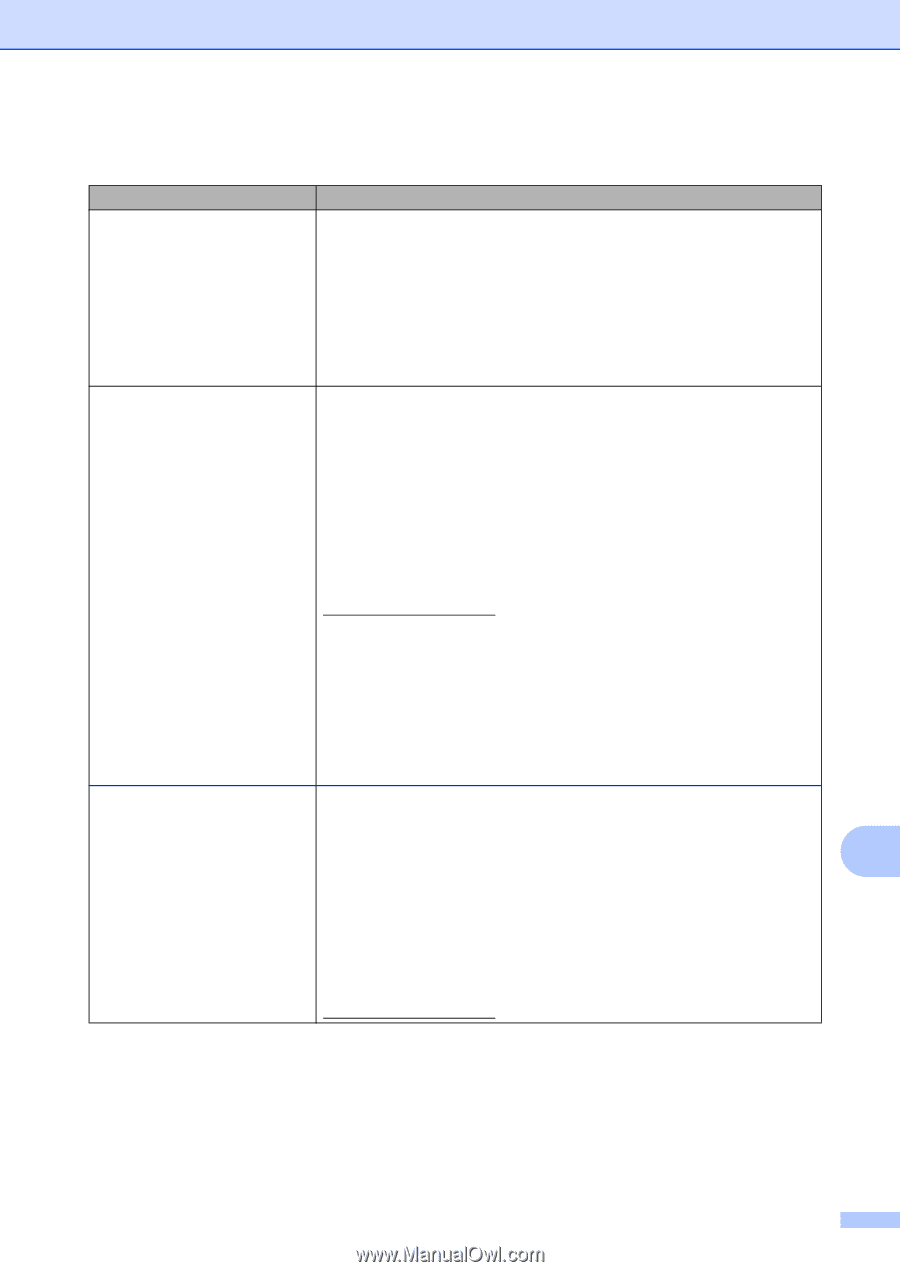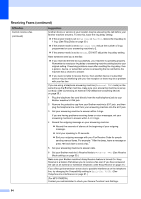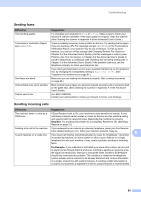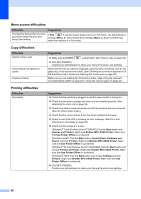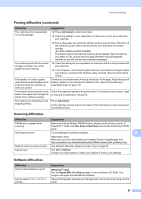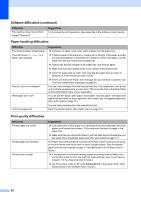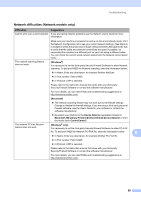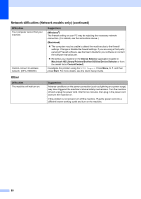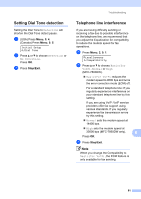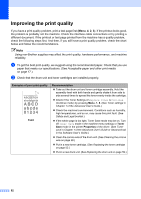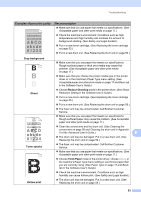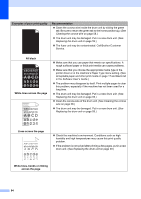Brother International MFC-7860DW Users Manual - English - Page 105
Network difficulties Network models only, Difficulties, Suggestions, Windows, Macintosh - scan check connection
 |
UPC - 012502627029
View all Brother International MFC-7860DW manuals
Add to My Manuals
Save this manual to your list of manuals |
Page 105 highlights
Troubleshooting Network difficulties (Network models only) Difficulties Suggestions Cannot print over a wired network. If you are having network problems see the Network User's Guide for more information. Make sure your machine is powered on and is on-line and in Ready mode. Print the Network Configuration list to see your current network settings. (See Reports in Chapter 6 of the Advanced User's Guide.) Reconnect the LAN cable to the hub to verify that the cable and network connections are good. If possible, try connecting the machine to a different port on your hub using a different cable. You can check the current wired network status from the Network control panel menu. The network scanning feature does not work. (Windows®) It is necessary to set the third-party Security/Firewall Software to allow Network scanning. To add port 54925 for Network scanning, enter the information below: In Name: Enter any description, for example Brother NetScan. In Port number: Enter 54925. In Protocol: UDP is selected. Please refer to the instruction manual that came with your third-party Security/Firewall Software or contact the software manufacturer. For more details, you can read FAQs and troubleshooting suggestions at http://solutions.brother.com/. (Macintosh) The network scanning feature may not work due to the firewall settings. Change or disable the firewall settings. If you are using a third-party personal Firewall software, see the User's Guide for your software or contact the software manufacturer. Re-select your machine in the Device Selector application located in Macintosh HD/Library/Printers/Brother/Utilities/Device Selector or from the model list in ControlCenter2. The network PC-Fax Receive feature does not work. (Windows® only) It is necessary to set the third-party Security/Firewall Software to allow PC-FAX Rx. To add port 54926 for Network PC-FAX Rx, enter the information below: B In Name: Enter any description, for example Brother PC-FAX Rx. In Port number: Enter 54926. In Protocol: UDP is selected. Please refer to the instruction manual that came with your third-party Security/Firewall Software or contact the software manufacturer. For more details, you can read FAQs and troubleshooting suggestions at http://solutions.brother.com/. 89