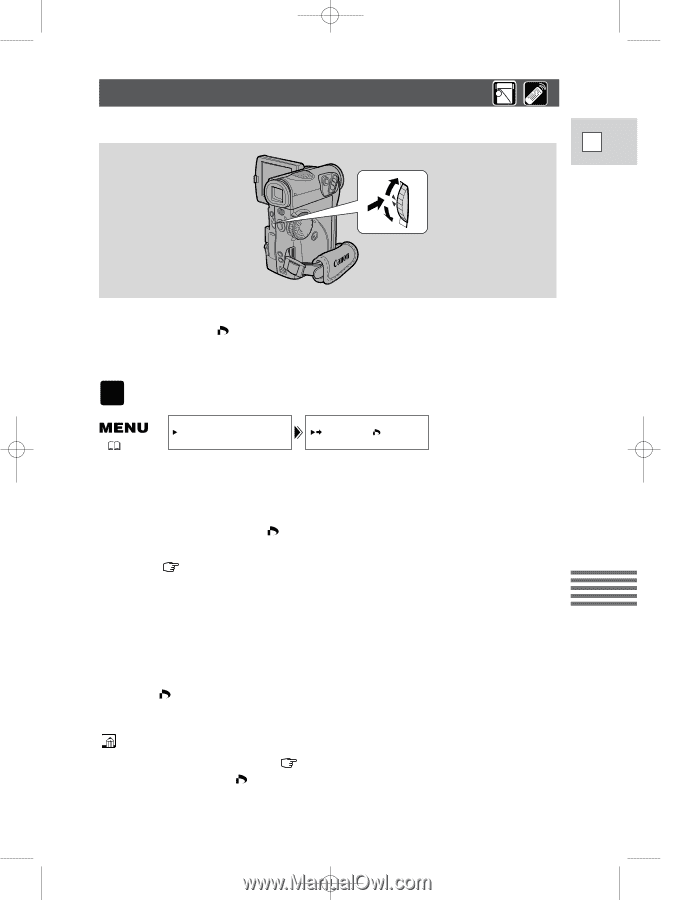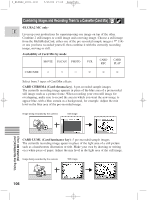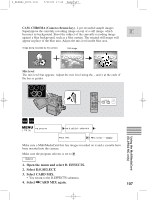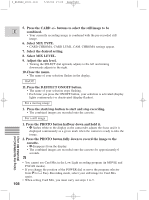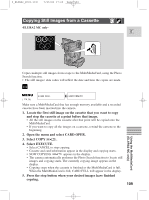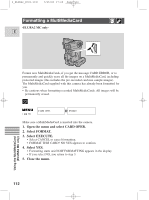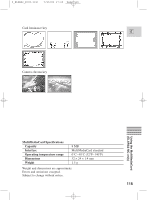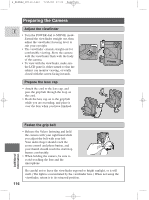Canon 2MC Elura 2 and Elura 2MC Instruction Manual - Page 111
Marking a Still Image for Printing Print Mark
 |
UPC - 013803606294
View all Canon 2MC manuals
Add to My Manuals
Save this manual to your list of manuals |
Page 111 highlights
5_ELURA2_E(93-115) 7/25/00 17:25 Page 111 Marking a Still Image for Printing (Print Mark) -ELURA2 MC only- E An image on a MultiMediaCard must be marked before it can be printed. The camera supports the DPOF (Digital Print Order Format) print format. Images can be automatically printed on a DPOF-supporting Canon printer. Up to 50 images per MultiMediaCard can be print marked. CARD PLAY ( 34) CARD OPER. PRINT MARK Make sure a MultiMediaCard that has images recorded on it has been inserted into the camera. 1. Open the menu and select CARD OPER. 2. Select PRINT MARK . • Up to 6 images appear in the display. 3. Move to the image you want to mark. • Turning the SELECT dial downwards takes you to the previous image and upwards takes you to the next image. • Turning the dial upwards at the last image will take you to the next image. Turning the dial downwards at the first image will take you to the previous image. • Jump to the next/previous index screen with the CARD +/- buttons. 4. Press the SELECT dial in. • The print mark appears next to the image. 5. Close the menu. Using the MultiMediaCard (ELURA2 MC only) • To cancel a print mark, move to the print-marked image and press the SELECT dial in. The print mark disappears. • If there are a large number of images recorded on the MultiMediaCard, it may take time for a print mark to appear on an image. 111