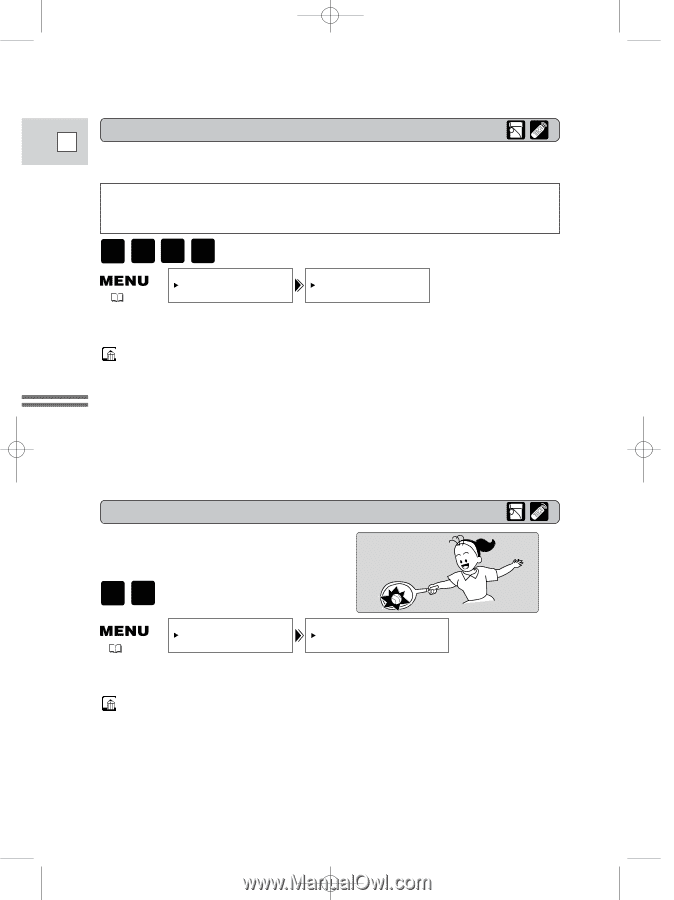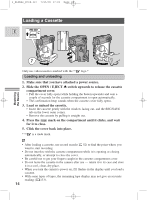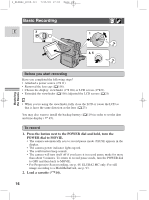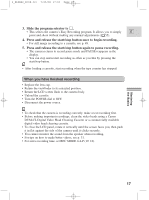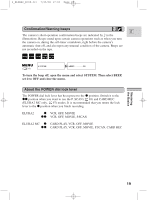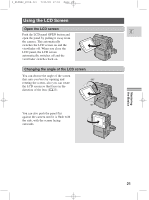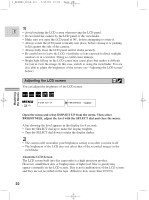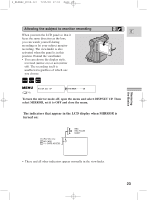Canon 2MC Elura 2 and Elura 2MC Instruction Manual - Page 18
Changing the recording mode SP/LP, 9 Widescreen TV recording
 |
UPC - 013803606294
View all Canon 2MC manuals
Add to My Manuals
Save this manual to your list of manuals |
Page 18 highlights
2_ELURA2_E(08-32) 7/25/00 17:03 Page 18 Changing the recording mode (SP/LP) E You can record and play back a tape in SP (standard play) and LP (long play) modes. LP extends tape usage by 1.5 times. You can't add sound (audio dubbing) or images (A/V insert) to a tape that has been recorded in LP mode. If you plan to use either of these functions later, record in SP mode. MOVIE P.SCAN VCR CARD PLAY ( 34) VCR SET UP REC MODE••••SP To change to LP mode, open the menu and select VCR SET UP. Then select REC MODE, set it to LP and close the menu. Mastering the Basics • When recording and playing back tapes in LP mode, the nature of the tape and usage conditions may affect recording, mosaic-like noise may appear in the image and the sound may be distorted during playback. For important recordings, therefore, set the camera to SP mode. • If you record in both modes on the same tape, the picture may become distorted during playback and the time code may not be written correctly. • A tape recorded in LP mode on other digital equipment may produce mosaiclike noise and the sound may become distorted when played back on this camcorder, and vice versa. 16:9 (Widescreen TV recording) Produces images in the 16:9 format for playback on widescreen TVs. MOVIE P.SCAN ( 34) CAM.SET UP 16:9 OFF To switch 16:9 to ON, open the menu and select CAM.SET UP. Then select 16:9, set it to ON and close the menu. • "16:9" is shown in the display when you switch the 16:9 mode on. • You cannot use the 16:9 mode with the Easy Recording program. • You cannot use the 16:9 mode when the multi-image screen is set. The 16:9 display becomes set to If you play back a recording made for 16:9 on a normal TV screen, the image will appear to be vertically "squashed" (compressed). • If you connect the camera to a TV with an S1 terminal or the Video ID-1 system, recordings made in the 16:9 mode for wide screen TVs will 18 automatically play back in wide screen mode on the TV screen.