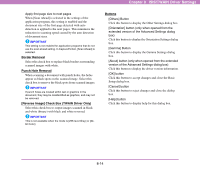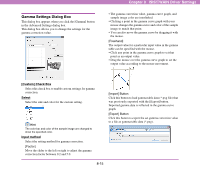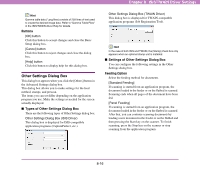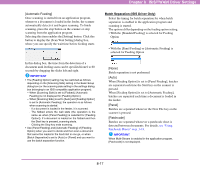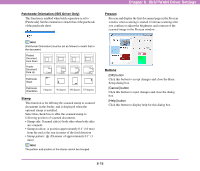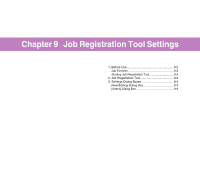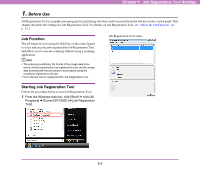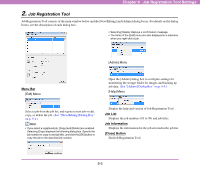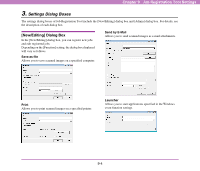Canon 3200B002 User Manual - Page 108
Batch Separation ISIS Driver Only, Automatic Feeding], None], Auto], Panel], Patchcode]
 |
View all Canon 3200B002 manuals
Add to My Manuals
Save this manual to your list of manuals |
Page 108 highlights
Chapter 8 ISIS/TWAIN Driver Settings [Automatic Feeding] Once scanning is started from an application program, whenever a document is loaded in the feeder, the scanner automatically detects it and begins scanning. To finish scanning, press the stop button on the scanner or stop scanning from the application program. Selecting this item enables the [Setting] button. Click this button to display the [Scan Wait Setting] dialog box, where you can specify the wait time before feeding starts. Batch Separation (ISIS Driver Only) Select the timing for batch separation for when batch separation is enabled in the application program and scanning is started. The options differ depending on the feeding option setting. • With the [Standard Feeding] is selected for Feeding Option • With the [Panel Feeding] or [Automatic Feeding] is selected for Feeding Option In this dialog box, the time from the detection of a document until feeding starts can be specified from 0 to 60 seconds by dragging the slider left and right. IMPORTANT • The [Feeding Option] setting may be restricted as follows depending on the [Scanning Side] setting in the Basic Setup dialog box (or the scanning side setting in the settings dialog box belonging to an ISIS-compatible application program). - When [Scanning Side] is set to [Flatbed], [Automatic Feeding] is not displayed for [Feeding Option]. - When [Scanning Side] is set to [Auto] and [Feeding Option] is set to [Automatic Feeding], the operation is as follows when scanning is started. · If a document is loaded in the feeder, it is scanned. · The flatbed enters the wait state (the operation is the same as when [Panel Feeding] is selected for [Feeding Option]). If a document is loaded on the flatbed and then the Start key is pressed, scanning starts. · Clicking the Stop key ends scanning. • Use [Panel Feeding] and [Automatic Feeding] of [Feeding Option] when you want to divide and then scan a document that cannot be loaded in the feed inlet in one go, or when [Batch Separation] is set to [Auto] or [Panel] and you want to use the batch separation function. [None] Batch separation is not performed. [Auto] When [Feeding Option] is set to [Panel Feeding], batches are separated each time the Start key on the scanner is pressed. When [Feeding Option] is set to [Automatic Feeding], batches are separated each time a document is loaded in the feeder. [Panel] Batches are separated whenever the New File key on the scanner is pressed. [Patchcode] Batches are separated whenever a patchcode sheet is detected between documents. For details, see "Using Patchcode Sheets" on p. 3-19. IMPORTANT When Multi-Stream is enabled in the application program, [Patchcode] is not displayed. 8-17