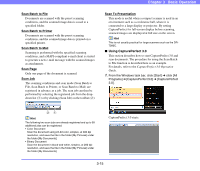Canon 3200B002 User Manual - Page 44
Press the Job, Job Registration Tool starts., The job number screen appears on the display panel.
 |
View all Canon 3200B002 manuals
Add to My Manuals
Save this manual to your list of manuals |
Page 44 highlights
Job Registration Tool starts. Chapter 3 Basic Operation 4. Press the Job [ ] key to enter the Job Mode. The job number screen appears on the display panel. 5. Press the Job [ ] and [ ] keys to select a job number (01 to 99). 6. Place the document onto the scanner. 3. Use Job Registration Tool to register a job. Hint For details on how to register jobs with Job Registration Tool, see Chapter 9 "Job Registration Tool Settings". IMPORTANT For details on how to place documents, see "Placing Documents onto the Scanner" on p. 3-4. 7. Press the Start key. The image file is forwarded in accordance with the selected job. 8. When scanning of the document is complete, press the Stop key to exit the Job Mode. Hint If the Job Mode is not operating correctly, see "Troubleshooting" on p. 6-5. 3-12