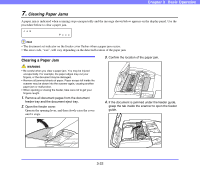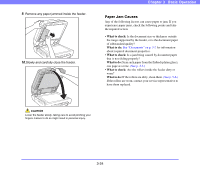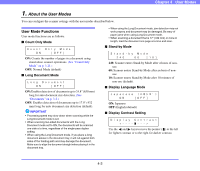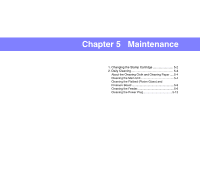Canon 3200B002 User Manual - Page 59
How to Set the User Modes, Setting SCSI Transfer Speed, Setting USB Short Packet
 |
View all Canon 3200B002 manuals
Add to My Manuals
Save this manual to your list of manuals |
Page 59 highlights
Chapter 4 User Modes ■ Setting SCSI Transfer Speed SCS I Sp e e d [ 20 ] 10 5 Set the maximum value for synchronous transfer speed for the SCSI interface. 20: 20 Mbyte/sec (Ultra SCSI) (default) 10: 10 Mbyte/sec (First SCSI) 5: 5 Mbyte/sec (non-synchronous) If the scanner does not operate correctly when the output speed is set to '20' Mbyte/sec, reduce the transfer speed to '10' Mbyte/sec or '5' Mbyte/sec. ■ Setting USB Short Packet USB Sh o r t Pa c k e t [ ON ] OF F Change the USB short packet settings. (default: ON) If the scanner does not operate normally with your computer's standard USB interface, change the short packet setting to 'OFF'. IMPORTANT If you change the setting for the SCSI transfer speed or the USB short packet settings, turn OFF the scanner, and then turn it ON. ■ Setting Single-Pass Duplex S i ng l e - P as s Dup . [ ON ] OF F Select the duplex (two side) scanning method used for documents placed in the feeder tray. ON: Scans both sides of the document page simultaneously (default). OFF: The scanner scans the front side of the document page and then automatically flips the page to scan the reverse side. ■ Total Counter To t a l Coun t e r 0 Displays the cumulative total number of document pages fed by the scanner. How to Set the User Modes Use the following procedure to configure user mode settings. 1. Press Menu to display the user mode screens. Use the Menu key to cycle through the user modes in the sequence shown below. Co u n t On l y Mo d e ON [ OFF ] To t a l Coun t e r 0 L o n g Do c ume n t ON [ OFF ] S i ng l e - P as s Dup . [ ON ] OF F S t a n d - b y Mo d e 240 60 [ 10 ] USB Sh o r t Pa c k e t [ ON ] OF F Japanese ON [ OFF ] SCS I Sp e e d [ 20 ] 10 5 D i sp l ay Con t r as t 2. Use the and keys to change the currently displayed setting. 3. Press Enter to register the displayed setting. 4. To exit the user mode screens, press Stop. 4-3