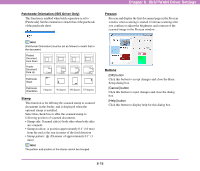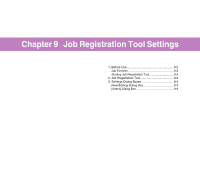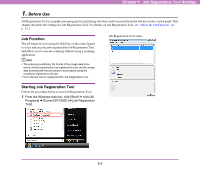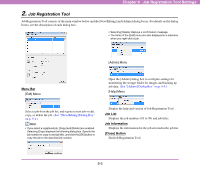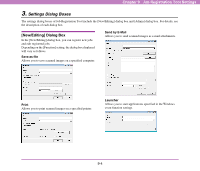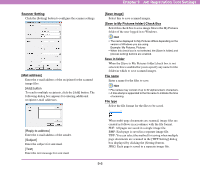Canon 3200B002 User Manual - Page 114
Opening [New/Editing] Dialog Box, Job title, Function]
 |
View all Canon 3200B002 manuals
Add to My Manuals
Save this manual to your list of manuals |
Page 114 highlights
Chapter 9 Job Registration Tool Settings Hint The setting items that appear in the [New/Editing] dialog box vary depending on the [Function] setting. (See "[Function]" on p. 9-5.) Function Save as file Setting Item Print Send by E-Mail Launcher No. ✔ ✔ ✔ ✔ Job title ✔ ✔ ✔ ✔ Scanner setting ✔ ✔ ✔ ✔ Mail address - - ✔ - Save image - - ✔ - Save to My Pictures folder ✔ - ✔ - Save in folder ✔ - ✔ - File name ✔ - ✔ - File type ✔ - ✔ - Access setting ✔ - ✔ - Printer - ✔ - - Print format - ✔ - - ✔ : available for setting, - : not available for setting ■ Opening [New/Editing] Dialog Box Double-click a job number displayed in the job list to open the [New/Editing] dialog box. Hint The [New/Editing] dialog box can also be opened in the following ways. • Right-click the job number you want to register and click [New/ Editing] in the submenu. • Select the job number you want to register and click [New/ Editing] in the [Edit] menu. ■ Settings of [New/Editing] Dialog Box You can configure the following settings in the [New/ Editing] dialog box. No. Displays the selected job number. Job title Enter the job title to display on the display panel of the control panel. Hint A maximum of 29 alphanumeric single-byte characters can be entered for a job title. [Function] Specifies the function to be assigned to a job. The contents of the [New/Editing] dialog box depend on the specified function. (See "[New/Editing] Dialog Box" on p. 9-4.) Hint Applications started by the [Launcher] function are those specified in the Windows "Events" function settings. (See "Setting the Events Function" on p. 3-13.) 9-5