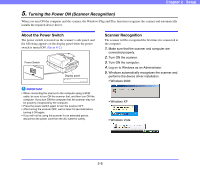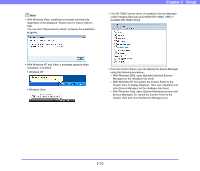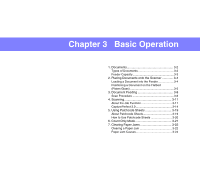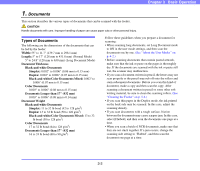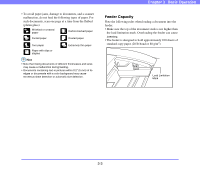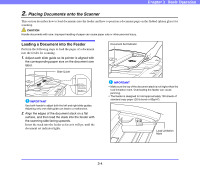Canon 3200B002 User Manual - Page 32
Classic View to display [System]. Then open [System] and, Device Manager]. Or
 |
View all Canon 3200B002 manuals
Add to My Manuals
Save this manual to your list of manuals |
Page 32 highlights
Hint • With Windows Vista, installation proceeds automatically regardless of the displayed "Check here for status" balloon help. You can click "Check here for status" to display the installation progress. Chapter 2 Setup • The DR-7090C device driver is installed in Device Manager under [Imaging Devices] as [CANON DR-7090C USB] or [CANON DR-7090C SCSI]. • With Windows XP and Vista, a message appears when installation is finished. • Windows XP • Windows Vista • From the Control Panel, you can display the Device Manager using the following procedure: - With Windows 2000, open [System] and click [Device Manager] on the Hardware tab sheet. - With Windows XP, first switch the Control Panel to the Classic View to display [System]. Then open [System] and click [Device Manager] on the Hardware tab sheet. - With Windows Vista, open [System Maintenance] and click [Device Manager]. Or, switch the Control Panel to the Classic View and click the [Device Manager] icon. 2-10