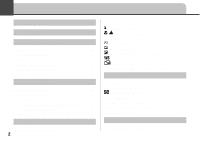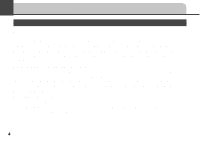Canon 6864A001AA PowerShot A10/A20 Camera User Guide
Canon 6864A001AA - PowerShot A20 2MP Digital Camera Manual
 |
UPC - 013803001983
View all Canon 6864A001AA manuals
Add to My Manuals
Save this manual to your list of manuals |
Canon 6864A001AA manual content summary:
- Canon 6864A001AA | PowerShot A10/A20 Camera User Guide - Page 1
Images to a Computer Software Starter Guide • This guide covers both the PowerShot A10 and PowerShot A20 digital cameras. • Please start by reading the "Precautions" section on the reverse side of this cover. • For information about how to use the Card Photo Printer CP-10, please refer to the - Canon 6864A001AA | PowerShot A10/A20 Camera User Guide - Page 2
data due to a mistaken operation or malfunction of the camera, the software, the CompactFlash™ cards (CF cards), personal computers, peripheral devices, or use of non-Canon CF cards. • Canon and PowerShot are trademarks of Canon, Inc. • CompactFlash is a trademark of SanDisk Corporation. • iBook and - Canon 6864A001AA | PowerShot A10/A20 Camera User Guide - Page 3
images. Erasing Explains how to erase recorded images from the CF card. Printing Camera Settings Connecting Up Appendix Explains how to make print settings, and how to print directly to the optional Card Photo Printer CP-10. Explains how to make various operational settings: how to format a CF - Canon 6864A001AA | PowerShot A10/A20 Camera User Guide - Page 4
This First 4 Quick Start 10 Preparing the Camera 13 Guide to Components 13 Installing the Batteries 17 Installing a CF Card 20 Attaching the Wrist Strap 23 Setting the Date and Time 24 Setting the Language 26 Basic Functions 28 Turning the Camera On 28 Using the Viewfinder 29 Using - Canon 6864A001AA | PowerShot A10/A20 Camera User Guide - Page 5
94 Replacing the Date Battery 94 Using the Optional Battery Kits 96 Using Optional Lenses and Lens Adapters .... 99 Using the Soft Case (Optional 102 Camera Care and Maintenance 103 Troubleshooting 104 List of Messages 109 Specifications 112 Index 116 Canon Customer Support 118 3 - Canon 6864A001AA | PowerShot A10/A20 Camera User Guide - Page 6
Infringement Please note that Canon digital cameras are intended for camera's warranty is only effective in the country of sale. If a problem arises while the camera is in use abroad, please convey it back to the country of sale before proceeding with a warranty claim to a Canon Customer Support - Canon 6864A001AA | PowerShot A10/A20 Camera User Guide - Page 7
instruct you in the safe and correct operation of the camera guide. Disassembly or alteration may result in high-voltage electrical shock. Internal inspections, alterations and repairs should be conducted by qualified service personnel authorized by your camera distributor or a Canon Customer Support - Canon 6864A001AA | PowerShot A10/A20 Camera User Guide - Page 8
exposed as a result of damage. There is a risk of high-voltage electrical shock. Please take the first opportunity to consult your camera distributor or a Canon Customer Support Help Desk. • Stop operating the equipment immediately if it emits smoke or noxious fumes. Failure to do so may result in - Canon 6864A001AA | PowerShot A10/A20 Camera User Guide - Page 9
• Do not handle the power cord if your hands are wet. Handling it with wet hands may lead to electrical shock. When unplugging the cord, ensure that you hold the solid portion of the plug. Pulling on the flexible portion of the cord may damage or expose the wire and insulation, creating the - Canon 6864A001AA | PowerShot A10/A20 Camera User Guide - Page 10
Canon AA-size NiMH batteries and charger recommended for use with these batteries. Use of another charger may cause batteries to overheat or deform, posing risk of fire or electric shock. • Disconnect the battery charger or the compact power adapter from both the camera aim the lenses at the sun - Canon 6864A001AA | PowerShot A10/A20 Camera User Guide - Page 11
cause malfunctions or corrupt image data. Avoid Condensation Related Problems Moving the equipment rapidly between hot and cold temperatures removing it from the bag. If Condensation Forms Inside the Camera Stop using the camera immediately if you detect condensation. Continued use may damage the - Canon 6864A001AA | PowerShot A10/A20 Camera User Guide - Page 12
, see page 18. 2 Install the CF card ( p. 20). Open the CF card slot cover and insert a CF card. 3 Press the main switch to turn the camera on ( p. 28). Hold the main switch down until the indicator next to the viewfinder starts flashing green. • If the LCD monitor displays the Set Date - Canon 6864A001AA | PowerShot A10/A20 Camera User Guide - Page 13
is set. 6 Take the shot ( p. 34). Press the shutter button all the way down. The camera beeps once to indicate that it has taken the shot. 7 View the recorded image. The recorded image displays SET button. • To print recorded images: Step 8. (Requires the optional Card Photo Printer CP-10.) 11 - Canon 6864A001AA | PowerShot A10/A20 Camera User Guide - Page 14
the SET button. The LCD monitor displays the print menu. 11 Press or button to select [OK], and press the SET button. The printer starts printing the selected image. When you have finished using the camera, turn it off by pressing the main switch. If you have been using the Card Photo - Canon 6864A001AA | PowerShot A10/A20 Camera User Guide - Page 15
Preparing the Camera Guide to Components Front View Shutter Button ( p. 34) Optical Viewfinder Window ( p. 29) AF Auxiliary Light Emitter Red-Eye Reduction Lamp ( Self-Timer Lamp ( p. 44) p. 41) Flash ( p. 39) DIGITAL Terminal* Lens VIDEO OUT Terminal ( p. 86) (PowerShot A20 only) Terminal - Canon 6864A001AA | PowerShot A10/A20 Camera User Guide - Page 16
* ( p. 30) Battery Cover Lock ( p. 17) * The LCD monitor is covered with a thin plastic sheet for protection against scratches during shipment. Remove it before using the camera. 14 - Canon 6864A001AA | PowerShot A10/A20 Camera User Guide - Page 17
Operation Panel Indicators ( p. 16) DISPLAY (Display) Button ( p. 30) Zoom Button ( p. 36) Mode Dial ( p. 16) (Exposure) / (White Balance) Button ( pp. 46, 47) Main Switch ( p. 28) MENU (Menu) Button ( p. 78) (Macro) / (Infinity) / (Right) Button ( p. 42) (Continuous) / (Self-Timer) / (Left - Canon 6864A001AA | PowerShot A10/A20 Camera User Guide - Page 18
to select the camera's operating mode. (Auto) The camera automatically makes most of the settings for you ( p. 37). (Manual) You can adjust Printer CP-10 ( p. 69). 16 • The LCD monitor displays the mark if the camera is connected to the printer correctly. • The LCD monitor goes off when the camera - Canon 6864A001AA | PowerShot A10/A20 Camera User Guide - Page 19
Lower Indicator Yellow: Macro mode Installing the Batteries The camera uses four AA sized alkaline batteries supplied with the camera. You may use optional nickel metal hydride (NiMH) batteries. 1 Be sure that the camera power is off. 2 Slide the battery cover lock, and push the battery cover - Canon 6864A001AA | PowerShot A10/A20 Camera User Guide - Page 20
optional battery charger kit (Battery and Charger Kit CBK100) lets you use rechargeable NiMH batteries to power the camera ( p. 96). Proper Battery Handling • Use AA-size alkaline or Canon AA-size NiMH batteries only. • Never use manganese or lithium batteries, as these battery types may overheat in - Canon 6864A001AA | PowerShot A10/A20 Camera User Guide - Page 21
installed during prolonged periods of non-use. • When purchasing replacement alkaline batteries, please buy the same type of batteries that came with the camera. WARNING Never use damaged batteries or batteries whose outer seal is completely or partially missing or peeled off, as there is risk that - Canon 6864A001AA | PowerShot A10/A20 Camera User Guide - Page 22
LCD Monitor ON LCD Monitor OFF AA Alkaline Batteries (included with the camera) Approx. 200 shots Approx. 500 shots AA NiMH Approx. Battery / , or / . Batteries are fully depleted and the camera can no longer operate. You should replace the batteries immediately. Installing a CF Card 1 - Canon 6864A001AA | PowerShot A10/A20 Camera User Guide - Page 23
. • To remove the CF card, press the CF card eject button. 4 Close the CF card slot cover securely. • The upper indicator flashes green whenever the camera is recording, reading or deleting images to and from a CF card, or transmitting data to a computer. Never turn the - Canon 6864A001AA | PowerShot A10/A20 Camera User Guide - Page 24
cards whose contents have been edited at another camera or with another company's software may cause the camera to operate incorrectly. About CF Cards... • high humidity and high temperatures CF Cards and Estimated Capacities (Recordable Images) PowerShot A10 FC-8M 10 16 32 16 24 46 35 50 87 FC- - Canon 6864A001AA | PowerShot A10/A20 Camera User Guide - Page 25
reflect standard shooting conditions established by Canon. Actual totals may vary according to refer to the following image resolutions (in pixels). PowerShot A10 PowerShot A20 L 1280 × 960 1600 × 1200 M 1024 camera by the strap. Don't swing the camera on the strap, and keep the strap and - Canon 6864A001AA | PowerShot A10/A20 Camera User Guide - Page 26
Setting the Date and Time If the Set Date/Time menu appears when you turn on the camera, this means that the date battery has run down and the camera date/time clock has stopped running. Replace the date battery ( p. 94), then reset the date and time as explained below. The Set Date - Canon 6864A001AA | PowerShot A10/A20 Camera User Guide - Page 27
3 Press the MENU button. The [Rec. Menu] will display. Display on the PowerShot A20 4 Press or button to select , and then press the SET button. 5 Press or button to select , and then press the SET button. 6 Set the - Canon 6864A001AA | PowerShot A10/A20 Camera User Guide - Page 28
Setting the Language Use this feature to select the language for the LCD monitor displays. 1 Turn the mode dial to , , or . 2 Press the MENU button. The [Rec. Menu] will display. 3 Press or button to select , and then press the SET button. 4 Press or button to select , and press the SET button. 26 - Canon 6864A001AA | PowerShot A10/A20 Camera User Guide - Page 29
. 6 Press the SET button. If you wish to cancel, press the MENU button instead. 7 Press the MENU button. The Language menu may appear differently on cameras in some regions. The Language menu can also be displayed in replay mode by holding down the SET button and pressing the MENU button. 27 - Canon 6864A001AA | PowerShot A10/A20 Camera User Guide - Page 30
Basic Functions Turning the Camera On 1 Press the main switch until the green indicator begins flashing. The lens extends, and the LCD monitor displays current shooting settings for about 6 seconds. - Canon 6864A001AA | PowerShot A10/A20 Camera User Guide - Page 31
off approximately 5 minutes after the last function is accessed. Connected to Card Photo Printer CP-10 The power will automatically shut off approximately 5 minutes after the last camera function is accessed or Card Photo Printer CP-10 (sold separately) ceases to print an image. While Connected to - Canon 6864A001AA | PowerShot A10/A20 Camera User Guide - Page 32
the viewfinder to be off-center. Use the LCD monitor to compose close-ups in macro mode. About the Autofocus Function This camera employs AiAF (artificial intelligence autofocus) technology which uses a broad metering field to calculate the focal distance with high precision. It delivers a crisp - Canon 6864A001AA | PowerShot A10/A20 Camera User Guide - Page 33
-on, however, then the LCD monitor may remain off the next time you turn on the camera. Set the flash to on or affix the camera to a tripod when the upper indicator flashes orange and the camera blur warning icon ( ) appears in the LCD monitor after the metering preparations are complete. In Mode - Canon 6864A001AA | PowerShot A10/A20 Camera User Guide - Page 34
one exception, this information appears even if the monitor is turned off. • The power is turned on. • The , , / or / button is pressed. • The camera settings are changed. • The Setup menu is closed. • The shutter button has been pressed and a shot has been taken (LCD monitor must be on - Canon 6864A001AA | PowerShot A10/A20 Camera User Guide - Page 35
it back by pressing , , / or / button. * The displayed zoom setting is the combined effect of the optical and digital zooms. It displays when the digital zoom is activated. Replay Mode (Standard Display) In standard display mode, the following information is displayed. • File Number • Image - Canon 6864A001AA | PowerShot A10/A20 Camera User Guide - Page 36
. : A sound file in a format other than the WAV format is attached or the file format is not recognized. : A JPEG file not supported by "Design rule for Camera File system" standards. : RAW format file. : Movie file. : File with unrecognized format. The image information may not display correctly if - Canon 6864A001AA | PowerShot A10/A20 Camera User Guide - Page 37
Recorded images are temporarily stored in the camera's internal memory and then written to the CF card. The next image can be recorded immediately after the first as long as sufficient internal memory - Canon 6864A001AA | PowerShot A10/A20 Camera User Guide - Page 38
, you can digitally zoom in on a subject with the zoom button once it is at the maximum optical telephoto setting. Images can be zoomed up to 6 times (PowerShot A10), 7.5 times (PowerShot A20), which combines the effect of the optical zoom. 36 Hold down the button until the camera stops zooming in - Canon 6864A001AA | PowerShot A10/A20 Camera User Guide - Page 39
Shooting Selecting a Shooting Mode Your camera offers three different shooting modes. Auto Manual Stitch Assist The camera makes most of the settings automatically. You manually set the exposure, white balance, and various other shooting parameters. Use this mode when taking shots that you want - Canon 6864A001AA | PowerShot A10/A20 Camera User Guide - Page 40
Resolution (in pixels) PowerShot A10 PowerShot A20 (Large) 1280 × 960 1600 × 1200 (Medium) 1024 × 768 (Small) 640 ), and then 38 press the SET button. Display on the PowerShot A20 4 Press or button as necessary to adjust the setting. (Resolution) (Compression) Display on the - Canon 6864A001AA | PowerShot A10/A20 Camera User Guide - Page 41
768) 450KB 294KB 155KB ( 640 × 480) 208KB 141KB 79KB PowerShot A20 (1600 × 1200) (1024 × 768) ( 640 × 480) 957KB 450KB 208KB 611KB 294KB 141KB 302KB 155KB 79KB • These figures reflect standard shooting conditions established by Canon. Actual totals may vary according to the subject and shooting - Canon 6864A001AA | PowerShot A10/A20 Camera User Guide - Page 42
The flash fires twice. A preparatory pre-flash is followed by the main flash. The exposure readings obtained from the subject with the pre-flash are used to set the optimal flash intensity for the main flash, which is used to shoot the image. Shows the currently selected flash mode. 2 Press the - Canon 6864A001AA | PowerShot A10/A20 Camera User Guide - Page 43
when the flash is set to off or slow-synchro. Be careful to avoid camera blur under these conditions. • Shooting in Mode Be careful to hold the camera still to avoid camera blur. • Shooting in or Mode Fix the camera to a tripod to shoot in the or mode since the shutter speed will be - Canon 6864A001AA | PowerShot A10/A20 Camera User Guide - Page 44
/ Shooting Close-Ups/ or Infinity Shots Macro Mode Use this mode to record subjects in the range of 16 to 76 cm (6.3 in. to 2.5 ft.) from the lens tip when at maximum wide angle and in the range of 26 to 76 cm (10.2 in. to 2.5 ft.) when at the maximum telephoto setting. 2 1 Use this mode to - Canon 6864A001AA | PowerShot A10/A20 Camera User Guide - Page 45
close to the glass as possible to reduce the chances of light reflecting back off the glass. How to Use the Focus Lock 1 Aim the camera so that a subject at the same focal distance as the main subject is centered in the brackets in the optical viewfinder. 43 - Canon 6864A001AA | PowerShot A10/A20 Camera User Guide - Page 46
2 Press the shutter button halfway ( p. 34), and wait until the camera beeps twice. 3 Re-aim the camera to compose the shot as desired and press the shutter button all the way ( p. 34). Using the 10 seconds (flashing more quickly for the final 2 seconds), and then the camera takes the shot. 2 1 44 - Canon 6864A001AA | PowerShot A10/A20 Camera User Guide - Page 47
LCD monitor is OFF in Large/ Fine mode). * The figures reflect standard shooting conditions established by Canon. Actual figures may vary according to the subject and shooting conditions. • The camera will stop shooting if the CF card becomes full. • If internal memory becomes full, interval between - Canon 6864A001AA | PowerShot A10/A20 Camera User Guide - Page 48
Adjusting the Exposure Compensation If you are shooting against a bright background or strong backlight, you may need to correct the exposure so that the subject doesn't come out too dark. 2 Press the / button as necessary to display the [+/- (Exp.)] menu. The exposure compensation bar appears on - Canon 6864A001AA | PowerShot A10/A20 Camera User Guide - Page 49
when shooting will adjust the coloring of the image (excluding images) to the correct settings for the prevailing light conditions. Auto The camera sets the white balance automatically. Daylight Use when shooting outdoors in sunlight on a clear day. Cloudy Use when shooting outdoors under - Canon 6864A001AA | PowerShot A10/A20 Camera User Guide - Page 50
43 21 1 Turn the mode dial to or . 2 Press the / button as necessary to display the [White Balance] menu. The LCD monitor displays the current setting, and a menu of all available settings. 48 3 Press or button as necessary to select the desired setting. • If the LCD monitor is on, - Canon 6864A001AA | PowerShot A10/A20 Camera User Guide - Page 51
stitch the images together at your computer. To create the panorama at your computer, use the PhotoStitch software that came with your camera. Framing a Subject The PhotoStitch program detects the overlapping portions of adjoining images and merges them. When shooting, try to include a distinctive - Canon 6864A001AA | PowerShot A10/A20 Camera User Guide - Page 52
final image will appear unnatural if the difference in brightness is too great. • For good result, pan (swivel) the camera to take successive shots. • To shoot close-ups, slide the camera over the subject, keeping it parallel as you move. Shooting 1 Turn the mode dial to . 2 Press the or button - Canon 6864A001AA | PowerShot A10/A20 Camera User Guide - Page 53
after the first image, and cannot be changed for subsequent shots. • Auto and red-eye reduction flash modes and digital zoom are not available when shooting in Stitch Assist mode. • PowerShot A20 users : It is not possible to display images on the TV monitor when shooting in Stitch Assist mode. 51 - Canon 6864A001AA | PowerShot A10/A20 Camera User Guide - Page 54
functions and settings available in each shooting mode. The camera stores settings separately for each mode, and retains these settings even if you switch to a different mode. Function Large Auto * Manual * Stitch Assist * Resolution Medium Small Superfine Compression Fine * * * Flash - Canon 6864A001AA | PowerShot A10/A20 Camera User Guide - Page 55
Replaying Displaying Images Singly (Single Image Replay) Use this feature to view recorded images one at a time on the LCD monitor. 2 1 1 Turn the mode dial to . The LCD monitor displays the last recorded image (single image replay). 2 Use and button to display different images. • Press - Canon 6864A001AA | PowerShot A10/A20 Camera User Guide - Page 56
. • You can erase the displayed image by pressing the / button ( p. 11) (But note that erasure is disabled if the camera is connected to the optional Card Photo Printer CP-10.). • PowerShot A20 users can also display images on a TV screen ( p. 86). 54 Displaying Images in Sets of Nine (Index Replay - Canon 6864A001AA | PowerShot A10/A20 Camera User Guide - Page 57
. You can erase the selected image by pressing the / button ( p. 11) (But note that erasure is disabled if the camera is connected to the optional Card Photo Printer CP-10.). Switching between Sets of Nine Images This feature displays an index of 9 consecutive images you have taken. 1 Display - Canon 6864A001AA | PowerShot A10/A20 Camera User Guide - Page 58
to rotate the image as desired. 5 Press the MENU button to close the rotation function. If an image has been rotated in the camera before being loaded onto a computer, the particular software in use will determine whether or not the rotation settings are retained. Zooming rotated images reverses - Canon 6864A001AA | PowerShot A10/A20 Camera User Guide - Page 59
. 1 Turn the mode dial to . 2 Press the MENU button to display the menu. 3 Press or button to select , and then press the SET button. The camera reads the images on the CF card and starts auto play. • As with the single image display mode, pressing the or button during auto play - Canon 6864A001AA | PowerShot A10/A20 Camera User Guide - Page 60
Protecting Images Use the protect feature to protect important images from accidental erasure. 1 Turn the mode dial to . 2 Press the MENU button to display the menu. 3 Press or button to select , and then press the SET button. Protected images are identified by the Protected Icon. Protected - Canon 6864A001AA | PowerShot A10/A20 Camera User Guide - Page 61
Erasing Erasing Images Singly • Remember that erased images cannot be recovered. Be careful to avoid accidental erasures. • This function will not erase protected images ( p. 58). 2 Press the MENU button to display the menu. 3 Press or button to select , and then press the SET button. 3, 4, 5 - Canon 6864A001AA | PowerShot A10/A20 Camera User Guide - Page 62
replay it and then press the / button ( p. 11). (But note that this quick-erase feature is disabled if the camera is connected to the optional Card Photo Printer CP-10.) Erasing All Images • Remember that erased images cannot be recovered. Be careful to avoid accidental erasures. • This function - Canon 6864A001AA | PowerShot A10/A20 Camera User Guide - Page 63
The LCD monitor asks for confirmation. 3 Press or button to select [OK], and then press the SET button. • If you decide you don't want to erase all unprotected images, select [Cancel] instead of [OK]. 61 - Canon 6864A001AA | PowerShot A10/A20 Camera User Guide - Page 64
Order Format (DPOF) standards so that images can be printed conveniently on DPOF compliant digital printers or at participating photo labs. • The mark will display on images that have had print marks set by another DPOF-compliant camera. These settings will be overwritten by any settings set by your - Canon 6864A001AA | PowerShot A10/A20 Camera User Guide - Page 65
The [Print Order] menu will display. Make print settings in the following order. 1 Set the print style ( p. 63). 2 Select images to be printed ( p. 65). If you wish to clear all of the print settings, select [Reset] ( p. 67). Setting the Print Style You can set up the print style as follows. - Canon 6864A001AA | PowerShot A10/A20 Camera User Guide - Page 66
1 Display the [Print Order] menu ( p. 62). 2 Press or button to select [Set up], and then press the SET button. 3 Press or button to select , , or , and then press the SET button. 4 Press or button to make the desired setting, and then press the SET button. (Print Type) Select [ - Canon 6864A001AA | PowerShot A10/A20 Camera User Guide - Page 67
(File No.) Select [On] or [Off]. 5 When you are finished making settings, press the MENU button. The date and file number options cannot both be set to On when (Index) is selected as the print type. If you include the date, the date will be printed in the format you selected at the Set Date/Time - Canon 6864A001AA | PowerShot A10/A20 Camera User Guide - Page 68
The selection method will vary according to the print type ( ). Standard or Both 3 Press or button to select an image, and then press the SET button. The marks appear, indicating that you can now set the number of copies for that image. You can use the zoom buttons to switch between - Canon 6864A001AA | PowerShot A10/A20 Camera User Guide - Page 69
Index 3 Press or button to select an image, and then press the SET button. • Pressing the SET button once selects the image for printing. A check mark appears at the upper left, indicating that the image is selected. • Pressing the SET button again deselects the image, so that the check - Canon 6864A001AA | PowerShot A10/A20 Camera User Guide - Page 70
3 Press or button to select [OK], and press the SET button. If you decide you don't want to reset the settings, press [Cancel] instead of [OK]. 68 - Canon 6864A001AA | PowerShot A10/A20 Camera User Guide - Page 71
can also make prints with the DPOF print settings. * The Digital Camera Photo Printer Kit CPK-A10 includes the Card Photo Printer CP-10 and the PowerShot A10. Connecting the Card Photo Printer CP-10 Connect the printer to the camera using the Direct Interface Cable DIF-100, which is supplied with - Canon 6864A001AA | PowerShot A10/A20 Camera User Guide - Page 72
DIF-100 cable with mark on the connector (The Digital Camera Photo Printer Kit CPK-A10 includes the Direct Interface Cable DIF-100 only.). • When connecting the cable to the camera's Digital terminal, connect the cable end marked to the Digital terminal. Ensure that the mark faces 70 the - Canon 6864A001AA | PowerShot A10/A20 Camera User Guide - Page 73
using the SET and MENU buttons ( pp. 11, 27) are disabled while the camera is connected to the printer. • When you disconnect the printer from the camera, the icon disappears from the LCD monitor, and the camera returns to normal replay operation. Printing 1 Set the mode dial to . 2 Press or - Canon 6864A001AA | PowerShot A10/A20 Camera User Guide - Page 74
If an error occurs during printing... If an error occurs while printing is in progress, the camera's LCD monitor displays the relevant message. The message on the left appears if the printer runs out of paper during printing. 1 Press or button to select [Stop] or [Resume], and then press the - Canon 6864A001AA | PowerShot A10/A20 Camera User Guide - Page 75
3 Press or button to select [OK], and then press the SET button. DPOF Print Setting • Select [Style] if you wish to change the print style ( p. 75). • Select [Cancel] if you wish to stop printing. Stop Printing 1 Press the SET button while printing is in progress. The LCD monitor displays a - Canon 6864A001AA | PowerShot A10/A20 Camera User Guide - Page 76
The printer completes printing of the current sheet, and then stops. The LCD monitor returns to the replay mode. Resuming Printing If you have stopped printing while - Canon 6864A001AA | PowerShot A10/A20 Camera User Guide - Page 77
Printing resumes from the first image if [OK] is selected in the Print menu. If the camera stopped printing because batteries ran low, you can resume printing after replacing the batteries or plugging the camera into a household power outlet (If you are using NiMH batteries, you can recharge them in - Canon 6864A001AA | PowerShot A10/A20 Camera User Guide - Page 78
1 While displaying the image, press the SET button. 2 Press or button to select [Style], and press the SET button. 3 Press or button to select , , or , and press the SET button. 4 Press or button to select the desired setting, and press the SET button. (Image) Select [Standard] or [ - Canon 6864A001AA | PowerShot A10/A20 Camera User Guide - Page 79
(Date) Select [On] or [Off]. 5 When you are finished making settings, press the MENU button. • If you set the setting to [Multiple], the border and date settings are automatically forced to [Borderless] and [Off]. • If you are printing according to DPOF settings, you cannot change the date on/off - Canon 6864A001AA | PowerShot A10/A20 Camera User Guide - Page 80
other sections of this guide, as follows. • Resolution ( ), Compression ( ): p. 37 • Date/Time ( ): p. 24 • Language ( ): p. 26 1 Turn the mode dial to , , or . The [Rec. Menu] can not be shown in mode. 2 Press the MENU button. The [Rec. Menu] will display. 78 Display on the PowerShot A20 When you - Canon 6864A001AA | PowerShot A10/A20 Camera User Guide - Page 81
Changing the Image Review Time When you take a shot, the camera holds the image on the LCD monitor for a specific time after you release the shutter button. The default holding time ("review time") is approximately 2 seconds. - Canon 6864A001AA | PowerShot A10/A20 Camera User Guide - Page 82
you insert a new (unused) CF card. If you insert a card On that already contains some images, numbering resumes from the next available number. The camera remembers the last file number, and starts numbering from the Off next number when you insert a new CF card. 1 Display the [Rec. Menu] ( p. 78 - Canon 6864A001AA | PowerShot A10/A20 Camera User Guide - Page 83
overwrites that may occur if filenames are duplicated. About file numbering... Image files are assigned numerical filenames over the range 0001 to 9900. The camera stores these files into folders, which are assigned folder numbers from 100 to 998 (except that numbers ending in 99 are not used). In - Canon 6864A001AA | PowerShot A10/A20 Camera User Guide - Page 84
Setting the Beep On/Off A beep sounds for confirmation purposes when the shutter button is pressed or a camera setting is changed. The beep can be turned off. 1 Display the [Rec. Menu] ( p. 78). 2 Press or button to select , and then press the SET button. 3 - Canon 6864A001AA | PowerShot A10/A20 Camera User Guide - Page 85
that you do not want to format the card at this time, select [Cancel] instead. • If the camera is not operating correctly, the CF card may be corrupted. Formatting the card may solve the problem. • If you are using a CF card from another manufacturer and the card is not functioning correctly, you - Canon 6864A001AA | PowerShot A10/A20 Camera User Guide - Page 86
not operate it for a certain period of time. But you are free to disable Auto Power Down if you do not want the camera to turn off automatically. Camera power goes off after approximately 3 minutes (in Shooting On modes) or after approximately 5 minutes (in Replay mode). You can turn the power back - Canon 6864A001AA | PowerShot A10/A20 Camera User Guide - Page 87
displaying images with the camera's auto play feature. • Auto Power Down operates at all times while connecting the camera to a computer. Video the SET button. This setting is available only on the PowerShot A20. The PowerShot A10 does not support direct connection to a TV screen. You can close - Canon 6864A001AA | PowerShot A10/A20 Camera User Guide - Page 88
Camera to a TV Set The PowerShot A20 can connect directly to a TV set, allowing you to use the TV screen as your monitor when shooting or replaying images. You make the connection using the video cable VC-100 included with the camera. Please be sure to turn both the TV set and the camera camera is - Canon 6864A001AA | PowerShot A10/A20 Camera User Guide - Page 89
to use a PC card reader. Inserting the CF Card PC Card Reader 1 Eject the CF card from the camera, and insert it into the PC card adapter. 2 Insert the PC card adapter into the computer's PC card Since this requirement varies between models, please consult the manual for your equipment. 87 - Canon 6864A001AA | PowerShot A10/A20 Camera User Guide - Page 90
the CF card from the camera, and insert it into a CF card reader connected to the computer. • Some computers or CF card readers require the power to be off when the CF card is inserted. Since this requirement varies between models, please consult the manual for your requirement. Downloading Images - Canon 6864A001AA | PowerShot A10/A20 Camera User Guide - Page 91
Image Folder Organization and File Names • Each x above stands for a single numeral. • With the exception of [xxxCANON] folder, all of the folders indicated above store important files used by the camera to manage the image data on the card. Do not open, edit, or delete these folders. 89 - Canon 6864A001AA | PowerShot A10/A20 Camera User Guide - Page 92
to Windows Me from pre-installed Windows 98 systems are supported. Mac OS 8.1 or later, QuickTime 3.0 or later (not supported on Mac OS X) * Only genuine Apple Computer systems with built-in USB interfaces are supported. Before connecting the camera to your computer for the first time, you must - Canon 6864A001AA | PowerShot A10/A20 Camera User Guide - Page 93
connected to a USB port, leave the camera connected (never disconnect it) and try to take the computer out of standby mode. Some computers may not recover properly from the standby mode if the cable is disconnected. Please refer to the computer's manual for information regarding the standby mode. 91 - Canon 6864A001AA | PowerShot A10/A20 Camera User Guide - Page 94
1 Connect the supplied USB interface cable to the computer's USB port and the camera's Digital terminal. • You do not need to turn off the computer or camera when making this connection. • Please refer to your computer manual for information regarding the location of the USB port. 92 USB port USB - Canon 6864A001AA | PowerShot A10/A20 Camera User Guide - Page 95
To disconnect the cable from the camera: Hold the cable connector firmly at both sides and while the camera is on, the camera will automatically turn off. • If you leave the camera unused for action within the next minute, the camera turns off. You can turn the camera back on by pressing the main - Canon 6864A001AA | PowerShot A10/A20 Camera User Guide - Page 96
uses a special Date battery to power its internal clock. If the LCD monitor displays the Set Date/Time menu when you turn on the camera, this means that the Date battery has run down and the clock has stopped running. Please purchase a replacement battery (battery type CR2016) and install it - Canon 6864A001AA | PowerShot A10/A20 Camera User Guide - Page 97
. This is normal, and does not mean that the date battery is depleted. If you should dispose of your camera, first remove the button battery for recycling according to the recycling system of your country. Bij dit produkt zijn batterijen geleverd. Wanneer deze leeg zijn, - Canon 6864A001AA | PowerShot A10/A20 Camera User Guide - Page 98
use with the PowerShot A10 and A20 cameras. You can Canon NB-1AH AA-size NiMH batteries. Please do not attempt to charge any other type of batteries with this charger. • Never mix new batteries together with batteries that have been used in other devices. • When recharging batteries from the camera - Canon 6864A001AA | PowerShot A10/A20 Camera User Guide - Page 99
When this occurs, purchase four new batteries. Be sure to purchase Canon AA-size NiMH batteries NB4-100 (a four-piece set). • Leaving batteries in the camera or charger may damage it causing the battery leakage. Remove batteries from the camera or charger and store in a dry cool location when not in - Canon 6864A001AA | PowerShot A10/A20 Camera User Guide - Page 100
. To an electrical outlet 2 Open the Terminal cover, and connect the adapter's DC plug into the camera's DC IN terminal. 98 • Please unplug the adapter from the power outlet when you have finished using the camera. Please do not attempt to use any AC adapter other than AC Adapter Kit ACK600 with - Canon 6864A001AA | PowerShot A10/A20 Camera User Guide - Page 101
Using Optional Lenses and Lens Adapters The camera supports use of the optional Wide Converter WC-DC52 and the it on securely. If the wide converter or close-up lens comes lose it may fall from the camera, posing risk of injury from shattered glass. • Never look into the sun or into strong light - Canon 6864A001AA | PowerShot A10/A20 Camera User Guide - Page 102
through the viewfinder. • When using the wide converter, please set the camera to maximum wide angle. Close-Up Lens 250D (52 mm) This lens makes it easy to take macro shots. With the camera set to Macro mode, you can use this option to shoot subjects that are - Canon 6864A001AA | PowerShot A10/A20 Camera User Guide - Page 103
Attaching a Lens 1 Be sure that the camera is turned off. 2 Attach the dust cap to the adapter as shown in the illustration on the opposite page. 3 Push the adapter against the ring - Canon 6864A001AA | PowerShot A10/A20 Camera User Guide - Page 104
may focus on any dirt that remains. • Exercise due caution when handling the lenses since it is easy to dirty them with finger prints. • Be careful not to drop the camera or adapter when removing the ring. • When shooting with these attachments, please use the LCD monitor to compose your shots - Canon 6864A001AA | PowerShot A10/A20 Camera User Guide - Page 105
brush, then wipe lightly with a soft cloth. • Never wipe the camera body or lens with organic solvents or other synthetic cleaning solutions. If you are unable to remove the dirt from the lens, contact Canon Customer Support Help Desk. Viewfinder: Clean with a lens blower brush. If necessary - Canon 6864A001AA | PowerShot A10/A20 Camera User Guide - Page 106
Troubleshooting Problem The camera doesn't function (no power). The camera doesn't shoot. Cause The camera Batteries are not making good electrical contact with the camera. The mode dial is set to (Replay). to those that came with the camera or Canon AA-size NiMH batteries. Wipe the battery terminals - Canon 6864A001AA | PowerShot A10/A20 Camera User Guide - Page 107
Problem The camera doesn't shoot. The power is off but the lens did not retract. Cause The flash is charging. The CF card is full. The CF card is not formatted correctly. You opened the battery cover or CF card slot cover while the camera may be corrupted). Contact Canon Customer Help Desk. Close - Canon 6864A001AA | PowerShot A10/A20 Camera User Guide - Page 108
Problem The batteries are consumed quickly. If using rechargeable batteries: Batteries direction. Solution Use only AA-size alkaline batteries (the same type that came with the camera) or Canon AA-size NiMH (nickel metal hydride) batteries. Battery performance deteriorates at low temperatures. If - Canon 6864A001AA | PowerShot A10/A20 Camera User Guide - Page 109
Problem If using rechargeable batteries: Batteries do not charge. Cause Poor electrical contact. Shots are blurry or unfocused, or shooting results are not as expected. Batteries life exceeded. The camera was moving when you took the shot. The subject was outside the range over which the camera - Canon 6864A001AA | PowerShot A10/A20 Camera User Guide - Page 110
Problem The subject comes out underexposed (too dark). The subject comes out overexposed (too too close to the flash. The subject is brighter than the surroundings. Light is shining or reflecting into the camera. The flash mode is set so that the flash always fires. The flash mode is set to Off. - Canon 6864A001AA | PowerShot A10/A20 Camera User Guide - Page 111
card error! CF card full Naming error! Change the batteries No image The camera is writing image data to the CF card (after taking a shot), or reading erase all data in the card.). The batteries are dead, and the camera can no longer function. Replace with new or fully recharged batteries (Be sure - Canon 6864A001AA | PowerShot A10/A20 Camera User Guide - Page 112
have been marked for printing. Cannot process any more. Camera malfunction (where xx is the two-digit error code). Try turning the camera off and back on. If this message recurs frequently, note down the error and call a Canon Customer Support Help Desk. If this message appears immediately after you - Canon 6864A001AA | PowerShot A10/A20 Camera User Guide - Page 113
in the printer, or the ink cassette is out of ink. Ink Cassette Error There is a problem with the ink cassette. Paper Jam Paper jammed during printing. Communication Error A communication error has occurred. Cannot Print! You attempted to print an image shot by a different camera - Canon 6864A001AA | PowerShot A10/A20 Camera User Guide - Page 114
Digital Zoom Optical Viewfinder LCD Monitor Autofocus Focusing Range Shutter Shutter Speed Light Metering Method Exposure Control Exposure Compensation Sensitivity White Balance Flash Flash Range 112 PowerShot A10 PowerShot - 1/1500 sec. • 1 sec. in manual mode with the flash off or in slow synchro - Canon 6864A001AA | PowerShot A10/A20 Camera User Guide - Page 115
PowerShot A20 Auto/manual/stitch assist Approx. 2.5 images/sec (Large/Fine mode, LCD monitor off) Shoots after approx. 10 sec. Available (USB connection only. Exclusive software program "RemoteCapture" is included in the camera kit.) CompactFlash card (Type I) Design rule for Camera Printer CP - Canon 6864A001AA | PowerShot A10/A20 Camera User Guide - Page 116
NiMH Battery NB-1AH (optional) Type Nominal Voltage Typical Capacity Charging Time Cycle Life Operating Temperature Dimensions Weight Rechargeable nickel hydride battery 1.2 V DC 1600 mAh Approx. 220 minutes* Approx. 300 times 0 - 35 °C (32 - 95 °F) Diameter: 14.5 mm (0.6 in.) Length: 50 mm (2 in - Canon 6864A001AA | PowerShot A10/A20 Camera User Guide - Page 117
Thread Diameter Dimensions Weight Approx. 0.7× 60 mm (2.4 in.) - ∞ (when mounted on PowerShot A10 or A20, at maximum wide angle) 52 mm standard filter thread (Conversion Lens in.) Approx. 13 g (0.5 oz.) * All data is based on Canon's standard testing methods. Subject to change without notice. 115 - Canon 6864A001AA | PowerShot A10/A20 Camera User Guide - Page 118
20 Close-up Lens 100 Compression 37 Computer, Downloading Images to Connecting Camera to Computer by USB 90 Directly from CF Card 87 Image Folder Adapter .. 100 D Date Setting 24 Date-Battery Replacement .. 94 Digital Zoom 36 E Erasing All Images 60 Single Image 59 Exposure Compensation - Canon 6864A001AA | PowerShot A10/A20 Camera User Guide - Page 119
Kit 97 Rechargeable Batteries .......... 96 Printing Card Photo Printer 69 Connecting to Printer 69 DPOF 62 Errors during 72 Index Prints 67 Telephoto 36 Terminal Cover 13 Time Setting 24 Tripod Socket 14 Turning Camera On 28 TV Connection 86 V Viewfinder 29 W White Balance 47 - Canon 6864A001AA | PowerShot A10/A20 Camera User Guide - Page 120
France S.A. Hotline : 01.41.99.70.70 Tél : 01.41.99.77.77 Télécopie : 01.41.99.79.51 Canon Photo Vidéo France S.A. Support Client : 01.41.30.15.15 Fax : 01.41.30.15.05 Canon Deutschland GmbH Canon-Hotline-Service: Customer Support: (02151) 349-555 Info Desk: (02151) 349-566 Fax: (02151) 349-588 - Canon 6864A001AA | PowerShot A10/A20 Camera User Guide - Page 121
N.V. Helpdesk: 023 - 5 681 681 Tel.: 023 - 5 670 123 Fax: 023 - 5 670 124 Canon Danmark A/S Phone: +45 44882400 e-mail: [email protected] Canon España S.A. Help Desk: 906 301 255 Fax: (91) 411 76 65 E-mail: [email protected] Canon Norge as Tlf. 22 62 93 21 Faks: 22 62 06 15 E-mail: helpdesk - Canon 6864A001AA | PowerShot A10/A20 Camera User Guide - Page 122
Road, Central, Hong Kong Phone: 852-2739-0802 Fax: 852-2369-7701 Canon Marketing Services No.1 Jalan Kilang Timor, #09-00, Pacific Tech Centre, Singapore 159303 Phone: (65) 799 8888 Fax: (65) 273 3317 Canon Marketing (Malaysia) Sdn. Bhd. Wisma General Lumber, Block D, Peremba Square, Saujana Resort - Canon 6864A001AA | PowerShot A10/A20 Camera User Guide - Page 123
accordance with the instructions, may cause harmful cables with the ferrite core provided with the digital camera must be used with this equipment in order manual. If such changes or modifications should be made, you could be required to stop operation of the equipment. Canon U.S.A. Inc. One Canon - Canon 6864A001AA | PowerShot A10/A20 Camera User Guide - Page 124
CDI-E017-010 XX01XXXX © 2001 CANON INC. PRINTED IN JAPAN

Camera User Guide
1
Shooting with the Camera
This Guide
2
Installing the Software
Software Starter Guide
3
Connecting the Camera to a Computer
This Guide
4
Downloading Images to a Computer
Software Starter Guide
•
This guide covers both the PowerShot A10 and PowerShot A20 digital cameras.
•
Please start by reading the “Precautions” section on the reverse side of this cover.
•
For information about how to use the Card Photo Printer CP-10, please refer to the CP-10’s
User Guide
.
ENGLISH