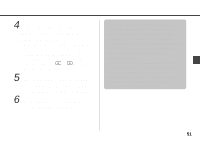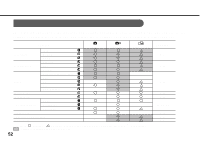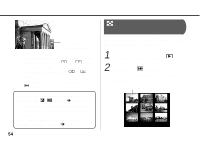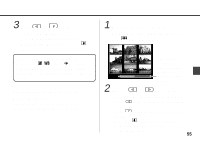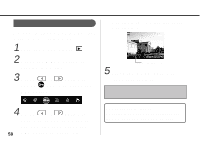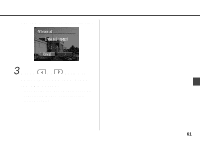Canon 6864A001AA PowerShot A10/A20 Camera User Guide - Page 58
Rotating Images in the Display
 |
UPC - 013803001983
View all Canon 6864A001AA manuals
Add to My Manuals
Save this manual to your list of manuals |
Page 58 highlights
Rotating Images in the Display You can rotate an image by 90° or 270° clockwise in the LCD monitor. 3 Press or button to select , and then press the SET button. 90° 0° (Original) 270° 1 Turn the mode dial to , and display the image you want to rotate ( p. 53). 2 Press the MENU button to display the menu. 56 4 Press the SET button one or more times to rotate the image as desired. 5 Press the MENU button to close the rotation function. If an image has been rotated in the camera before being loaded onto a computer, the particular software in use will determine whether or not the rotation settings are retained. Zooming rotated images reverses the rotation and displays the original orientation.

56
You can rotate an image by 90
°
or 270
°
clockwise in the LCD
monitor.
1
Turn the mode dial to
, and
display the image you want
to rotate (
p. 53).
2
Press the MENU button to
display the menu.
Rotating Images in the Display
0
°
(Original)
90
°
270
°
3
Press
or
button to
select
, and then press the
SET button.
4
Press the SET button one or
more times to rotate the
image as desired.
5
Press the MENU button to
close the rotation function.
If an image has been rotated in the camera
before being loaded onto a computer, the
particular software in use will determine
whether or not the rotation settings are
retained.
Zooming rotated images reverses the rotation
and displays the original orientation.