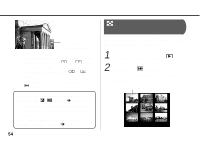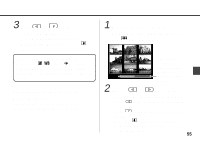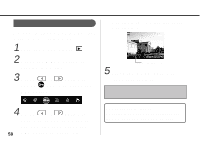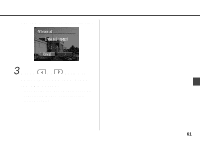Canon 6864A001AA PowerShot A10/A20 Camera User Guide - Page 60
Protecting Images
 |
UPC - 013803001983
View all Canon 6864A001AA manuals
Add to My Manuals
Save this manual to your list of manuals |
Page 60 highlights
Protecting Images Use the protect feature to protect important images from accidental erasure. 1 Turn the mode dial to . 2 Press the MENU button to display the menu. 3 Press or button to select , and then press the SET button. Protected images are identified by the Protected Icon. Protected Icon 5 Press the MENU button to close this feature. Please note that even protected images are erased when a CF card is reformatted. 4 Press or button to select an image you wish to protect, and then press the 58 SET button to protect it. To cancel protection... Select the image you wish to unprotect, and then repeat Steps 2 and 3 as necessary.

58
Please note that even protected images are
erased when a CF card is reformatted.
To cancel protection...
Select the image you wish to unprotect, and
then repeat Steps 2 and 3 as necessary.
Use the protect feature to protect important
images from accidental erasure.
1
Turn the mode dial to
.
2
Press the MENU button to
display the menu.
3
Press
or
button to
select
, and then press the
SET button.
4
Press
or
button to
select an image you wish to
protect, and then press the
SET button to protect it.
Protected images are identified by the
Protected Icon.
5
Press the MENU button to
close this feature.
Protecting Images
Protected Icon