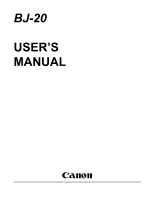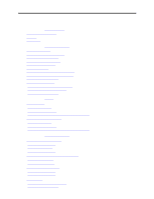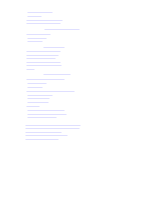Canon BJ-20 User Manual
Canon BJ-20 Manual
 |
View all Canon BJ-20 manuals
Add to My Manuals
Save this manual to your list of manuals |
Canon BJ-20 manual content summary:
- Canon BJ-20 | User Manual - Page 1
BJ-20 USER'S MANUAL Canon - Canon BJ-20 | User Manual - Page 2
the Package Contents Installing the BJ Cartridge Connecting to an AC Outlet Cleaning the Print Head Testing the Printer Connecting to Your Personal Computer Setting of Your Software for the BJ-20 Testing the Whole System Additional Information Installing the Battery Pack (Optional) Checklist - Canon BJ-20 | User Manual - Page 3
LQ Mode Chapter 6 Maintenance Recharging the Battery Pack Replacing the BJ Cartridge Cleaning the Print Head Cleaning the Printer Cabinet Storing and Transporting the Printer Chapter 7 Troubleshooting Errors Displayed Via Indicators Diagnosis Chart Low Battery Errors Not Displayed Via Any Indicator - Canon BJ-20 | User Manual - Page 4
IBM PC and Proprinter X24E are trademarks of International Business Machines Corporation. Lotus 1-2-3 is a trademark of the Lotus Development Corporation. WordPerfect is a trademark of WordPerfect Corporation. Professional Write and PFS: First Choice are trademarks of Software Publishing Corporation - Canon BJ-20 | User Manual - Page 5
Canon. Chapter 2 is recommended for all users. It provides step-by-step instructions on setting up the BJ-20 for basic printing. When you finish this chapter, you should be able to begin your productive work. If any printer problems occur, see the "Troubleshooting" section. The rest of the manual - Canon BJ-20 | User Manual - Page 6
a laser printer - but at a much lower cost. This means bringing presentation output capability on the road. Easy Maintenance The BJ cartridge contains both ink and a print head. When the ink runs out, simply replace the whole cartridge with a new one. Flexible Control You can control the BJ-20 from - Canon BJ-20 | User Manual - Page 7
(no condensation) Place the printer on a level surface. If the printer is placed near a window, use a blind or curtain to protect the printer from direct sunlight. Do not leave the printer in a vehicle because the temperature can suddenly rise. Do not install the printer near devices which contain - Canon BJ-20 | User Manual - Page 8
prevent the printer from operating properly. Do not place objects on top of the printer. Do not remove the BJ cartridge from the printer until it has to be replaced. The print head will dry out if continually exposed to the air. - Canon BJ-20 | User Manual - Page 9
Chapter Getting 2 Started Identifying the Parts Front Inside - Canon BJ-20 | User Manual - Page 10
- Canon BJ-20 | User Manual - Page 11
Control Panel Rear - Canon BJ-20 | User Manual - Page 12
- Canon BJ-20 | User Manual - Page 13
Checking the Package Contents Make sure the following items are in the package: Notes AC adapter may differ, depending on the country of purchase. Read the BJ cartridge instruction sheet together with this manual. - Canon BJ-20 | User Manual - Page 14
Installing the BJ Cartridge The BJ cartridge contains ink and a print head for printing. Each cartridge can print about 700,000 characters approximately. Before using a new BJ cartridge, perform the head cleaning operation first, otherwise, it may print poorly or not print at all. (For details, see - Canon BJ-20 | User Manual - Page 15
3 Lift the lock lever on the carriage. 4 Fit the BJ cartridge slot over the bright yellow mounting base. - Canon BJ-20 | User Manual - Page 16
5 Push the lock lever down to lock the cartridge in place. 6 Close the paper cover. - Canon BJ-20 | User Manual - Page 17
start, check the voltage and frequency of the power source match the indication on the AC adapter label. 1 Connect the AC adapter cable to the printer. 2 Plug the adapter into a properly grounded AC outlet. The carriage moves and the print head is recapped automatically. - Canon BJ-20 | User Manual - Page 18
only the supplied AC adapter. If, however, you plan to operate the printer in another country, check the voltage of the country and , if necessary, obtain the appropriate AC adapter (with the correct voltage) from a Canon authorized dealer in that country. z The supplied AC adapter is intended for - Canon BJ-20 | User Manual - Page 19
Cleaning the Print Head To ensure good print quality, clean the print head whenever you install a new BJ cartridge. 1 Turn on the printer. The POWER indicator and the ERROR indicator light. 2 Insert a sheet of paper (see loading standard paper page 45). - Canon BJ-20 | User Manual - Page 20
3 Press and hold down the LF/FF switch to form-feed (FF) the paper. The paper advances to the position ready for printing. 4 Press the ON LINE switch to turn the printer online. - Canon BJ-20 | User Manual - Page 21
5 Press the FWD ADJ and REV ADJ switches simultaneously when the printer is online. The buzzer sounds. 6 Immediately press the LF/FF switch before the buzzer sounds. - Canon BJ-20 | User Manual - Page 22
, turn off the printer. (The carriage returns to the home position and the print head is recapped automatically.) Cautions z Do not carry out the cleaning procedure unless it is necessary. Excessive cleaning wastes ink. z To set the head cleaning mode properly, press the FWD ADJ and REV ADJ switches - Canon BJ-20 | User Manual - Page 23
print the check pattern. To do so, just do step 6 when the printer is online; this will start the cleaning. z Paper can be fed from The print head cleaning process does not erase any data sitll remaining in the printer buffer. z The head cleaning can also be executed by turning the poer switch on - Canon BJ-20 | User Manual - Page 24
Now you can test to see whether the printer will print correctly or not. Make sure the printer is turned off. 1 Hold down the LF/FF switch. Then slide and release the power switch. The POWER indicator and the ERROR indicator light. 2 When you hear a further 2 beeps, insert a sheet of paper (See - Canon BJ-20 | User Manual - Page 25
3 Press the LF/FF switch. The paper advances to the position ready for printing. 4 Press the ON LINE switch. - Canon BJ-20 | User Manual - Page 26
5 The printer starts printing a test page (Ripple Pattern Test). A sample portion of the test page is shown below. If any printing problem occurs, see chapter 7 on troubleshooting. Ripple Pattern Test in BJ-10e mode 6 Self-test is completed when a full page of the test pattern is printed. To suspend - Canon BJ-20 | User Manual - Page 27
MODE 1 is selected (DIP SW 11 is off and 12 is off, IBM X24E emulation), the prestige font is used. z When shipped, the printer is set to the BJ-10e mode (page 63). If you later change it to the LQ mode, the test page in the Ripple Pattern test will be - Canon BJ-20 | User Manual - Page 28
Connecting to Your Personal Computer The BJ-20 does not come with an interface cable, so you need to obtain an 8-bit, parallel cable for the connection. 1 Remove the interface connector cap from the printer. 2 Plug the appropriate end of the cable into the printer parallel interface connector. - Canon BJ-20 | User Manual - Page 29
(also called parallel port) on the computer. Note If necessary, consult your computer manual for information on printer cable connection. Setting of Your Software for the BJ-20 To print correctly, your software must know which brand printer and model it will print on. This is necessary because of - Canon BJ-20 | User Manual - Page 30
your computer and start the WordPerfect installation program. 2 Select "Printer" from the main menu. The printer selection menu appears. 3 Select Canon BJ-10e and exit the program. The identification process is completed. If you cannot find Canon BJ-10e on the printer menu of your software, use the - Canon BJ-20 | User Manual - Page 31
all of the previous steps were successfully completed, you can do the final testing. Make sure the computer is turned on. 1 Turn on the printer. The POWER and ERROR indicators light. 2 Insert a sheet of paper (see loading standard paper page 45). 3 Press the LF/FF switch. The paper advances to the - Canon BJ-20 | User Manual - Page 32
printing. If it can print correctly, the whole installation is completed and you can proceed to your normal printing. Otherwise, see chapter 7 on troubleshooting. Additional Information Installing the Battery Pack (Optional) The optional rechargeable battery pack can deliver up to 40 minutes on - Canon BJ-20 | User Manual - Page 33
Cautions z Use only the canon NB-150 rechargeable battery pack. z Avoid touching the terminals. Loading the Pack Make sure the printer is turned off. 1 Raise the printer and rotate the printer stand. - Canon BJ-20 | User Manual - Page 34
2 Remove the battery compartment cover. 3 Insert the battery pack into the compartment 4 Replace the cover and return the stand to its original position. - Canon BJ-20 | User Manual - Page 35
To remove the installed battery pack: Do steps 1 and 2 as described in the "Installing the Pack" section, then pull out the battery by the tab. Charging the pack See page 92 Using the pack 1 Make sure the printer is turned off and the battery pack switch is switched on. 2 Unplug the AC adapter from - Canon BJ-20 | User Manual - Page 36
an installed battery pack, disconnect the AC adapter from the printer. (Also make sure the battery pack is switched on.) 4 Turn on the printer. 5 Load paper. 6 Make sure the ON LINE indicator lights. The printer is ready for printing. System shut down 1 Turn off the printer. The BJ cartridge is - Canon BJ-20 | User Manual - Page 37
2 Remove the auto sheet feeder (page 51) if it is installed. 3 Place the printer, interface cable, and AC adapter in a suitable carrying case. - Canon BJ-20 | User Manual - Page 38
4 If you are traveling to another country, make sure the AC adapter matches the power requirements of that country. You may want to bring additional battery packs (fully charged) with you. Note This printer is X-ray safe. You need not worry about taking it through airport X-ray security. - Canon BJ-20 | User Manual - Page 39
Chapter 3 Paper Handling Paper Paper Requirements The BJ-20 printer does not require special paper. You can print on plain paper, envelopes, and transparencies. Standard Paper (Plain Paper) Supported sizes Paper length Paper width Print start column A4 size Letter size Standard line feed pitch - Canon BJ-20 | User Manual - Page 40
where: HORIZONTAL In mm a. 182-216 b. A4 3.4 Letter 6.4 In inch 7.2-8.5 0.13 0.25 VERTICAL In mm c 182-356 d 12.7 e 12.7 In Inch 72.-14.0 0.5 0.5 The paper should be smooth and flat, without any curls, folds, or damaged edges. - Canon BJ-20 | User Manual - Page 41
Envelopes The printer can handle envelopes of Commercial Number 10 size (4.1" X 9.5"). The following envelopes cannot be used: z Envelopes with windows, holes, perforations, cutouts, and double flaps. z Envelopes made with special coated paper or deep embossed paper. z Envelopes with peel-off - Canon BJ-20 | User Manual - Page 42
the following conditions: z Temperature: 15° C to 30° C (59° F to 86° F) z Humidity: 20% to 70% RH (no condensation) Loading Standard Make sure the printer is turned on and the top cover opened. (The Paper POWER and ERROR indicators light.) 1 Check that the paper release level is in the normal - Canon BJ-20 | User Manual - Page 43
thickness adjustment dial until you feel a click. For envelopes, transparencies, and thick paper: Rotate the dial as far toward the back of the printer as possible. For high-density prints (e.g. graphics) on standard paper: Rotate the dial to its center position. For normal print on standard paper - Canon BJ-20 | User Manual - Page 44
the ON LINE switch. The ON LINE indicator lights and the printer is ready for printing. Cautions z Do not open the paper properly if it catches at the top of the paper cover when being fed into the printer ( as shown in the illustration). If this occurs, slightly tap the paper with your hand so - Canon BJ-20 | User Manual - Page 45
Loading The example below shows how to load an envelope. Make sure the Envelopes, printer is turned on and offline. Transparencies, or Thick Paper 1 Raise the printer by adjusting the printer stand. 2 Open the top cover and adjust the paper thickness adjustment dial. - Canon BJ-20 | User Manual - Page 46
3 Align the envelope with the paper guide and insert the envelope ensuring it is straight 4 Press the LF/FF switch to advance the envelope. If necessary, press the FWD ADJ or REV ADJ switch to adjust the first print line position. - Canon BJ-20 | User Manual - Page 47
5 Press the ON LINE switch. The ON LINE indicator lights and the printer is ready for printing. Notes z For envelope, remove it manually if it is not ejected after printing. z For transparency, always feed it together with a cover sheet placed under it. - Canon BJ-20 | User Manual - Page 48
Using the Auto Sheet Feeder The auto sheet feeder can handle up to 50 sheets of A4-, B5-, or letter-size paper (64 g/m2). Installing the Feeder Make sure the printer is turned off. 1 Raise the printer by adjusting the printer stand. - Canon BJ-20 | User Manual - Page 49
2 Attach the feeder to the printer, by inserting the hooks on the feeder into the slots on the back of the printer. 3 Lock the feeder. - Canon BJ-20 | User Manual - Page 50
The feeder installation is completed. Loading Standard Make sure the paper thickness adjustment dial (page 46) is set to the Paper center position and the bin closed. 1 Adjust the left paper guide to the desired paper size. - Canon BJ-20 | User Manual - Page 51
2 Slide the right paper guide to the right as far as it can go. 3 Raise the two paper supports. - Canon BJ-20 | User Manual - Page 52
4 Fan a stack of paper (up to 50 sheets). 5 Insert the paper stack into the bin. Align the edges by tapping them lightly. - Canon BJ-20 | User Manual - Page 53
6 Push the right paper guide against the stack. 7 Open the bin. 8 Open the top cover. - Canon BJ-20 | User Manual - Page 54
Turn the printer on, and the printer is ready for auto paper feed printing. Caution Before removing the paper . Make sure the paper thickness adjustment dial (page 46) is set toward the back of the printer. Turn on the printer if it is not. 1 Check that the ON LINE indicator is off. Turn it off by - Canon BJ-20 | User Manual - Page 55
3 Press the FWD ADJ switches to adjust the envelope to the first print line position. 4 Press the ON LINE switch. The ON LINE indicator lights and the printer is ready for printing. - Canon BJ-20 | User Manual - Page 56
Notes z Remove the envelope manually if it is not ejected after printing. z When using the auto sheet feeder, the REV ADJ Switch is not available. Specifications Size: Weight: Bin Capacity: - Canon BJ-20 | User Manual - Page 57
want the changed to be effective for the current printing session only. When the printer is turned off, all the changed are lost. Note These changes may also setting up your software for the BJ-20 on page 31 also refer to Chapter 5 Printer Control codes and Appendix A: Printer Control Codes Summary. - Canon BJ-20 | User Manual - Page 58
75 8 (Reserved for future Use) 9 Code Page 850 437 69 10 Receive/download buffer 3k/34k 37k/0k 73 11 *MODE 1/MODE 2 Mode 2 Mode 1 68 12 Printer emulation LQ Mode BJ-10e Mode 68 z MODE 1: IBM X24E emulation MODE 2: Canon BJ-130e emulation In LQ Mode DIP Function ON OFF See Page - Canon BJ-20 | User Manual - Page 59
z When shipped, all the DIP switches are set to OFF. z The BJ-10e mode is further divided into 2 emulations; the BJ-130E (MODE 2) and IBM PROPRINTER X24E emulations (MODE 1) (page 67). To change the DIP Switches 1 Turn off the printer. 2 Open the top and paper covers. 3 Locate the DIP Switches. - Canon BJ-20 | User Manual - Page 60
object) to set the switches. Caution Changes should be done when the printer is turned off; otherwise the changes will not be reflected in the current printing session. Choosing Between Print Quality and Speed By default, the printer prints at high quality - 83 characters per second (cps). For some - Canon BJ-20 | User Manual - Page 61
goes off. Note When the printer is running at high speed less ink is used, thus extending the BJ cartridge life. Selecting Printer Emulation The BJ-20 allows you to emulate three types of printers: the Epson LQ510, the IBM Proprinter X24E, and the Canon BJ-l 30e printers. They are further grouped - Canon BJ-20 | User Manual - Page 62
IBM Proprinter X24E Canon BJ-130e The change is lost when the printer is turned off. 1 Make sure the printer is online. printer emulation, all current printer setting changes made from the control panel (such as font and character pitch) are lost; the BJ-20 refers to the DIP switches to form printer - Canon BJ-20 | User Manual - Page 63
ON OFF ON OFF ON OFF ON ON ON ON OFF OFF ON ON OFF ON ON ON ON OFF ON ON ON ON In BJ-10e Mode Change the DIP switches 5 and 9 according to the table below. Country USA UK Australia Europe Others DIP Switch 5 9 OFF OFF ON OFF ON - Canon BJ-20 | User Manual - Page 64
online. 3 Pressing the PITCH switch toggles the printer between the standard and the condensed versions of the pitch selected. Standard Pitch 10 cpi 12 cpi 15 cpi Proportional spacing Condensed Pitch 17 cpi 20 cpi Not supported Not supported Changing Print Style While character pitch adjusts the - Canon BJ-20 | User Manual - Page 65
sequences (page 114) or your software applications in built routines. In BJ-10e Mode The following print styles are available: Emphasized Double-high Double width of characters. - Add a slash to numeric zero. Make sure the printer is online. To select a style: Press the ON LINE and PITCH switches - Canon BJ-20 | User Manual - Page 66
change is made. 4 Press the ON LINE switch to exit the setting mode. The printer becomes online. Using Fonts In BJ-10e Mode Built-in font: Only one font is available - Courier. No selection is possible. Downloaded font: You must set DIP switch 10 (page 63) to change the buffer configuration for - Canon BJ-20 | User Manual - Page 67
and ORATOR-S indicators light.) Orator-S. (ORATOR-S indicator lights.) Draft (All indicators are off.) [To select a font for permanent use] 1 Make sure the printer is turned off. 2 Set the DIP switches 9, 10, and 11 according to the table below. Font Roman Sans Serif Courier Prestige Script Orator - Canon BJ-20 | User Manual - Page 68
BJ-20, you can also use the printer control codes from your programs. This section describes some of the more important codes. See Appendix A: Printer Control Codes Summary for a complete listing. For information on the BJ and the Canon BJ-130e emulation uses the Courier 10 font. - Canon BJ-20 | User Manual - Page 69
FORMAT DEC HEX Select ESC - 1 27 45 1 1B 2D 01 Cancel ESC - 0 27 45 0 1B 2D 00 Comment Graphic characters and horizontal tabs set by the HT code are not underscored. Select Eight Lines Per Inch Use 8 lines per inch for line spacing. FORMAT DEC HEX ESC 0 27 48 1B 30 Select Character Set 1 - Canon BJ-20 | User Manual - Page 70
tab settings. z If the printer is in IBM Proprinter X24E emulation with the auto sheet feeder installed, page length setting becomes effective current line position taken as the top of page. z If the printer is in the Canon BJ-130e emulation, then regardless of the auto sheet feeder, the new - Canon BJ-20 | User Manual - Page 71
Quality Prestige 12 cpi (or Letter Quality 12 cpi in Canon BJ-130e emulation) 12 Down-Load Draft 12 cpi (created Draft 10 cpi) 18 Letter Quality 17 cpi 20 Draft 17 cpi (created from Down-Load Draft Internal fonts are used if the characters are not downloaded. z Set the DIP switch 10 to ON to - Canon BJ-20 | User Manual - Page 72
FORMAT DEC HEX For superscript mode: FORMAT DEC HEX Select ESC S 1 27 83 1 1B 53 01 Select ESC S 0 27 83 0 1B 53 00 Cancel ESC T 27 84 1B 54 Cancel ESC T 27 84 1B 54 Select/Cancel Double Wide Mode Select or cancel printing of characters with character width double the normal size. FORMAT DEC - Canon BJ-20 | User Manual - Page 73
high No change Single high Double high m4 determines character width: m4 Character Width 0 No change 1 Single wide 2 Double wide *In MODE 2 (BJ-130e emulation), shading and reverse modes can be set with m2. 0 No change 1 Cancel 2 Set The 4 least significant bits determine reverse mode - Canon BJ-20 | User Manual - Page 74
the 2nd bit to 0 in the ESC ! n code can also cancel the condensed mode. Select/cancel cut sheet Feeder Select or cancel use of the installed auto sheet feeder (ASF). FORMAT DEC HEX ESC EM n 27 25 n 1B 19 n Comment n Action 0 disable ASF 4 enable ASF R eject paper Master Select Use the - Canon BJ-20 | User Manual - Page 75
Select or Cancel Scores. FORMAT ESC ( - n1 n2 m d1 d2 DEC 27 40 45 n1 n2 m d1 d2 HEX 1B 28 2D n1 n2 m d1 d2 Comment The value of n1, n2, and m must be set to: n1 = 3 n2 = 0 m = 1 d1 determines the score positions: d1 = 1 underscore d1 = 2 strikethrough d1 = 3 overscore d2 determines the score - Canon BJ-20 | User Manual - Page 76
When the Epson extended graphic set is being used, the graphic characters (x'B0 to x'DF', x'F4',x'F5') cannot be italicized. Reset Printer FORMAT ESC @ DEC 27 64 HEX 1B 40 Comment z Initialize all printer settings, except character pitch set using the control panel, to the values when the - Canon BJ-20 | User Manual - Page 77
range from 1 to 22. FORMAT ESC C NUL n DEC 27 67 0 n HEX 1B 43 00n Comment The DIP switch 4 determines the initial page length when the printer powers up. DIP Switch 4 OFF ON Initial Page Length 11 inches 12 inches Select/Cancel Emphasized Mode Select or cancel printing in twice the normal - Canon BJ-20 | User Manual - Page 78
FORMAT DEC HEX Select ESC M 27 77 1B 4D Cancel ESC P 27 80 1B 50 Select International Character Set Select national character set. FORMAT DEC HEX ESC R n 27 82 n 1B 52 n Comment n National Character 0 USA 1 France 2 Germany 3 UK 4 Denmark I 5 Sweden 6 Italy 7 Spain I 8 Japan 9 Norway 10 - Canon BJ-20 | User Manual - Page 79
(see next page), before any recharging is done. Otherwise, the battery life will become shorter. 1 To Recharge it, make sure the battery pack is switched on. 2 Turn off the Printer. While holding down the ON LINE switch, turn on the printer. 3 The POWER indicator starts flashing, indicating the - Canon BJ-20 | User Manual - Page 80
can typically deliver about 40 prints of A4-size paper. If you can print only up to about 30 prints/A4 or so, the problem has probably occurred. To remedy, fully charge the battery pack. Then try to print - as much as your printing situation allows - in HQ mode until the low - Canon BJ-20 | User Manual - Page 81
Cartridge The BJ cartridge contains ink and a print head. Replace it if any one of the following conditions is met: z When the cartridge has been used for over one year. z When the print is not clear, or has missing dots even after head cleaning has been done over five times. Make sure the printer - Canon BJ-20 | User Manual - Page 82
on the mounting base. 4 Prepare a new BJ cartridge and follow the installation procedure described in the "Installing the BJ Cartridge" Section on page 15. Cautions z When discarding a used BJ cartridge, place it in a vinyl bag to avoid the possibility of ink spilling out. z The print head is - Canon BJ-20 | User Manual - Page 83
to refill the BJ cartridges. Doing so cannot improve print quality. z Do not disassemble the BJ cartridge, or the ink may spill out on your hands or clothes. z Do not remove the BJ cartridge from the printer unless it is necessary to do so. (The ink may dry out, making the cartridge useless.) - Canon BJ-20 | User Manual - Page 84
printer's unique head cleaning system periodically (automatically) clears away paper particles and accumulated dust that might otherwise cause printing problems 2 Getting Started. Cleaning the Printer Cabinet Clean the printer regularly to avoid print problem. Make sure the printer is off and the AC - Canon BJ-20 | User Manual - Page 85
area near the print head on the BJ cartridge. Do not touch the print head. Storing and Transporting the Printer If you need to ship the printer or store if for over one month, take the following steps. 1 Turn off the printer. The print head is recapped automatically. 2 Switch off the battery pack. - Canon BJ-20 | User Manual - Page 86
Remove the interface cable and AC adapter. 3 If the battery pack has been installed, remove it also. Do not remove the BJ cartridge. 4 Place the printer in its original carton, making sure that it is well cushioned with shock-absorbing packing materials. - Canon BJ-20 | User Manual - Page 87
Chapter 7 Troubleshooting Errors Displayed Via Indicators If any printer problem occurs, first look at the indicators on the control panel and see if the chart below can help. If that is not successful, then try the 'Errors Not Displayed Via Any Indicator" section. If the problem still persists, - Canon BJ-20 | User Manual - Page 88
buzzer sounds for one second, then the printer automatically turns off.) The battery is exhausted. To remedy, see below on low battery error. (The buzzer sounds 5 times.) If the problem persists even after recharging the battery pack 2 or 3 times, the battery pack has expired and can no longer be - Canon BJ-20 | User Manual - Page 89
newly replaced BJ cartridge does not print. Clean the print head (page 21). Dirty output Adjust the paper thickness adjustment dial to the appropriate position (page 46). Incorrect Make sure the application program is using the correct printer driver to connect to Printing the BJ-20. If printing - Canon BJ-20 | User Manual - Page 90
Paper Jams Paper Fed from the Top Cover Paper Fed from the Bottom Slot - Canon BJ-20 | User Manual - Page 91
Paper Fed from the ASF - Canon BJ-20 | User Manual - Page 92
Note If the platen becomes soiled with ink, clean by feeding a few sheets of paper. - Canon BJ-20 | User Manual - Page 93
Control Codes Summary Printer control codes are listed under each of the 3 emulation's the BJ-20 supports: IBM Proprinter X24E, Canon BJ-130e and Epson LQ-510 (page 67). In the tables that follow, n, m, Select Character Set 1 Set 12 cpi prestige mode 24-dot font image download Set text line spacing - Canon BJ-20 | User Manual - Page 94
n 27 80 n 1B 50 n Proportional spacing mode ESC Q n 27 81 n 1B 51 n Deselect printer ESC R 27 82 1B 52 Set all tabs to default setting ESC S n 27 83 1B 53 Set feed code - ESC - is not supported by the BJ-20. Also, the styles of block graphics characters at 12 cpi are different. MODE - Canon BJ-20 | User Manual - Page 95
BJ-130e: Set 12 cpi courier mode X24E: 24-dot font image download BJ-130e: 48-dot font image download X24E: Print at letter quality prestige when n=10 BJ is undefined. BJ-130e: ml is ignored if it is undefined. Additionally, the printer supports the following codes in the BJ-130e emulation. - Canon BJ-20 | User Manual - Page 96
0D 14 0E 15 0F 17 11 18 12 19 13 20 14 24 18 27 1B 127 7F Command terminator Beeper Backspace line Set condensed mode Select printer Cancel condensed mode Deselect printer Cancel double-wide mode Cancel position Select download character set Define download characters Select score - Canon BJ-20 | User Manual - Page 97
character set Set/cancel double high mode Set/cancel high quality mode Note Because of hardware differences, the justification code - ESC a - is not supported on the BJ-20. Also, the styles of block graphics characters at 12 cpi are different. Using Printer Control Codes in Application Programs - Canon BJ-20 | User Manual - Page 98
Condensed (17 cpi) mode Elite (12 cpi) mode Double-strike mode Cancel double-strike mode *BUBBLE JET 15* *BUBBLE JET 27,77* *BUBBLE JET 27,71* *BUBBLE JET 27,72* MultiMate Advantage II To enter printer control codes in MultiMate Advantage II, while holding down the ALT key, type the character A or - Canon BJ-20 | User Manual - Page 99
ALT-A, ALT-07, ALT-A, ALT-077 ALT-A, ALT-015 Note Never have a printer control code begin in the first column of your document. Put a space before it affect the entire spreadsheet. To enter a control code, first access the printer option setup menu by typing/PPOS. Then type each number in the code - Canon BJ-20 | User Manual - Page 100
Appendix B: Code Pages and Character Sets BJ-l0e Mode In BJ- 10e mode (IBM Proprinter X24E or Canon BJ- 130e emulation), the printer supports two IBM code pages - USA Code Page 437 and Multilingual Code Page 850. Each code page has three character sets: Set 1, Set 2, and the ALL - Canon BJ-20 | User Manual - Page 101
USA Code page 437 (Character Set 2) USA Code Page 437 (All Characters Chart) - Canon BJ-20 | User Manual - Page 102
Multilingual Code Page 850 (Character Set 1) Multilingual Code Page 850 (Character Set 2) - Canon BJ-20 | User Manual - Page 103
Multilingual Code Page 850 (All Characters Chart) LQ Mode In LQ mode (Epson LQ-510 emulation), the printer supports two character sets: the Epson Italics - Canon BJ-20 | User Manual - Page 104
See the previous section) The two Epson character sets are displayed in the following tables. Note A control code is an unprintable character that the printer used for print operations such as line spacing or carriage return. Epson Italics Character Set Note The shaded areas in the above/below table - Canon BJ-20 | User Manual - Page 105
Espon Graphics Character Set International Character Set Use the table below to replace the characters marked by the shaded areas in the above Epson character sets. - Canon BJ-20 | User Manual - Page 106
Note Countries from 0 to 7 (USA to Spain I) can also be selected using the DIP switches 6, 7, and 8. For details, see page 69. - Canon BJ-20 | User Manual - Page 107
set to OFF. Appendix D: Options and Supplies The following options are available for the BJ-20 printer. To order either of these items, contact your local Canon dealer. z NiCd Rechargeable Battery Pack NB-150 NiCd Rechargeable Battery Pack NB-150 Size: 213 x 25 mm (8.375 x 1 inches) Voltage: DC 6V - Canon BJ-20 | User Manual - Page 108
bubble jet ink 360" (n:programmable) BJ mode: 1/6", 1/8", n/60", n/72", n/180", n/216" and n/360" (n: programmable) Line Feed Speed: 200 ms/line at than 12 cpi) Mode 2 (BJ-130e emulation) -- Courier (10 cpi, PS) Pitch: LQ mode -BJ-10e mode -- Six (10, 12, 15, 17, 20 cpi, and PS) Four (10 - Canon BJ-20 | User Manual - Page 109
cpi 17 cpi 8.5 cpi 12 cpi 6 cpi 20 cpi 10 cpi 15 cpi 7.5 cpi Varies (LQ mode) or 37 KB (BJ mode) Download 18 KB (LQ mode) or Max. 34KB (BJ Buffer: mode) Interface: 8-bit Commercial 10 only BJ Cartridge: Type: Print Head: Ink Color: Single cartridge ink supply 64 bubble jet nozzles Black - Canon BJ-20 | User Manual - Page 110
Ink Amount: Approx. 700,000 chrs/cartridge Approx. 28 g (0.9 oz) Acoustic Noise Level: Under 45 dB (A) Operating Environment Temperature: 5 C to 35C (41F to 95 F) Humidity: 10% to 90% RH (no condensation) Power Supply AC adapter or optional NiCd battery pack Power Source USA/Canada: AC 120
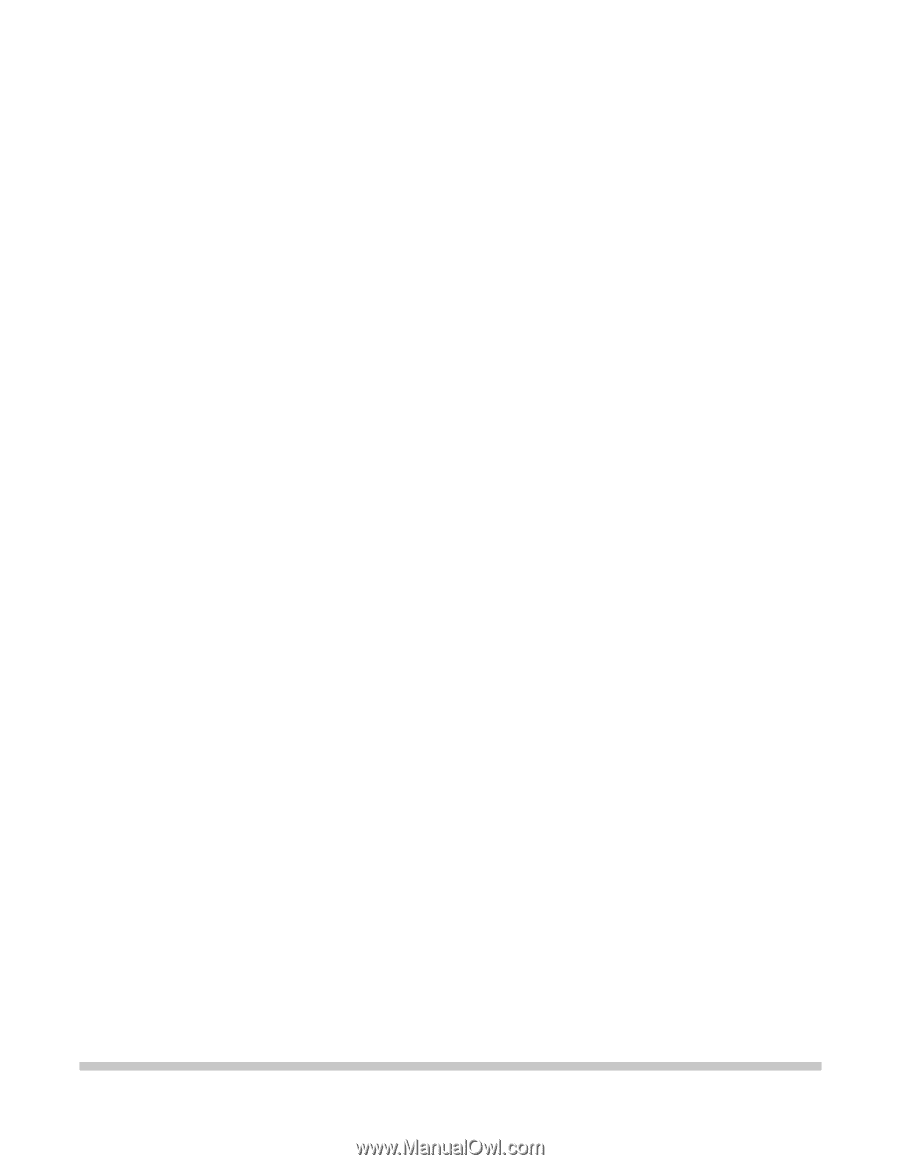
BJ-20
USER’S
MANUAL
Canon