Canon BJ-20 User Manual - Page 66
Eight built-in fonts are available: Roman, Sans Serif, Draft, Courier, In LQ Mode, In BJ-10e
 |
View all Canon BJ-20 manuals
Add to My Manuals
Save this manual to your list of manuals |
Page 66 highlights
3 Press the LF/FF switch to select the print style. The buzzer sounds a shorter beep, indicating the change is made. 4 Press the ON LINE switch to exit the setting mode. The printer becomes online. Notes z "Printer reset" sets the print style to factory default (i.e. no print style). z The buzzer gives a beep for each step you make and sounds 2 times when you are back to "Current Setting". z To combine several print styles, e.g. "Emphasized" and "Double-wide", just use the PITCH switch to move to the desired style, and use the LF/FF switch to select it. To de-select a style: 1 Press the ON LINE and PITCH switches simultaneously. The buzzer sounds 3 times and the printer enters the print style setting mode. 2 Press the PITCH switch the required number of times to move to the desired style. 3 Press the LF/FF switch to dc-select the print style. The buzzer sounds a long beep, indicating the change is made. 4 Press the ON LINE switch to exit the setting mode. The printer becomes online. Using Fonts In BJ-10e Mode Built-in font: Only one font is available - Courier. No selection is possible. Downloaded font: You must set DIP switch 10 (page 63) to change the buffer configuration for downloading fonts from your computer. 1 Make sure the printer is turned off. 2 Set the DIP switch 10 to ON. This changes the download buffer from 0K to 34K. 3 Turn the printer on, and download the fonts from your computer. In LQ Mode Built-in fonts: Eight built-in fonts are available: Roman, Sans Serif, Draft, Courier,















