Canon BJ-20 User Manual - Page 54
Loading Envelopes, Transparencies, or, Thick paper, switch, if necessary.
 |
View all Canon BJ-20 manuals
Add to My Manuals
Save this manual to your list of manuals |
Page 54 highlights
Turn the printer on, and the printer is ready for auto paper feed printing. Caution Before removing the paper from the bin, always close the bin first. Loading Envelopes, Transparencies, or Thick paper The example below show how to load an envelope. Make sure the paper thickness adjustment dial (page 46) is set toward the back of the printer. Turn on the printer if it is not. 1 Check that the ON LINE indicator is off. Turn it off by pressing the ON LINE switch, if necessary. 2 While referring to the paper guide, insert the envelope ensuring it is straight.

Turn the printer on, and the printer is ready for auto paper feed printing.
Caution
Before removing the paper from the bin, always close the bin
first.
Loading Envelopes,
Transparencies, or
Thick paper
The example below show how to load an envelope. Make sure
the paper thickness adjustment dial (page 46) is set toward the
back of the printer.
Turn on the printer if it is not.
1
Check that the ON LINE indicator is off. Turn it off by pressing the ON LINE
switch, if necessary.
2
While referring to the paper guide, insert the envelope ensuring it is straight.














