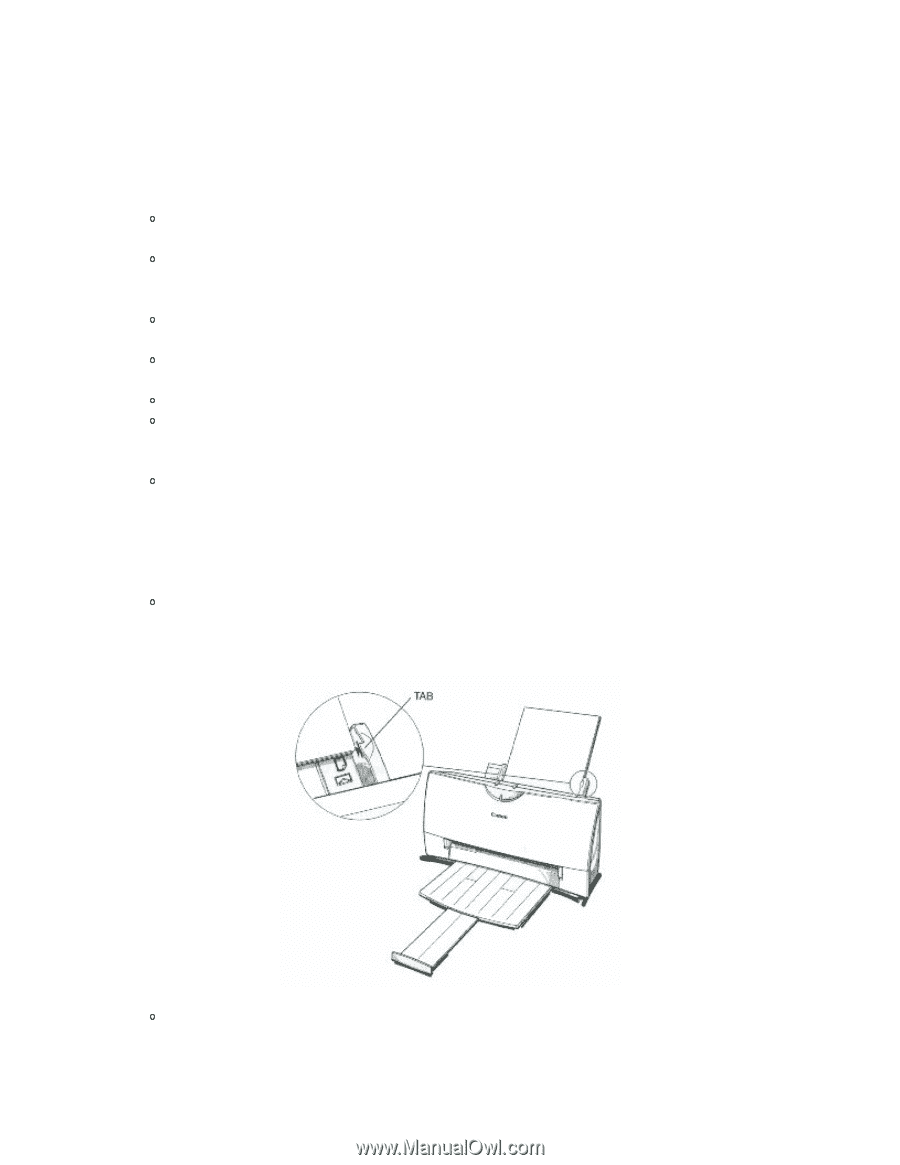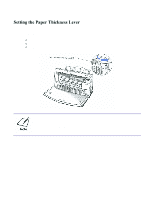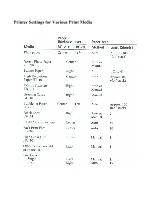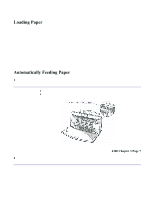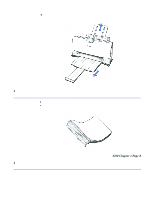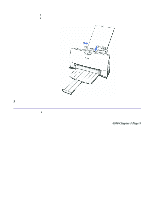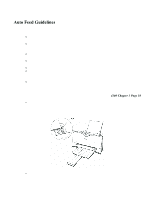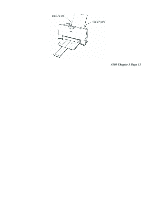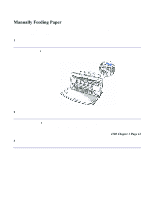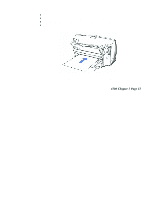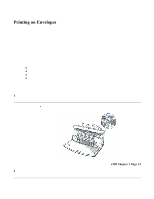Canon BJC-4300 Series User Manual - Page 35
Auto Feed Guidelines,
 |
View all Canon BJC-4300 Series manuals
Add to My Manuals
Save this manual to your list of manuals |
Page 35 highlights
Auto Feed Guidelines When automatically feeding stacks of paper, follow these guidelines: Do not open the front cover while printing. This may cause paper jams, smudges, or malfunctions. Do not leave paper stacked in the printer for long periods of time; longer sheets of paper may become bent or curled over time. This may cause the paper to misfeed or jam. If your printed page contains lots of graphics, the ink on the page may be damp due to the print density. Remove the page right away and allow the ink to dry. The capacity of the paper output tray is 20 sheets of paper. To reduce paper jams, remove paper from the output tray before the count reaches 20. If paper curls after printing, remove it immediately; otherwise, paper jams may occur. The platen (a roller on the inside of the printer) may become inked if you print data beyond the width of the page. If this happens, clean the platen with a soft cloth. (For details on cleaning the platen, see page 4-3.) Depending on the density of your printed pages, the ink may need time to dry. Within two to three seconds, the ink becomes smudge resistant. After drying several minutes, the ink becomes water resistant. 4300 Chapter 3 Page 10 Do not try to load paper into the sheet feeder beyond the paper limit mark or the tab on the right side of the sheet feeder; stacking too much paper may cause paper feeding or printing problems. Make sure there are no gaps between the stack of paper and the paper guide nor the right edge of the sheet feeder.