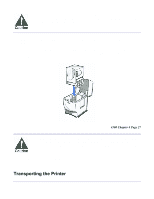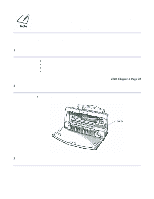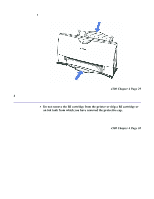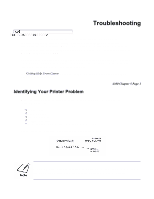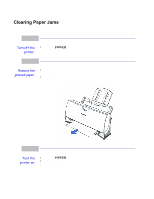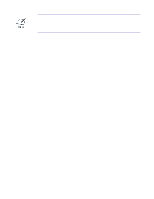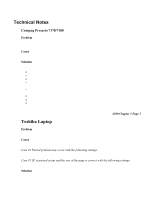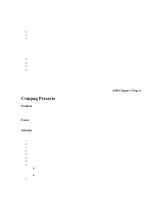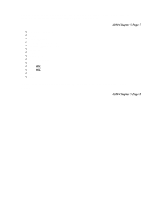Canon BJC-4300 Series User Manual - Page 91
Clearing Paper Jams, paper left inside the printer.
 |
View all Canon BJC-4300 Series manuals
Add to My Manuals
Save this manual to your list of manuals |
Page 91 highlights
Clearing Paper Jams When a paper jam occurs, the POWER light turns orange and the printer goes off-line. 1 Turn off the printer. Press the POWER button 2 Remove the jammed paper. Gently pull the paper out with one hand while holding down the printer with the other hand. If the paper tears off inside the printer, open the front cover and remove the paper left inside the printer. 3 Turn the printer on. Press the POWER button to turn the printer back on. The POWER light comes on and the print head moves to the home position. The printer is now ready for printing.

Clearing Paper Jams
When a paper jam occurs, the POWER light turns orange and the printer goes off-line.
1
Turn off the
printer.
Press the
POWER
button
2
Remove the
jammed paper.
Gently pull the paper out with one hand while holding down the printer with the
other hand.
If the paper tears off inside the printer, open the front cover and remove the
paper left inside the printer.
3
Turn the
printer on.
Press the
POWER
button to turn the printer back on.
The POWER light comes on and the print head moves to the home position.
The printer is now ready for printing.