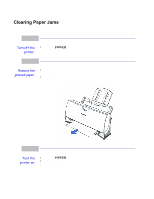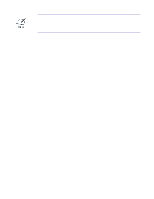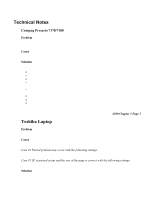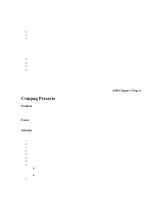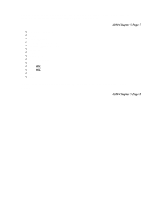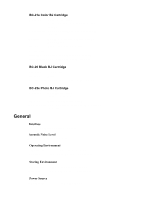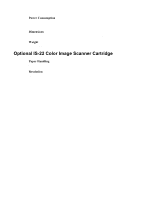Canon BJC-4300 Series User Manual - Page 95
Highlight ECP Printer Port
 |
View all Canon BJC-4300 Series manuals
Add to My Manuals
Save this manual to your list of manuals |
Page 95 highlights
The above solution has found to be successful on some machines. If unsuccessful, then try the following procedure forwarded from Compaq Tech Support. 4300 Chapter 5 Page 7 Go to Control Panel System Device Manager Click "+" in Front of Port Highlight ECP Printer Port Properties Driver Change Driver.... Show all Devices Printer Port Click OK Click OK Close Reboot If these suggestions do not solve the problem, you need to call Canon (see page 1-5 for details). 4300 Chapter 5 Page 8
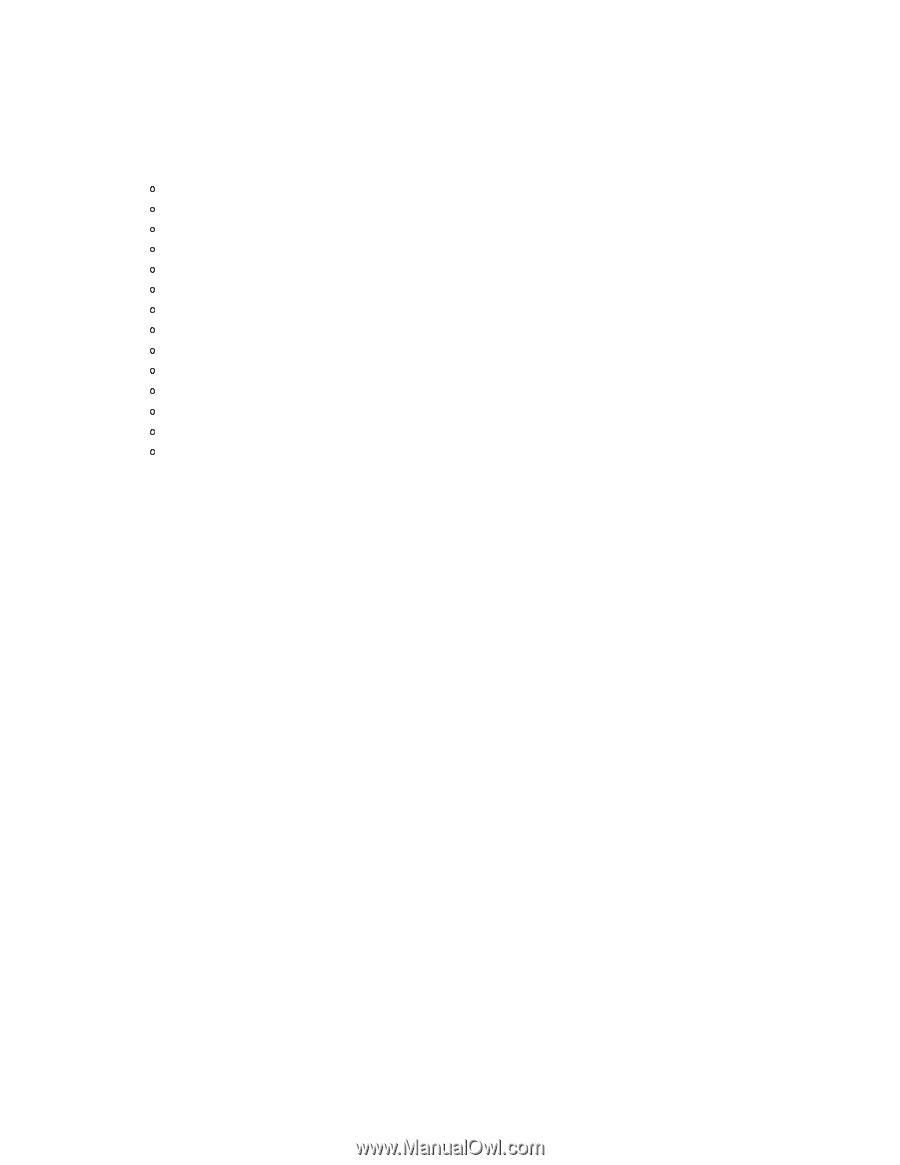
The above solution has found to be successful on some machines. If unsuccessful, then try
the following procedure forwarded from Compaq Tech Support.
4300 Chapter 5 Page 7
Go to Control Panel
System
Device Manager
Click "+" in Front of Port
Highlight ECP Printer Port
Properties
Driver
Change Driver
....
Show all Devices
Printer Port
Click
OK
Click
OK
Close
Reboot
If these suggestions do not solve the problem, you need to call Canon (see page 1-5 for
details).
4300 Chapter 5 Page 8