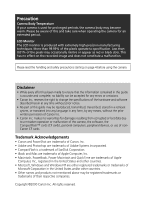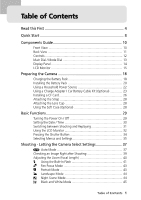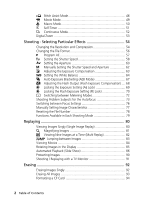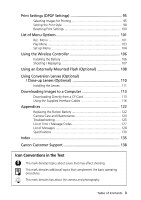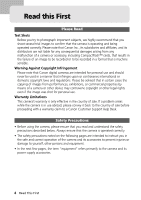Canon C83-1004 PowerShot G1 Camera User Guide
Canon C83-1004 - PowerShot G1 Digital Camera Manual
 |
UPC - 082966162169
View all Canon C83-1004 manuals
Add to My Manuals
Save this manual to your list of manuals |
Canon C83-1004 manual content summary:
- Canon C83-1004 | PowerShot G1 Camera User Guide - Page 1
Camera User Guide Flowchart and Reference Guides This Guide Shooting with the Camera Software Starter Guide Installing the Software This Guide Connecting the Camera to a Computer Software Starter Guide Downloading Images to a Computer Please start by reading the Precaution on the reverse side of - Canon C83-1004 | PowerShot G1 Camera User Guide - Page 2
any time without prior notice. • No part of this guide may be reproduced, transmitted, transcribed, stored in a retrieval system, or translated into any language in any form, by any means, without the prior written permission of Canon Inc. • Canon Inc. makes no warranties for damages resulting from - Canon C83-1004 | PowerShot G1 Camera User Guide - Page 3
Table of Contents Read this First 4 Quick Start 8 Components Guide 10 Front View 10 Back View 11 Controls 12 Main Dial / Mode Dial 13 Display Panel 14 LCD Monitor 15 Preparing the Camera 18 Charging - Canon C83-1004 | PowerShot G1 Camera User Guide - Page 4
AE Lock 69 Locking the Flash Exposure Setting (FE Lock 70 Switching between Metering Modes 72 Shooting Problem Subjects for the Autofocus 73 Switching between Focus Settings 76 Manually Setting Image Characteristics 77 Resetting the File Number 78 Functions Available in Each Shooting Mode 79 - Canon C83-1004 | PowerShot G1 Camera User Guide - Page 5
116 Appendices 122 Replacing the Button Battery 122 Camera Care and Maintenance 124 Troubleshooting 125 List of Error / Message Codes 127 List of Messages 128 Specifications 130 Index 135 Canon Customer Support 138 Icon Conventions in the Text This mark denotes topics about issues that - Canon C83-1004 | PowerShot G1 Camera User Guide - Page 6
camera's warranty is only effective in the country of sale. If a problem arises while the camera is in use abroad, please convey it back to the country of sale before proceeding with a warranty claim to a Canon Customer Support Help Desk. Safety Precautions • Before using the camera, please ensure - Canon C83-1004 | PowerShot G1 Camera User Guide - Page 7
expressly described in this guide. Disassembly or alteration may result in high-voltage electrical shock. Internal inspections, alterations and repairs should be conducted by qualified service personnel authorized by your camera distributor or the closest Canon Customer Support Help Desk. • To avoid - Canon C83-1004 | PowerShot G1 Camera User Guide - Page 8
• Do not use substances containing alcohol, benzene, thinners or other flammable substances to clean or maintain the equipment. The use of these substances may lead to fire. • Do not cut, damage, alter or place heavy items on the power adapter cord. Any of these actions may cause an electrical short - Canon C83-1004 | PowerShot G1 Camera User Guide - Page 9
strong magnetic fields may cause malfunctions or corrupt image data. Avoid Condensation Related Problems Moving the equipment rapidly between hot and cold temperatures may cause condensation (water droplets) to form on its external and internal surfaces. You can avoid this by placing the equipment - Canon C83-1004 | PowerShot G1 Camera User Guide - Page 10
Quick Start 1 Install the Battery (p. 20). Slide the battery cover lock, push the battery cover open and insert the battery. Terminals Orange Indicator 2 Charge the Battery (p. 18). Confirm that the main dial is turned to . Charge the battery. The battery is approximately 90% charged (adequate - Canon C83-1004 | PowerShot G1 Camera User Guide - Page 11
6 Turn the mode dial (upper dial) to (p. 37). 7 Focus (p. 34). Aim the camera and lightly press the shutter button halfway. Two beeps will sound when the autofocus is set. 8 Shoot (p. 34). Press the shutter button all the way. You will hear the sound of the shutter close when the shot is complete. 9 - Canon C83-1004 | PowerShot G1 Camera User Guide - Page 12
Components Guide Front View Optical Viewfinder Window (p. 38) Remote Sensor (p. 107) AF-Auxiliary Light Emitter Red-Eye Reduction Lamp (p. 41) Self-Timer Lamp (p. 51) Built-In Flash (p. 41) Speaker (Manual Focus) Button (p. 74) Terminal Cover Microphone Lens A/V OUT (Audio / Video Out) Terminal - Canon C83-1004 | PowerShot G1 Camera User Guide - Page 13
Back View Viewfinder (p. 38) Tripod Socket CF Card Slot Cover (p. 26) Strap Eyelet (p. 28) Battery Cover (p. 18) Battery Cover Lock (p. 18) Components Guide 11 - Canon C83-1004 | PowerShot G1 Camera User Guide - Page 14
to record (flash on) / Battery charge adequate (approximately 90%) • Flashing Orange: Ready to record (camera shake warning) /Battery is charging Lower Indicator • Yellow: Macro mode / Manual focus mode 12 Components Guide - Canon C83-1004 | PowerShot G1 Camera User Guide - Page 15
when the camera is connected via the interface cable. Please read Using the Supplied Interface Cables (p. 116) for connection instructions. The Software Starter Guide, a separate manual, describes how to download and view the images. • "PC" will show in the display panel when a connection to the - Canon C83-1004 | PowerShot G1 Camera User Guide - Page 16
/ Flash Off Red-Eye Reduction Macro Mode Flash Exposure Compensation Self-Timer / Wireless Controller Manual Focus Battery Charge State Remaining Image Capacity / Message Code / Error Code White Balance Settings the icons applicable to the selected mode and camera state appear. 14 Components Guide - Canon C83-1004 | PowerShot G1 Camera User Guide - Page 17
to . • Pressing the Display button switches the information view mode. Single Replay: Simple Display © Detailed Display © No Display Multi Replay: Simple Display © No Display Components Guide 15 - Canon C83-1004 | PowerShot G1 Camera User Guide - Page 18
p. 13 Aperture Setting MF (Manual Focus) Indicator Shutter Speed ... Compensation Externally mounted Flash Charging Complete AE Lock / FE Lock Macro Mode Manual Focus Digital Zoom Setting p. 41 pp. 51, 52 p. 72 manual focus is selected) are displayed as in the example to the left. 16 Components - Canon C83-1004 | PowerShot G1 Camera User Guide - Page 19
files. Audio file is attached (wav file). An audio file other than a wav file or a file with an unrecognized format is attached. A JPEG file not supported by "Design rule for Camera File system" standards. Components - Canon C83-1004 | PowerShot G1 Camera User Guide - Page 20
Preparing the Camera Charging the Battery Pack Use the following procedures to charge the battery pack the first time and subsequently when the low battery icon ( ) and Lb ( ) message flash. 1 Turn the main dial to . 2 Slide the battery cover lock in the direction of the arrow and open the battery - Canon C83-1004 | PowerShot G1 Camera User Guide - Page 21
to a charge state of approximately 90% (adequate charge for use). It takes approximately two more hours to charge it fully (based on standard Canon testing criteria). Charge it within a temperature range of 5 to 40º C (41 to 104º F). • Charging times will vary according to the surrounding humidity - Canon C83-1004 | PowerShot G1 Camera User Guide - Page 22
Installing the Battery Pack Install Battery Pack BP-511 (supplied) into the camera as follows. Use a household power source to power the camera for extended periods (p. 22). 1 Turn the main dial to . 2 Slide the battery cover lock in the direction of the arrow and open the battery cover. 3 Insert - Canon C83-1004 | PowerShot G1 Camera User Guide - Page 23
Battery Performance Battery Pack BP-511 (full charged) Number of Images Shot LCD Monitor On LCD Monitor Off Approx. 260 images Approx. 800 images Replay Time Approx. 160 minutes • The data above will vary according to the shooting conditions and settings. • Movie data is excluded. • At low - Canon C83-1004 | PowerShot G1 Camera User Guide - Page 24
Using a Household Power Source You are advised to use a household power source for long periods of use and for connecting to a computer. Connect to an ... Elactrical Outlet 1 Attach the power cord to the compact power adapter and plug it into an electrical outlet. Compact Power Adapter CA-560 2 - Canon C83-1004 | PowerShot G1 Camera User Guide - Page 25
Using a Charge Adapter / Car Battery Cable Kit (Optional) Charge Adapter / Car Battery Cable Kit CR-560 (optional) can be used to charge battery packs or to power the camera from a car's cigarette lighter socket. You can also charge a battery pack from a household power source without using the - Canon C83-1004 | PowerShot G1 Camera User Guide - Page 26
Charging the Battery Pack 1 Attach the car battery cable to the charge adapter. 2 To a Car's Cigarette Lighter Socket With the engine running, plug the car battery cable into the cigarette lighter socket. 3 Attach the battery pack. • Align the battery pack with the v mark on the charge adapter - Canon C83-1004 | PowerShot G1 Camera User Guide - Page 27
5 With the engine running, unplug the car battery cable from the socket. • Whenever you turn the engine off, the battery will stop charging, so be sure to unplug the charge adapter from the cigarette lighter socket. • Wait until the engine is running again to plug it back into the cigarette lighter - Canon C83-1004 | PowerShot G1 Camera User Guide - Page 28
continuously. A movie file, however, has a maximum length of approximately 30 seconds. • These figures reflect standard shooting conditions established by Canon. Actual totals may vary according to the subject, shooting conditions and shooting mode. • Superfine, Fine and Normal indicate the relative - Canon C83-1004 | PowerShot G1 Camera User Guide - Page 29
CF card in a sealed plastic bag before moving it into a different temperature zone and allow it to adjust slowly to the new temperature. If condensation forms on the CF card, put it aside until the water droplets have evaporated completely. • Place the CF card in the supplied case for storage. • Do - Canon C83-1004 | PowerShot G1 Camera User Guide - Page 30
Attaching the Strap Slip the small loop of the strap through the strap eyelet on the camera and through the hand loop. • Avoid waving the camera about or catching it on other items when suspending it from the strap. Attaching the Lens Cap Fit the lens cap over the lens casing so that it covers the - Canon C83-1004 | PowerShot G1 Camera User Guide - Page 31
Basic Functions Turning the Power On / Off 1 Turn the main dial left or right from the position. • The power is off when in the position and on in any other. Example of the main dial turned to (Shooting). • will appear in the display panel and a warning beep will sound if you turn on the camera - Canon C83-1004 | PowerShot G1 Camera User Guide - Page 32
Setting the Date / Time (Rec.) Menu. 1 Turn the main dial to or . • The camera will power up. 2 Press the Menu button. • The [ (Rec.)] or [ (Play)] menu will display. 3 Press the arrow on the omni selector to select the [ (Set up)] menu. • Pressing the Jump button also switches between menus. 4 - Canon C83-1004 | PowerShot G1 Camera User Guide - Page 33
Switching between Shooting and Replaying Shooting • Turn the main dial to . Replaying • Open the LCD monitor and turn the main dial to . If you switch rapidly to replay mode directly from shooting mode, the lens may not retract. This is convenient when you wish to shoot again after checking or - Canon C83-1004 | PowerShot G1 Camera User Guide - Page 34
Using the LCD Monitor The LCD monitor can be used to confirm an image during shooting, to replay recorded images or to adjust menu settings. It can be opened to the following range of positions. • Opened left to right 180 degrees. It locks temporarily at 90 degrees. • Tilted forward 180 degrees - Canon C83-1004 | PowerShot G1 Camera User Guide - Page 35
The LCD monitor can also be positioned as below. 1 Open the LCD monitor left 180 degrees and tilt it 180 degrees toward the lens. • In this position, icons and messages do not appear on the LCD monitor. • The image shown on the LCD monitor is automatically flipped and reversed so that it appears - Canon C83-1004 | PowerShot G1 Camera User Guide - Page 36
flash is on, the indicator shines orange. If the indicator is flashing orange, it warns of possible camera shake or low light. In macro or manual focus mode, the yellow indicator will also shine. Pressing Fully • You will hear the sound of the shutter close (shutter sound) when the shot is - Canon C83-1004 | PowerShot G1 Camera User Guide - Page 37
Selecting Menus and Settings Menus are used to adjust shooting, replaying, date / time and electronic sound settings. Watch the LCD monitor while performing the following procedures. 1 Press the Menu button. • In mode, the [ (Rec.)] menu will appear. In mode, the [ (Play)] menu will appear. 2 Press - Canon C83-1004 | PowerShot G1 Camera User Guide - Page 38
Menu Settings and Factory Defaults This chart shows the options for each menu and the default settings. Menu Item Resolution Available Settings Reference Page (2048 x 1536*) / (1024 x 768) / (640 x 480) p. 54 Compression (Superfine) / (Fine*) / (Normal) p. 54 File Format JPEG* / RAW p. 56 - Canon C83-1004 | PowerShot G1 Camera User Guide - Page 39
Shooting - Letting the Camera Select Settings Auto Mode In this mode, all you have to do is press the shutter button and let the camera do everything else. 1 Turn the mode dial to . 2 Aim the camera at the subject. 3 Operate the zoom lever to achieve the desired composition (relative subject size in - Canon C83-1004 | PowerShot G1 Camera User Guide - Page 40
• You can change the following settings. - Resolution: Large* / Medium / Small - Compression: Superfine / Fine* / Normal - Digital Zoom: Off* / On - AF Mode: Continuous* / Single - Review: 2 sec* / 10 sec. / Off - File No. Reset: Off* / On - Flash: Red-Eye Reduction Auto* / Auto / Off - - Canon C83-1004 | PowerShot G1 Camera User Guide - Page 41
Checking an Image Right after Shooting Checking the Image The following explains ways to view the photographed image in addition to viewing it for 2 seconds in the LCD monitor when it has been opened. Keeping the Shutter Button Pressed The image will continue to display in the LCD monitor as long as - Canon C83-1004 | PowerShot G1 Camera User Guide - Page 42
Adjusting the Zoom (Focal Length) Focal length can be adjusted from 7 to 21 mm (equivalent to 34 to 102 mm in 35 mm film format). Telephoto / Wide Angle • Press the zoom lever toward (telephoto). • Press the zoom lever toward (wide angle). to zoom in to zoom out Digital Zoom • An image already - Canon C83-1004 | PowerShot G1 Camera User Guide - Page 43
Using the Built-In Flash Use the built-in flash according to the guidelines below. (Auto)* (Red-eye reduction, Auto) (Red-eye reduction, Flash on) (Flash on) (Flash off) The flash fires automatically as required by the lighting level. The red-eye reduction lamp always fires but the flash only - Canon C83-1004 | PowerShot G1 Camera User Guide - Page 44
• The fastest shutter speed for flash synchronization is 1/250 second. The camera automatically resets the shutter speed to 1/250 second if a faster speed is selected. • The flash may take up to approximately 10 seconds to charge in some cases. Actual times will vary according to usage and the - Canon C83-1004 | PowerShot G1 Camera User Guide - Page 45
mode dial to . • Shooting procedures are the same as for the Auto mode (p. 37). . • The zoom, macro, AE lock, FE Lock, metering method, manual focus, focus, file format (RAW), and image adjustment (ISO speed, contrast, sharpness and saturation) settings cannot be adjusted in this mode. • Shots can - Canon C83-1004 | PowerShot G1 Camera User Guide - Page 46
Landscape Mode Use this mode to shoot expansive landscape scenes. 1 Turn the mode dial to . • Shooting procedures are the same as for the Auto mode (p. 37). • The macro, AE lock, FE Lock, metering method, file format (RAW), and image adjustment (ISO speed, contrast, sharpness and saturation) - Canon C83-1004 | PowerShot G1 Camera User Guide - Page 47
Black and White Mode This mode is effective for shooting text or producing images with a nostalgic feel to them. 1 Turn the mode dial to . • Shooting procedures are the same as for the Auto mode (p. 37). • The white balance, AEB mode, AE lock, FE Lock, metering method, file format (RAW), and image - Canon C83-1004 | PowerShot G1 Camera User Guide - Page 48
Stitch Assist Mode Use this mode to shoot series of overlapping frames for merging into a large image on the computer. Horizontal Vertical 2 x 2 • Please use the bundled PhotoStitch program to merge the images on a computer. Framing a Subject PhotoStitch detects the overlapping portions of - Canon C83-1004 | PowerShot G1 Camera User Guide - Page 49
• Compose each frame so that it overlaps 30 to 50% of the adjoining image. Try to keep the vertical misalignment to within 10% of the image height. • Do not include moving items in the overlap. • Do not try to stitch images that include both distant and close items. Objects may appear warped or - Canon C83-1004 | PowerShot G1 Camera User Guide - Page 50
Sequence Sequence 2 Select the shooting sequence with the or arrow of the omni selector and press the Set button. • You can also press the shutter button directly to shoot without pressing the Set button. 3 Shoot the first image. • The exposure and white balance settings are set and locked with the - Canon C83-1004 | PowerShot G1 Camera User Guide - Page 51
Movie Mode Use this mode to shoot movie frames. The resolution is automatically fixed at 320 x 240 pixels. 1 Turn the mode dial to and open the LCD monitor. • The LCD monitor will turn on. 2 Press the shutter button all the way. • Shooting and sound recording will start simultaneously. • During the - Canon C83-1004 | PowerShot G1 Camera User Guide - Page 52
Macro Mode Use the macro mode to shoot close-ups of subjects in the range of 6 to 70 cm (2.4 in. to 2.3 ft.) at maximum wide angle and 20 to 70 cm (7.9 in. to 2.3 ft.) at maximum telephoto. 1 Press the button. • The icon will show in the display panel. It will also show in the LCD monitor when it is - Canon C83-1004 | PowerShot G1 Camera User Guide - Page 53
Self-Timer You can take pictures with the self-timer in any shooting mode. 1 Press the • Press the button. button several times to display the icon in the display panel. The icon will also appear in the LCD monitor if it is on. • You can cancel the self-timer by pressing the button until the - Canon C83-1004 | PowerShot G1 Camera User Guide - Page 54
to Large / Fine and the LCD monitor is off. Release the shutter button to stop shooting. * This figure reflects standard shooting conditions established by Canon. Actual figures may vary according to the subject and shooting conditions. • This mode cannot be selected in the , or shooting mode. • An - Canon C83-1004 | PowerShot G1 Camera User Guide - Page 55
Digital Zoom Images can be digitally zoomed by a factor of 2 or 4 with the digital teleconverter function. 1 Press the Display button to turn the LCD monitor on. 2 Turn the mode dial to any shooting mode except for or . 3 In the [ (Rec.)] menu, select [Digital Zoom]. • See Selecting Menus and - Canon C83-1004 | PowerShot G1 Camera User Guide - Page 56
Shooting - Selecting Particular Effects Changing the Resolution and Compression Images can be shot at the following resolution and compression settings. (Large) (Medium) (Small) Resolution 2048 x 1536 pixels 1024 x 768 pixels 640 x 480 pixels Compression Superfine Fine Normal 1 Turn the mode - Canon C83-1004 | PowerShot G1 Camera User Guide - Page 57
KB 273 KB 943 KB 329 KB 156 KB 2469 KB 468 KB 174 KB 88 KB • This figure reflects standard shooting conditions established by Canon. Actual figures may vary according to the subject and shooting conditions. • Please see the list of CF cards and their approximate capacities (p. 26). • The - Canon C83-1004 | PowerShot G1 Camera User Guide - Page 58
bundled software is required to restore RAW format data or adjust its parameters. Please consult the separate Software Starter Guide for details. ** As measured by standard Canon test conditions. 1 Turn the mode dial to , , or . 2 In the [ (Rec.)] menu, select [File Format]. • See Selecting Menus - Canon C83-1004 | PowerShot G1 Camera User Guide - Page 59
- Use the flash. - Adjust the exposure using spot metering, exposure compensation or flash exposure compensation. - Switch the shooting mode to (Manual). Differences and Similarities between the and Modes. • Both modes automatically select the shutter speed and aperture settings. • The following - Canon C83-1004 | PowerShot G1 Camera User Guide - Page 60
Setting the Shutter Speed When you set the shutter speed in the shutter speed-priority AE mode, the camera automatically selects an aperture setting to match the brightness. Faster shutter speeds allow you to catch an instantaneous image of a moving subject while slower speeds create a flowing - Canon C83-1004 | PowerShot G1 Camera User Guide - Page 61
• If the aperture value is flashing or shown in red, the image is under- or overexposed (insufficient light). Adjust the shutter speed using the or arrow on the omni selector until the flashing stops or the aperture value display turns to white. • The nature of CCD image sensors is such that noise - Canon C83-1004 | PowerShot G1 Camera User Guide - Page 62
Setting the Aperture When you set the aperture in the aperture-priority AE mode, the camera automatically selects a shutter speed to match the brightness. Selecting a lower aperture value (opening the aperture) allows you to fade the background and create a beautiful portrait. A higher aperture - Canon C83-1004 | PowerShot G1 Camera User Guide - Page 63
• If the shutter speed is flashing or shown in red, the image is under- or overexposed (insufficient light). Adjust the aperture value using the or arrow on the omni selector until the flashing stops or the shutter speed display turnes to white. Aperture Setting Display The larger the aperture - Canon C83-1004 | PowerShot G1 Camera User Guide - Page 64
Setting the Shutter Speed and Aperture You can manually set the shutter speed and aperture to achieve a particular effect. This is convenient for shooting fireworks and other images for which it is difficult to - Canon C83-1004 | PowerShot G1 Camera User Guide - Page 65
Adjusting the Exposure Compensation Adjust the exposure compensation setting to avoid making the subject too dark when it is backlit or shot against a bright background. 1 Press the button once. • The exposure compensation bar will appear in the display panel. The bar will also appear in the - Canon C83-1004 | PowerShot G1 Camera User Guide - Page 66
Setting the White Balance When the white balance mode is set to match the light source, the camera can reproduce colors more accurately. Set the white balance mode to a natural or artificial light setting according to the circumstances. (Auto) (Daylight) (Cloudy) (Tungsten) (Fluorescent) (Flash) ( - Canon C83-1004 | PowerShot G1 Camera User Guide - Page 67
Setting a Custom White Balance You can set a custom white balance to obtain the optimal setting for the shooting conditions by having the camera evaluate a subject such as a white piece of paper or white cloth. 1 Press the button twice. • The current white balance mode will appear in the display - Canon C83-1004 | PowerShot G1 Camera User Guide - Page 68
• To set and use a custom white balance setting, it is advisable to select the shooting mode and set the exposure compensation and flash exposure compensation to zero (±0). The correct white balance may not be obtained when the exposure is incorrect (image is completely black or white). • It is also - Canon C83-1004 | PowerShot G1 Camera User Guide - Page 69
Auto Exposure Bracketing (AEB Mode) In this mode, the camera automatically changes the exposure within a set range to take three shots after you press the shutter button once. You can adjust AEB settings in 1/3EV steps within the range of -2EV to +2EV of the standard exposure setting. AEB settings - Canon C83-1004 | PowerShot G1 Camera User Guide - Page 70
Adjusting the Flash Output (Flash Exposure Compensation) You can adjust the flash output for flash photography. 1 Press the times. button four • The icon and the flash exposure compensation bar will appear in the display panel. The flash exposure compensation bar will also appear in the LCD - Canon C83-1004 | PowerShot G1 Camera User Guide - Page 71
Locking the Exposure Setting (AE Lock) You can set the exposure and focus separately. This is effective when the contrast is too strong between the subject and background or when a subject is backlit. 1 Press the Display button to turn on the LCD monitor. 2 Center the subject on which you want to - Canon C83-1004 | PowerShot G1 Camera User Guide - Page 72
turn on the LCD monitor. 2 Set the built-in flash to fire. • If you are using an externally mounted flash, please refer to its manual for setting instructions. 3 Center the subject on which you want to lock the flash exposure setting in the LCD monitor and press the shutter button halfway to - Canon C83-1004 | PowerShot G1 Camera User Guide - Page 73
portion of the subject. • This setting cannot be adjusted in the and shooting modes. • The FE Lock only functions with the built-in flash or a Canon EX-series Speedlite (p. 108). Shooting - Selecting Particular Effects 71 - Canon C83-1004 | PowerShot G1 Camera User Guide - Page 74
Switching between Metering Modes Center-weighted averaging is the default metering mode. This can be switched to spot metering. Center-Weighted Averaging Spot The average value from the entire image area is combined with the value measured at the center of the viewfinder or LCD monitor. The area - Canon C83-1004 | PowerShot G1 Camera User Guide - Page 75
Shooting Problem Subjects for the Autofocus The autofocus may not work well on at a similar distance, lock the focus and recompose the image with the desired subject, or use the manual focus. • When shooting through glass, approach as close as possible to avoid reflections off the glass. Shooting - Canon C83-1004 | PowerShot G1 Camera User Guide - Page 76
to shoot the image. • Method 2 is convenient because you can let go of the shutter button to recompose the image. Shooting in Manual Focus Mode The focus can be manually set. MF Indicator 1 Press the Display button to turn the LCD monitor on. 2 Press and hold the MF button and press the - Canon C83-1004 | PowerShot G1 Camera User Guide - Page 77
. 4 Press the shutter button all the way to shoot the image. • This setting cannot be adjusted in the and shooting modes. • You can use the manual focus in the macro focal range (6 to 70 cm (2.4 in. to 2.3 ft.) at maximum wide angle and 20 to 70 cm (7.9 in. to 2.3 ft.) at - Canon C83-1004 | PowerShot G1 Camera User Guide - Page 78
Switching between Focus Settings You can switch between focus settings to shoot. Continuous The camera is continually focusing on whatever it is aimed even when the shutter button is not pressed, allowing you to shoot without missing opportunities. Single The camera only focuses when the shutter - Canon C83-1004 | PowerShot G1 Camera User Guide - Page 79
Manually Setting Image Characteristics The ISO speed, contrast, sharpness and saturation settings can be adjusted for shooting. 1 In the [ (Rec.)] menu, select one of the above - Canon C83-1004 | PowerShot G1 Camera User Guide - Page 80
Resetting the File Number You can select the way file numbers are assigned. On File number is reset to the start (100-0001) each time a new CF card is inserted. New images recorded on CF cards with existing files are assigned the next available number. Off The file number of the last image to - Canon C83-1004 | PowerShot G1 Camera User Guide - Page 81
Mode Continuous Self-Timer Exposure Compensation White Balance AEB Mode Flash Exposure Compensation AE Lock / FE Lock Metering Mode (Spot Metering) Manual Focus Large Resolution Medium Small Superfine Compression Fine Normal File Format JPEG RAW ISO Speed Digital Zoom 2x 4x Focus - Canon C83-1004 | PowerShot G1 Camera User Guide - Page 82
Replaying Viewing Images Singly (Single Image Replay) You can view the recorded images in the LCD monitor. 1 Turn the main dial to . • The last recorded image will display (Single Image Replay). 2 Press the or arrow on the omni selector to move between images. • The arrow moves to the previous image - Canon C83-1004 | PowerShot G1 Camera User Guide - Page 83
Magnifying Images In single image replay, the displayed image can be shown magnified by an approximate factor of 2.5 or 5. 1 Turn the main dial to . 2 Press the button. • The display cycles to the next magnification mode (approximately 2.5 times, approximately 5 times, off) each time the button - Canon C83-1004 | PowerShot G1 Camera User Guide - Page 84
Viewing Nine Images at a Time (Multi Replay) Up to nine images can be viewed at once in Multi Replay. 1 Turn the main dial to . 2 Press the button. • Nine images will display at once (Multi Replay). 3 Press the / / / arrows on the omni selector to change the image selection. Movie Frame Selected - Canon C83-1004 | PowerShot G1 Camera User Guide - Page 85
Jumping between Images You can jump between images in single or multi replay. Jump Bar Jump Bar 1 Turn the main dial to and select either single or multi replay. 2 Press the Jump button. • The jump bar will display. 3 The displayed image(s) will change. Single Replay • Press the or arrow on the - Canon C83-1004 | PowerShot G1 Camera User Guide - Page 86
Viewing Movies You can replay the images shot in mode. 1 Turn the main dial to . • Movie images cannot be replayed in multi replay. 2 Press the or arrow on the omni selector to display an image shot in mode. 3 Press the Set button. • The movie images and sound will play. • When a movie has finished - Canon C83-1004 | PowerShot G1 Camera User Guide - Page 87
Rotating Images in the Display Images can be rotated 90º and 270º clockwise in the LCD monitor. Original 90º 270º 1 In the [ (Play)] menu, select [Rotate] and press the Set button. • See Selecting Menus and Settings (p. 35). 2 Press the or arrow on the omni selector to select an image you want - Canon C83-1004 | PowerShot G1 Camera User Guide - Page 88
Automated Playback (Slide Show) Starting a Slide Show All images, or a selection of images, can be displayed one-by-one in an automated slide show. All Images Slide Show 1 - 3 Plays all the images on the CF card in order Plays the images selected for each show in order 1 In the [ (Play)] menu, - Canon C83-1004 | PowerShot G1 Camera User Guide - Page 89
4 Press the Menu button. • The Slide Show menu will display again. Press the Menu button again to close the menu. • Movie images play for the length of time that they were recorded regardless of the time set in the slide show settings. • The power save function is disabled while a slide show plays - Canon C83-1004 | PowerShot G1 Camera User Guide - Page 90
Selecting Images for Slide Shows You can mark images for inclusion in slide shows 1-3. Up to 100 images may be marked per slide show. Images display in the order of their selection. 88 Replaying 1 Display the slide show menu. 2 Press the or arrow on the omni selector to select [Program]. Press the - Canon C83-1004 | PowerShot G1 Camera User Guide - Page 91
slide show is displayed. The options are any one of 3-10 seconds, 15 seconds, 30 seconds and Manual. Sets whether the slide show stops when all the slides have been displayed or continues to display until stopped on a computer with the supplied software. See the Software Starter Guide. Replaying 89 - Canon C83-1004 | PowerShot G1 Camera User Guide - Page 92
Protecting Images You can protect important images from accidental erasure. 1 In the [ (Play)] menu, select [Protect] and press the Set button. • See Selecting Menus and Settings (p. 35). 2 Press the or arrow on the omni selector to move to and select an image you want to protect and press the Set - Canon C83-1004 | PowerShot G1 Camera User Guide - Page 93
, etc. PAL: Europe, Asia (excluding Taiwan), Oceania, etc. • Plug the audio plug of the AV cable into the TV's monaural jack. Please consult the TV's manual for details. • A TV monitor cannot be used in mode. Replaying 91 - Canon C83-1004 | PowerShot G1 Camera User Guide - Page 94
Erasing Erasing Images Singly 1 In the [ (Play)] menu, select [Single Erase] and press the Set button. • See Selecting Menus and Settings (p. 35). 2 Press the or arrow on the omni selector to select the image you wish to erase and press the Set button. 3 Press the or arrow on the omni selector to - Canon C83-1004 | PowerShot G1 Camera User Guide - Page 95
Erasing All Images 1 In the [ (Play)] menu, select [Erase all] and press the Set button. • See Selecting Menus and Settings (p. 35). 2 Press the or arrow on the omni selector to select [OK] and press the Set button. • To cancel instead of erasing, select [Cancel] and press the Set button. • Please - Canon C83-1004 | PowerShot G1 Camera User Guide - Page 96
images and other file types. Please check the contents of a CF card before formatting it. • When a non-Canon brand CF card is malfunctioning, reformatting it may solve the problem. • CF cards formatted in another camera, computer or peripheral device may not operate correctly. When that happens - Canon C83-1004 | PowerShot G1 Camera User Guide - Page 97
any set by your camera. • Print settings cannot be set for movie images or RAW images. • The output of some digital printers or photo lab services may not reflect the specified print settings. Selecting Images for Printing There are two ways to select images. - Singly - All images on a CF card (the - Canon C83-1004 | PowerShot G1 Camera User Guide - Page 98
setting for the number of print copies can be changed for each image. When [Index] is selected, the print settings can be deleted. For the instructions for changing settings, please reread Step 3 from the beginning. • Selecting [Clear all] removes the print marks for all the images on the CF card - Canon C83-1004 | PowerShot G1 Camera User Guide - Page 99
• Images are printed in order from oldest to newest by the shooting date. • A maximum of 998 images can be marked per CF card. • When [Both] is selected, the number of copies can be set, but applies to standard prints only. Only one copy can be set to print with the [Index] setting. • Print settings - Canon C83-1004 | PowerShot G1 Camera User Guide - Page 100
Setting the Print Style The following print settings can be selected. Print Type Date File No. Standard Index Both Prints one image per page Prints the selected images together at a reduced size in an index format Prints the images in both the standard and index formats Adds the date to the - Canon C83-1004 | PowerShot G1 Camera User Guide - Page 101
File No. • Press the or arrow on the omni selector to select [On] or [Off]. 5 Press the Menu button. • The set up menu will close. • The [Date] and [File No.] options cannot both be set to [On] when the print type is set to [index]. • The date prints as the date and time in the format specified in - Canon C83-1004 | PowerShot G1 Camera User Guide - Page 102
Resetting the Print Settings The print settings can all be removed at once. The print type is reset to [Standard] and the date and file number options are set to [Off]. 1 Display the Print Order menu. 2 Press the or arrow on the omni selector to select [Reset] and press the Set button. 3 Press the - Canon C83-1004 | PowerShot G1 Camera User Guide - Page 103
List of Menu Options The chart below lists menu items and settings. See Selecting Menus and Settings (p. 35) to learn how to select a setting. Rec. Menu * Some items may not appear in certain shooting modes (p. 79). Item Resolution Menu Screen Settings Content Sets the number of pixels used to - Canon C83-1004 | PowerShot G1 Camera User Guide - Page 104
Item AF Mode Review File No. Reset Contrast Sharpness Saturation Menu Screen Settings Content Sets the frequency of autofocus activation. When the LCD monitor is off, this setting locks in single mode. • Continuous • Single Reference Page p. 76 Sets the duration images display on the p. 39 LCD - Canon C83-1004 | PowerShot G1 Camera User Guide - Page 105
images in an automated slide show. p. 86 Print Order... Sets the images that will be printed on a p. 95 DPOF-compatible printer or at a photo lab service, the number of copies and other parameters. List of Menu Options 103 - Canon C83-1004 | PowerShot G1 Camera User Guide - Page 106
Set up Menu Item Beep Menu Screen LCD Brightness Settings Content Sets whether or not the beep sounds when the shutter button is pressed halfway or when a menu operation is performed. • On • Off Sets the brightness level of the LCD monitor. • (Normal) • (Bright) Reference Page p. 34 p. 32 - Canon C83-1004 | PowerShot G1 Camera User Guide - Page 107
Item Date/Time... Menu Screen Settings Content Sets the date, time and date format. Reference Page p. 30 Format... Formats (initializes) a CF card. p. 94 Language... Video System Sets the language used in the menus and messages on the LCD monitor. The menu may appear differently in some - Canon C83-1004 | PowerShot G1 Camera User Guide - Page 108
Using the Wireless Controller Installing the Battery Install the button battery (CR2025) into Wireless Controller WL-DC100 before use. • Be particularly careful to keep the button batteries out of the reach of children. Seek medical assistance immediately if a child swallows a battery since - Canon C83-1004 | PowerShot G1 Camera User Guide - Page 109
Shooting / Replaying Remote Sensor ...........T..r.a.n.smitter The wireless controller can be used from approximately 5 m (16.4 ft) directly in front of the camera to shoot or replay. Shooting Press the button on the camera until the icon appears in the display panel, then replay with the - Canon C83-1004 | PowerShot G1 Camera User Guide - Page 110
strength. Non-Canon brand flashes may not fire. Please check the manual for your flash. (Certain functions noted in the manuals for the Speedlite shutter speed) determine the appropriate aperture value setting from the flash's guide number and the distance to the subject. You are also recommended - Canon C83-1004 | PowerShot G1 Camera User Guide - Page 111
shutter speed) determine the appropriate aperture value setting from the flash's guide number and the distance to the subject. You are also recommended made by other manufacturers may cause a camera malfunction. • A Canon Speedlite 480EG cannot be used with this camera because the flash will - Canon C83-1004 | PowerShot G1 Camera User Guide - Page 112
externally mounted flash may not automatically adjust its output when a conversion lens is mounted on the camera. You may have to set the camera to manual mode and set the shutter speed and aperture to appropriate settings in this case. • Do not attach filters or lens hoods to the wide converter - Canon C83-1004 | PowerShot G1 Camera User Guide - Page 113
Close-up Lens 250D (58 mm) This lens with a 58 mm-threaded diameter makes macro shooting easier. With the camera in macro mode, it can shoot subjects in the range of 12 to 20 cm (4.7 to 7.9 in) from the lens tip. • Do not use the built-in flash to shoot when the close-up lens is installed on the - Canon C83-1004 | PowerShot G1 Camera User Guide - Page 114
• Since the image seen in the viewfinder does not change when a conversion lens is installed, use the LCD monitor to compose images. • Please note that images will not merge properly with the bundled PhotoStitch program on the computer when they are shot in mode with a conversion or close-up lens - Canon C83-1004 | PowerShot G1 Camera User Guide - Page 115
power to be off when the PC card adapter is inserted into the PC card slot. Since this requirement varies between models, please consult the manual for your equipment. CF Card Reader Example 1 Eject the CF card from the camera and place it in a CF card reader connected to the computer - Canon C83-1004 | PowerShot G1 Camera User Guide - Page 116
Downloading Images Please refer to the Software Starter Guide for downloading instructions. 1 Double-click the disk drive icon of the drive to which the CF card is connected. 2 Copy the photographed images to the desired folder on - Canon C83-1004 | PowerShot G1 Camera User Guide - Page 117
About File Names DCIM XXXCANON IMG_XXXX.JPG (Images shot in the JPEG format) CRW_XXXX.CRW (Images shot in the RAW format) CRW_XXXX.THM* STA_XXXX.JPG (Images shot in Stitch Assist mode) MVI_XXXX.AVI (Movie) MVI_XXXX.THM* The folder containing the files controlling the DCIM folder images CANONMSC - Canon C83-1004 | PowerShot G1 Camera User Guide - Page 118
(Windows Me), Windows NT 4.0 (Service Pack 3 or later), Windows 2000. * The USB interface is only supported for preinstalled Windows 98/Me/2000 computer using one of the methods below. Please see the separate Software Starter Guide to learn how to install the software and download the images. • You - Canon C83-1004 | PowerShot G1 Camera User Guide - Page 119
CF Card Reader or PC Card Slot (p. 113) • Windows and Macintosh Computers If you have a CF card reader or a notebook PC with a PC card slot (optional PC card adapter required), or a PC card reader (optional PC card adapter required), you can connect directly to the CF card. PC Card Adapter CF Card - Canon C83-1004 | PowerShot G1 Camera User Guide - Page 120
to revive the computer. Some computers cannot be properly restored from standby or sleep mode when the USB cable is subsequently detached. Please consult the manual for your computer regarding the standby or sleep mode. 118 Downloading Images to a Computer - Canon C83-1004 | PowerShot G1 Camera User Guide - Page 121
shut off the camera or computer power when using the USB cable. • Please consult the manual for the computer for the position of its USB ports. USB Port Digital Terminal 1. Insert the separate Software Starter Guide for the remaining downloading procedures. Downloading Images to a Computer 119 - Canon C83-1004 | PowerShot G1 Camera User Guide - Page 122
Computer • Attach interface cable IFC-200MC (optional) to the computer's printer or modem port and the camera's Digital terminal. • Please consult the computer's manual for the position of the printer and modem ports. • If AppleTalk is set to use the printer or modem port, open the Apple menu and - Canon C83-1004 | PowerShot G1 Camera User Guide - Page 123
. • Always press the PUSH button on the connector to detach the cable from the camera's Digital terminal. PUSH Button Please consult the separate Software Starter Guide for the remaining downloading procedures. Downloading Images to a Computer 121 - Canon C83-1004 | PowerShot G1 Camera User Guide - Page 124
Appendices Replacing the Button Battery If the Set Date/Time menu appears when you turn on the camera power, the button battery charge is low and the date and time settings have been lost. Please replace the battery with a generic CR2016 lithium button battery with the following procedures. The - Canon C83-1004 | PowerShot G1 Camera User Guide - Page 125
Negative Terminal (-) 6 Place a new button battery into the button battery holder with the negative terminal (-) facing upward. 7 Replace the button battery holder, replace the battery pack and close the battery cover. If you should dispose of your camera, first remove the button battery for - Canon C83-1004 | PowerShot G1 Camera User Guide - Page 126
or lens. If dirt remains, contact the nearest Canon Customer Support Help Desk (see the back of this guide). Viewfinder / LCD monitor Use a lens blower the LCD monitor. These actions may damage it or lead to other problems. • Never use thinners, benzene, synthetic cleansers or water to clean - Canon C83-1004 | PowerShot G1 Camera User Guide - Page 127
Troubleshooting Problem Camera will not operate Camera will not record Lens 94) • If reformatting doesn't work, the CF card logic circuits may be damaged. Contact the nearest Canon Customer Support Help Desk. Battery cover or CF card slot cover opened immediately after main dial turned to • Close - Canon C83-1004 | PowerShot G1 Camera User Guide - Page 128
Problem Cause Solution Battery pack Main dial is not turned to • Turn the main dial to . will not charge . Battery life exceeded • Replace the battery pack - Canon C83-1004 | PowerShot G1 Camera User Guide - Page 129
, wait (xx: number) a second, and then try shooting or replaying. If the error code appears repeatedly, there is a problem. Note the error code number and take the camera in for servicing. If an error code appears immediately after a shot, there is a chance that the image was not recorded. Check - Canon C83-1004 | PowerShot G1 Camera User Guide - Page 130
List of Messages The following messages may appear on the LCD monitor. Busy... Image is being recorded to, or read from, CF card. No CF card: You attempted to shoot or replay images without a CF card installed. Cannot record!: You attempted to shoot an image without a CF card installed. CF - Canon C83-1004 | PowerShot G1 Camera User Guide - Page 131
Unidentified Image Protected!: Too many marks: Cannot mark image: Cannot complete!: Cannot edit: You attempted to replay an image that was recorded in a special format (proprietary format used by the camera of another manufacturer, etc.). You attempted to erase a protected image. Too many images - Canon C83-1004 | PowerShot G1 Camera User Guide - Page 132
of ISO 50 to ISO 100 equivalent) Center-weighted average metering or Spot metering Program AE, Shutter-priority AE, Aperture-priority AE or Manual exposure control AE lock is available ± 2.0EV (in 1/3-stop increments) Auto exposure bracketing (AEB) is available TTL auto white balance, pre-set - Canon C83-1004 | PowerShot G1 Camera User Guide - Page 133
at accessory shoe Use of following external flashes is recommended: Canon Speedlite 220EX, 380EX, 420EX and 550EX Flash exposure compensation: Creative zone: Image zone: Program, Shutter speed priority, Aperture priority and Manual Pan-focus, Portrait, Landscape, Night scene, Black & white, Stitch - Canon C83-1004 | PowerShot G1 Camera User Guide - Page 134
Operating Humidity: Dimensions (W x H x D): Weight: 10 - 90 % 119.7 x 76.8 x 63.8 mm (4.7 x 3.0 x 2.5 in.) (excluding protrusions) Approx. 420 g (14.8 oz.) (camera body only) Type: Nominal voltage: Nominal amperage: Charge cycles: Operating temperatures: Dimensions: Weight: Battery Pack BP-511 - Canon C83-1004 | PowerShot G1 Camera User Guide - Page 135
temperatures: 0 - 40º C (32 - 104º F) Dimensions: 93 x 36 x 71 mm (3.7 x 1.4 x 2.8 in.) Weight: Approx. 140 g (5.0 oz.) • Car Battery Cable CB-560 Supported vehicles: Fuse: Length: Weight: Cigarette lighter socket powered by a negative ground, DC 12 V or 24 V car battery 125 V / 4 A Approx - Canon C83-1004 | PowerShot G1 Camera User Guide - Page 136
Adapter LA-DC58 is required to install the lens on a PoweShot G1) Approx. ø 60 x 12 mm (ø 2.4 x 0.5 in.) Approx. 80 g (2.8 oz.) • All data is based on Canon's standard testing methods. Subject to change without notice. 134 Appendices - Canon C83-1004 | PowerShot G1 Camera User Guide - Page 137
27 Installing 26 Recording Capacity 26 Charge Adapter/Car Battery Cable Kit 23 Cleaning 124 CompactFlash™ Card 26 Compact Power Adapter 22 Components Guide 10 Compression 54, 101 Computer 113 Downloading 113, 114 Interfaces 116, 117 System Requirements 116 Continuous Mode ( ) 52 Contrast 77, 102 - Canon C83-1004 | PowerShot G1 Camera User Guide - Page 138
installation 111 Conversion Lens Adapter 111 Close-Up 111 Tele-converter 110 Wide converter 110 M Macro Mode ( ) 50 Magnifying Images 81 Main Dial 13 Manual Exposure ( ) 62 Focus ( ) 74 Setting Image Characteristics 77 Shooting Mode 62 136 Index Menu List of Options 101 Play 36 Rec 36 Selecting - Canon C83-1004 | PowerShot G1 Camera User Guide - Page 139
130, 131, 132, 133 Spot Metering 72 Stitch Assist Mode ( ) 46 Framing Subjects 46 Shooting 47 Strap 28 T Telephoto 40 Tele-converter Lens 110 Troubleshooting 125 U USB Port 118, 119 V Video System 105 Viewfinder LCD Monitor 12, 15, 32 Optical 11, 38 Volume Replay 104 Shooting 104 W WAV Files - Canon C83-1004 | PowerShot G1 Camera User Guide - Page 140
France S.A. Hotline : 01.41.99.70.70 Tél : 01.41.99.77.77 Télécopie : 01.41.99.79.51 Canon Photo Vidéo France S.A. Support Client : 01.41.30.15.15 Fax : 01.41.30.15.05 Canon Deutschland GmbH Canon-Hotline-Service: Customer Support: (02151) 349-555 Info Desk: (02151) 349-566 Fax: (02151) 349-588 - Canon C83-1004 | PowerShot G1 Camera User Guide - Page 141
Canon Australia Pty. Ltd. Info-Line: (02) 9805 2864 Canon New Zealand Ltd. Info-Line: 0900-522666 ASIA Canon Canon Marketing Services No.1 Jalan Kilang Timor, #09-00, Pacific Tech Centre, Singapore 159303 Phone: (65) 799 8888 Fax: (65) 273 3317 Canon 745 0505 Canon Marketing (Thailand) Canon - Canon C83-1004 | PowerShot G1 Camera User Guide - Page 142
140 - Canon C83-1004 | PowerShot G1 Camera User Guide - Page 143
and, if not installed and used in accordance with the instructions, may cause harmful interference to radio communications. However, there in the manual. If such changes or modifications should be made, you could be required to stop operation of the equipment. Canon U.S.A. Inc. One Canon Plaza, Lake - Canon C83-1004 | PowerShot G1 Camera User Guide - Page 144
H-IE-040-V1 CY8-9020-010-000 0900CH21.3 © 2000 CANON INC. PRINTED IN JAPAN
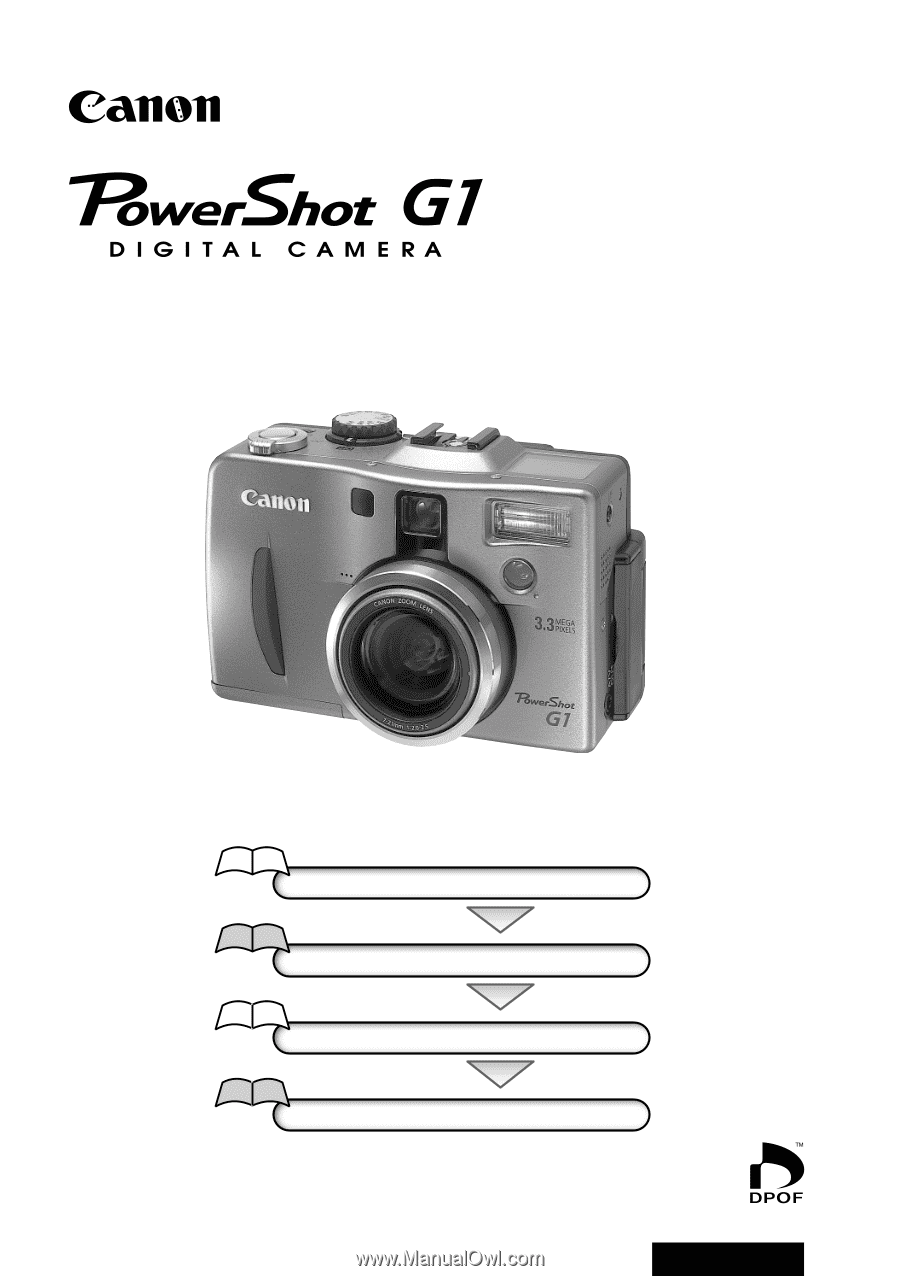
Flowchart and Reference Guides
This Guide
Shooting with the Camera
Software Starter Guide
Installing the Software
This Guide
Connecting the Camera to a Computer
Software Starter Guide
Downloading Images to a Computer
Camera User Guide
Please start by reading the Precaution on the reverse side of this cover.
ENGLISH