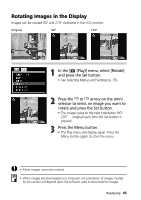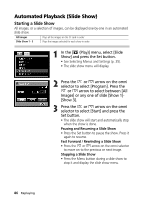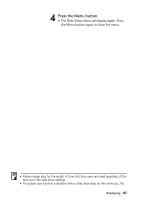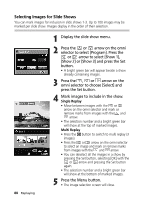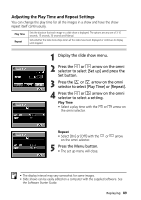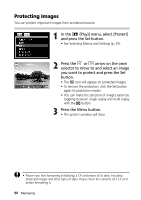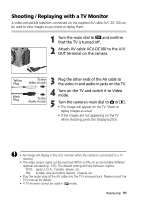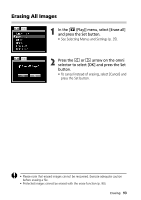Canon C83-1004 PowerShot G1 Camera User Guide - Page 92
Protecting Images
 |
UPC - 082966162169
View all Canon C83-1004 manuals
Add to My Manuals
Save this manual to your list of manuals |
Page 92 highlights
Protecting Images You can protect important images from accidental erasure. 1 In the [ (Play)] menu, select [Protect] and press the Set button. • See Selecting Menus and Settings (p. 35). 2 Press the or arrow on the omni selector to move to and select an image you want to protect and press the Set button. • The icon will appear on protected images. • To remove the protection, click the Set button again (in protection mode). • You can make the selection of images easier by toggling between single replay and multi replay with the button. 3 Press the Menu button. • The protect window will close. • Please note that formatting (initializing) a CF card erases all its data, including protected images and other types of data. Please check the contents of a CF card before formatting it. 90 Replaying