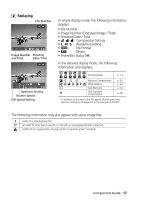Canon C83-1004 PowerShot G1 Camera User Guide - Page 17
LCD Monitor
 |
UPC - 082966162169
View all Canon C83-1004 manuals
Add to My Manuals
Save this manual to your list of manuals |
Page 17 highlights
LCD Monitor Switching between Modes Pressing the Display button switches the LCD monitor display mode. Shooting • Pressing the Display button cycles the LCD monitor to the next mode each time the button is pressed. The order is on (no information) / on (information view) / off. • The LCD monitor's display mode [on (no information); on (information view); LCD monitor off] is memorized when the camera is turned off. When the camera is turned on again it assumes the last mode. However, when the LCD monitor is turned on and the low battery icon appears, the LCD monitor may not automatically turn on the next time the camera is started. • Changing the shooting mode will cause the LCD monitor to display relevant information for about six seconds when it is turned on regardless of whether the information view mode is on or off. • Setting the mode dial to or turns on the LCD monitor regardless of whether it is set to on or off. • The camera shake warning icon will appear at the center of the LCD monitor in low light conditions while the camera is preparing to shoot. When this icon appears, use the flash or fix the camera to a tripod to shoot. Replaying • The LCD monitor turns on when the main dial is turned to . • Pressing the Display button switches the information view mode. Single Replay: Simple Display © Detailed Display © No Display Multi Replay: Simple Display © No Display Components Guide 15