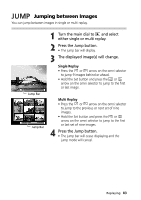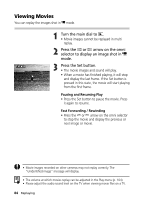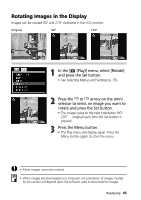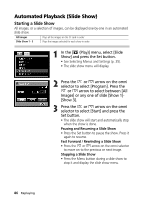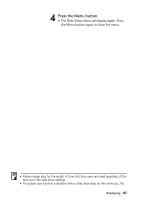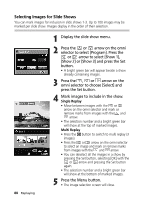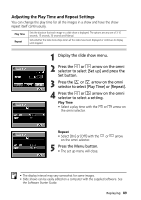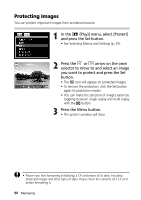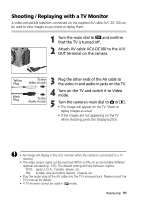Canon C83-1004 PowerShot G1 Camera User Guide - Page 88
Automated Playback Slide Show
 |
UPC - 082966162169
View all Canon C83-1004 manuals
Add to My Manuals
Save this manual to your list of manuals |
Page 88 highlights
Automated Playback (Slide Show) Starting a Slide Show All images, or a selection of images, can be displayed one-by-one in an automated slide show. All Images Slide Show 1 - 3 Plays all the images on the CF card in order Plays the images selected for each show in order 1 In the [ (Play)] menu, select [Slide Show] and press the Set button. • See Selecting Menus and Settings (p. 35). • The slide show menu will display. 2 Press the or arrow on the omni selector to select [Program]. Press the or arrow to select between [All Images] or any one of slide [Show 1][Show 3]. 3 Press the or arrow on the omni selector to select [Start] and press the Set button. • The slide show will start and automatically stop when the show is done. Pausing and Resuming a Slide Show • Press the Set button to pause the show. Press it again to resume. Fast Forward / Rewinding a Slide Show • Press the or arrow on the omni selector to move on to the previous or next image. Stopping a Slide Show • Press the Menu button during a slide show to stop it and display the slide show menu. 86 Replaying