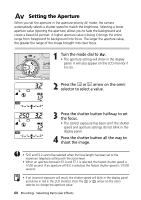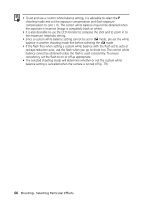Canon C83-1004 PowerShot G1 Camera User Guide - Page 67
Setting a Custom White Balance
 |
UPC - 082966162169
View all Canon C83-1004 manuals
Add to My Manuals
Save this manual to your list of manuals |
Page 67 highlights
Setting a Custom White Balance You can set a custom white balance to obtain the optimal setting for the shooting conditions by having the camera evaluate a subject such as a white piece of paper or white cloth. 1 Press the button twice. • The current white balance mode will appear in the display panel. The WB settings menu will appear in the LCD monitor if it is on. 2 Press the or arrow on the omni selector to select . 3 Aim the camera at the white paper or cloth and press the button. • Aim the camera so that the white sheet or cloth completely fills the frame on the LCD monitor screen or the entire viewfinder before pressing the button. 4 Press the Set button. • You can also take the picture with the white balance set to the selected value by pressing the shutter button without pressing the Set button. 5 Shoot the image. • If you pressed the shutter button at Step 4, the white balance mode will reappear after the shot, allowing you to change the setting for the next shot. Shooting - Selecting Particular Effects 65