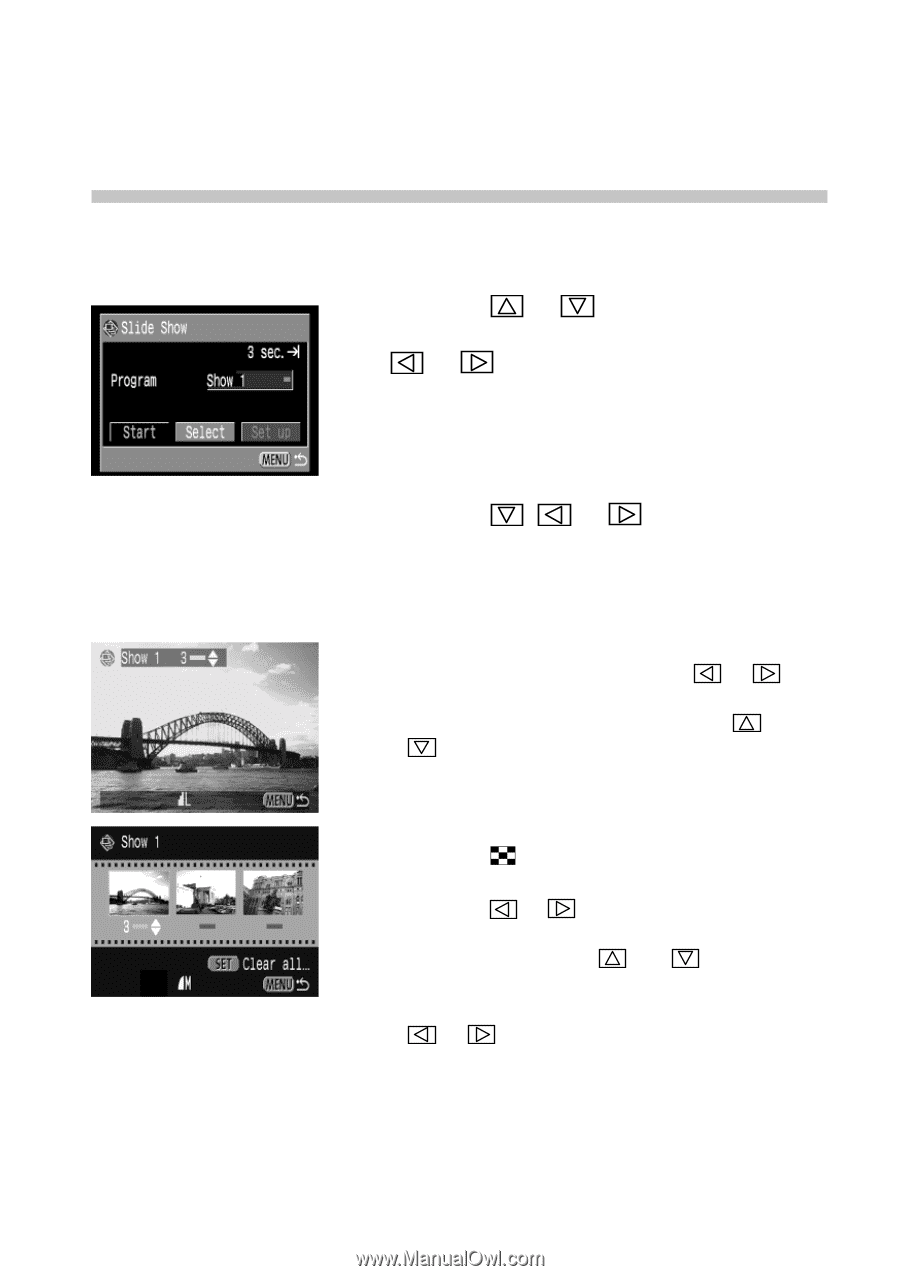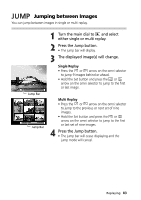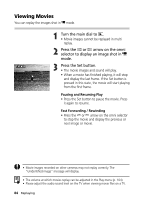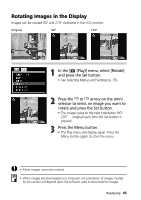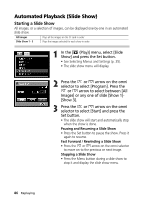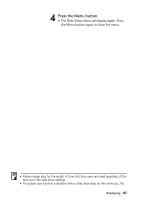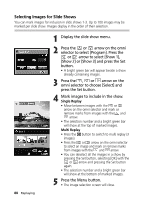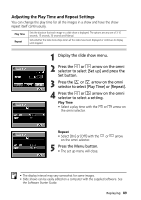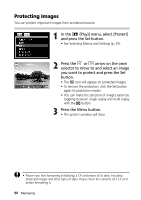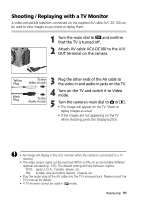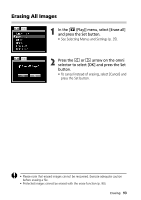Canon C83-1004 PowerShot G1 Camera User Guide - Page 90
Selecting Images for Slide Shows
 |
UPC - 082966162169
View all Canon C83-1004 manuals
Add to My Manuals
Save this manual to your list of manuals |
Page 90 highlights
Selecting Images for Slide Shows You can mark images for inclusion in slide shows 1-3. Up to 100 images may be marked per slide show. Images display in the order of their selection. 88 Replaying 1 Display the slide show menu. 2 Press the or arrow on the omni selector to select [Program]. Press the or arrow to select [Show 1], [Show 2] or [Show 3] and press the Set button. • A bright green bar will appear beside a show already containing images. 3 Press the , or arrow on the omni selector to choose [Select] and press the Set button. 4 Mark images to include in the show. Single Replay • Move between images with the or arrow on the omni selector and mark or remove marks from images with the and arrow. • The selection number and a bright green bar will show at the top of marked images. Multi Replay • Press the button to switch to multi replay (3 images). • Press the or arrow on the omni selector to select an image and mark or remove marks from images with the and arrow. • You can deselect all the images in a show by pressing the Set button, selecting [OK] with the or arrow and pressing the Set button again. • The selection number and a bright green bar will show at the bottom of marked images. 5 Press the Menu button. • The image selection screen will close.