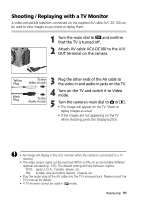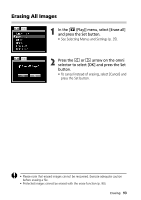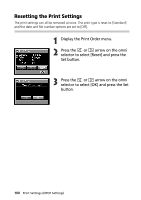Canon C83-1004 PowerShot G1 Camera User Guide - Page 98
Select images for printing., Press the Menu button.
 |
UPC - 082966162169
View all Canon C83-1004 manuals
Add to My Manuals
Save this manual to your list of manuals |
Page 98 highlights
Number of Copies 3 Select images for printing. Single Images • When the print type (p. 98) is set to [Standard] or [Both], press the or arrow on the omni selector to select an image and the or arrow to mark it for printing. You can set the number of copies (up to 99) to be printed at the same time. • When the print type (p. 98) is set to [Index], press the or arrow on the omni selector to select an image and mark or remove marks from images with the and arrow. • You can use the same procedures to select images in multi replay (3 images). Press the button to switch between single replay and multi replay. All the Images on a CF Card • Press the button to switch to multi replay (three images). • You can set one copy of each image to print by pressing the Set button, pressing the or arrow on the omni selector to select [Mark All], and pressing the Set button again. • When the print type is set to [Standard] or [Both], the setting for the number of print copies can be changed for each image. When [Index] is selected, the print settings can be deleted. For the instructions for changing settings, please reread Step 3 from the beginning. • Selecting [Clear all] removes the print marks for all the images on the CF card. 4 Press the Menu button. • The selection mode will turn off and the Print Order menu will reappear. 96 Print Settings (DPOF Settings)