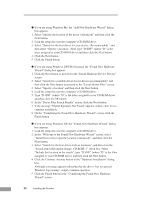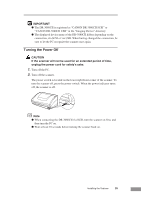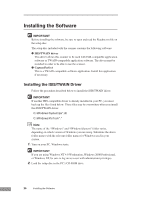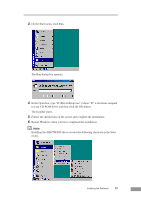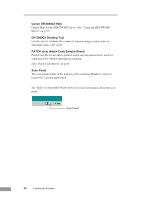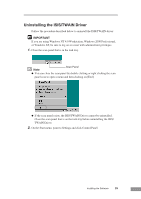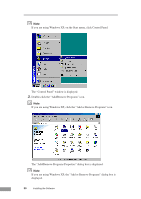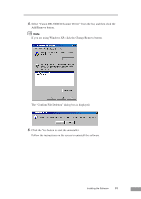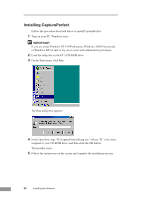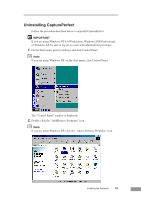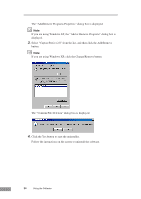Canon DR-3080CII User Manual - Page 31
Uninstalling the ISIS/TWAIN Driver - driver windows 7
 |
View all Canon DR-3080CII manuals
Add to My Manuals
Save this manual to your list of manuals |
Page 31 highlights
Uninstalling the ISIS/TWAIN Driver Follow the procedure described below to uninstall the ISIS/TWAIN driver. IMPORTANT If you are using Windows NT 4.0 Workstation, Windows 2000 Professional, or Windows XP, be sure to log on as a user with administrator privileges. 1. Close the scan panel that is in the task tray. Note Scan Panel ● You can close the scan panel by double clicking or right clicking the scan panel icon to open a menu and then clicking on [Exit]. ● If the scan panel exists, the ISIS/TWAIN Driver cannot be uninstalled. Close the scan panel that is on the task tray before uninstalling the ISIS/ TWAIN Driver. 2. On the Start menu, point to Settings and click Control Panel. Installing the Software 29
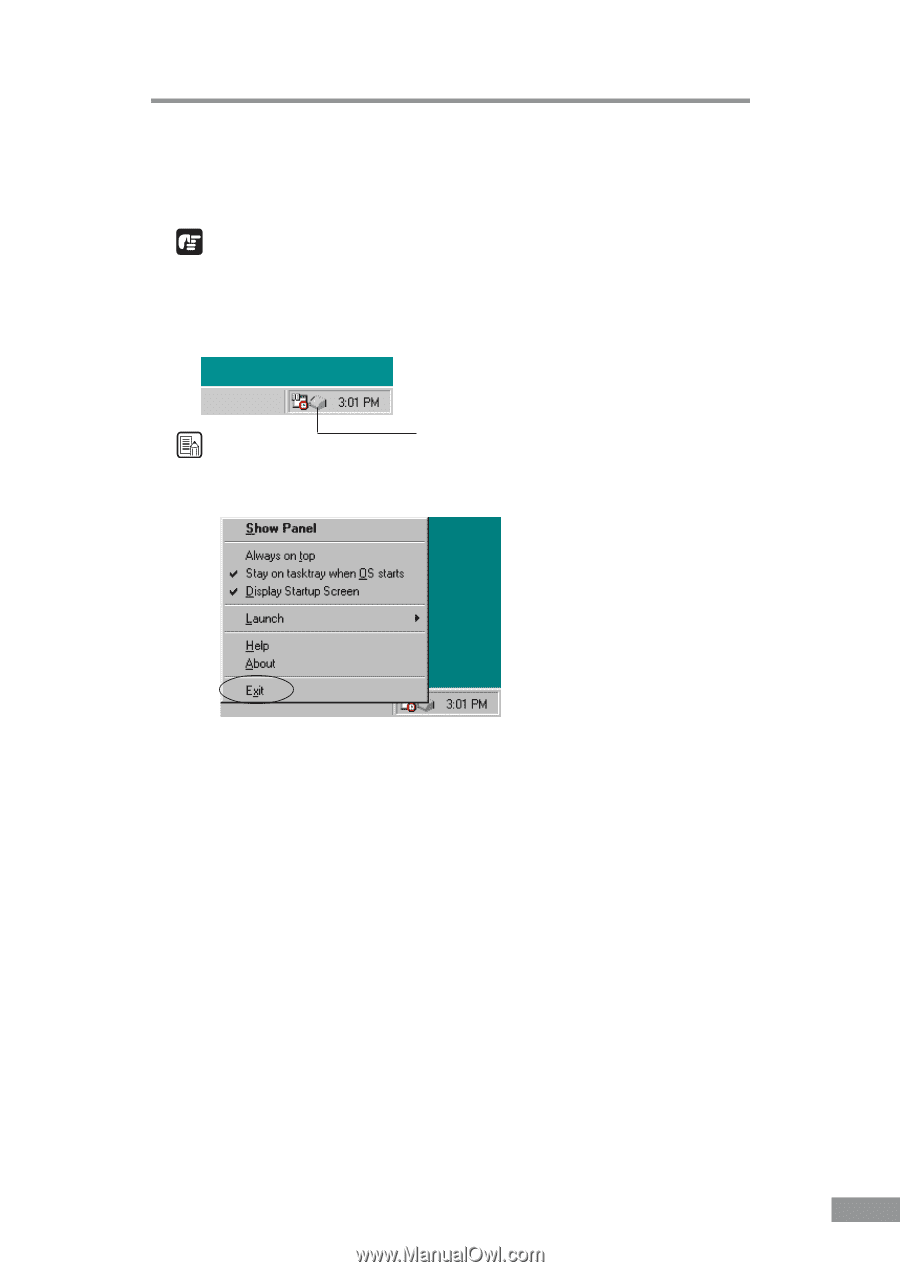
Installing the Software
29
Uninstalling the ISIS/TWAIN Driver
Follow the procedure described below to uninstall the ISIS/TWAIN driver.
IMPORTANT
If you are using Windows NT 4.0 Workstation, Windows 2000 Professional,
or Windows XP, be sure to log on as a user with administrator privileges.
1.
Close the scan panel that is in the task tray.
Note
●
You can close the scan panel by double clicking or right clicking the scan
panel icon to open a menu and then clicking on [Exit].
●
If the scan panel exists, the ISIS/TWAIN Driver cannot be uninstalled.
Close the scan panel that is on the task tray before uninstalling the ISIS/
TWAIN Driver.
2.
On the Start menu, point to Settings and click Control Panel.
Scan Panel