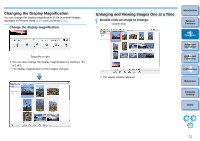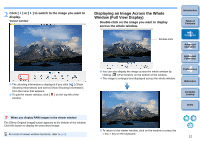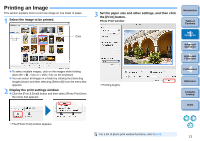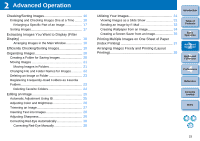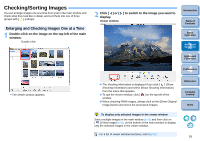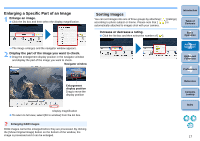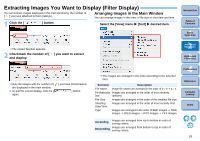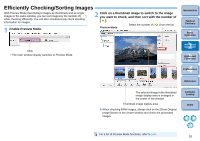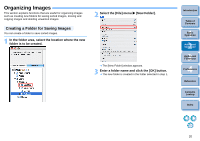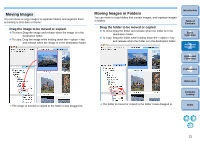Canon EOS50D ImageBrowser 6.2 for Macintosh Instruction Manual (EOS 50D) - Page 17
Checking/Sorting Images, Enlarging and Checking Images One at a Time
 |
View all Canon EOS50D manuals
Add to My Manuals
Save this manual to your list of manuals |
Page 17 highlights
Checking/Sorting Images You can enlarge images one at a time from a list in the main window and check what they look like in detail, and sort them into one of three groups with [ ] (ratings). Enlarging and Checking Images One at a Time 1 Double-click on the image on the top left of the main window. Double-click 2 Click [ ] or [ ] to switch to the image you want to display. Viewer window Introduction Table of Contents 1Basic Operation 2Advanced Operation 3High-Level Functions 4 Preferences The viewer window appears. The shooting information is displayed if you click [ ] (Show Shooting Information) and select [Show Shooting Information] from the menu that appears. To quit the viewer window, click [ ] on the top left of the window. When checking RAW images, always click on the [Show Original Image] button and check the processed images. Reference Contents Lookup Index To display only selected images in the viewer window Select multiple images in the main window (p.10) and then click on [ ] (View Image) (p.61) on the bottom of the main window to display only the selected images in the viewer window. For a list of viewer window functions, refer to p.62. 16