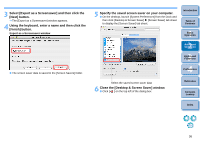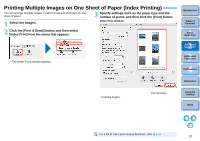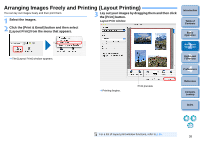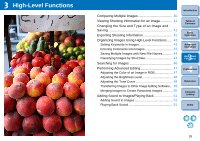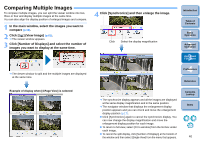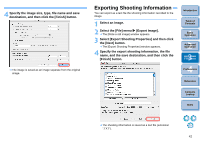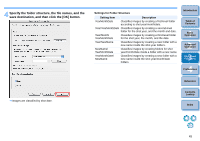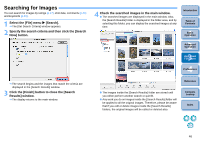Canon EOS50D ImageBrowser 6.2 for Macintosh Instruction Manual (EOS 50D) - Page 42
Viewing Shooting Information for an Image, Changing the Size and Type of an Image and Saving
 |
View all Canon EOS50D manuals
Add to My Manuals
Save this manual to your list of manuals |
Page 42 highlights
Viewing Shooting Information for an Image 1 Display List Mode (p.61). 2 Select the image for which you want to view the information. 3 Select the [File] menu X [Get Info]. The [File Information] window appears. 4 Click the [Advanced View] button. In Preview Mode, the same information as the [File Information] window is displayed on the information display area (p.60). Changing the Size and Type of an Image and Saving You can change the size of an image or convert it to a TIFF image (extension ".TIFF") or a PICT image (extension ".PCT") and save it. Because the image is saved as a separate image, the original image remains unaffected. 1 Select an image. 2 Select the [File] menu X [Export Image]. The [Write a still image] window appears. 3 Select [Edit and Save Image] and then click the [Next] button. Introduction Table of Contents 1Basic Operation 2Advanced Operation 3High-Level Functions 4 Preferences Reference Contents Lookup Index The [Edit and Save Image] window appears. 41