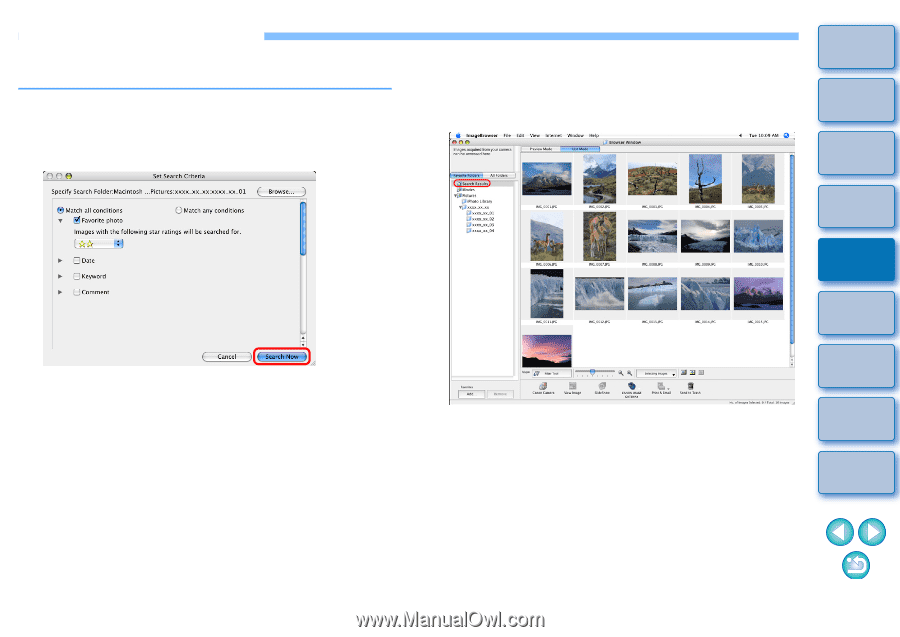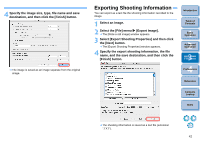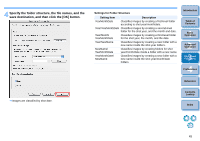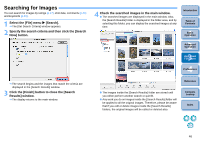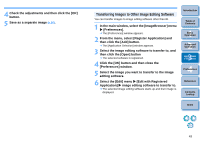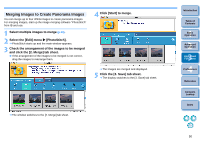Canon EOS50D ImageBrowser 6.2 for Macintosh Instruction Manual (EOS 50D) - Page 47
Searching for Images, Now] button.
 |
View all Canon EOS50D manuals
Add to My Manuals
Save this manual to your list of manuals |
Page 47 highlights
Searching for Images You can search for images by ratings (p.17), shot date, comments (p.43) and keywords (p.43). 1 Select the [File] menu X [Search]. The [Set Search Criteria] window appears. 2 Specify the search criteria and then click the [Search Now] button. 4 Check the searched images in the main window. The searched images are displayed in the main window. Also, the [Search Results] folder is displayed in the folder area, and by selecting this folder, you can display the searched images at any time. Introduction Table of Contents 1Basic Operation 2Advanced Operation 3High-Level Functions 4 Preferences The search begins and the images that match the criteria are displayed in the [Search Results] window. 3 Click the [Finish] button to close the [Search Results] window. The display returns to the main window. Reference The images inside the [Search Results] folder are stored until you either perform another search or quit IB. Any work you do on images inside the [Search Results] folder will be applied to all the original images. Therefore, please be aware that if you edit or delete images inside the [Search Results] folders, the original images will be edited or deleted also. Contents Lookup Index 46