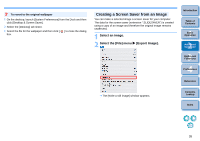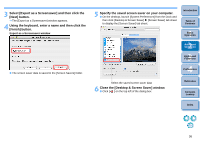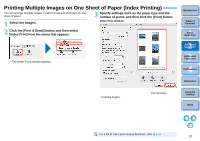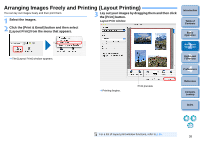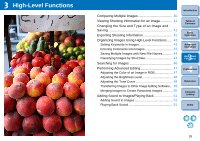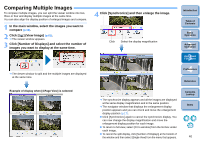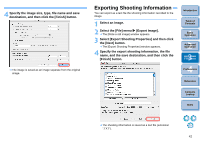Canon EOS50D ImageBrowser 6.2 for Macintosh Instruction Manual (EOS 50D) - Page 39
Arranging Images Freely and Printing (Layout Printing)
 |
View all Canon EOS50D manuals
Add to My Manuals
Save this manual to your list of manuals |
Page 39 highlights
Arranging Images Freely and Printing (Layout Printing) You can lay out images freely and then print them. 1 Select the images. 3 Lay out your images by dragging them and then click the [Print] button. Layout Print window 2 Click the [Print & Email] button and then select [Layout Print] from the menu that appears. Introduction Table of Contents 1Basic Operation 2Advanced Operation The [Layout Print] window appears. 3High-Level Functions 4 Preferences Printing begins. Print preview Reference Contents Lookup Index For a list of layout print window functions, refer to p.65. 38

38
1
2
3
4
Introduction
Table of
Contents
Basic
Operation
Advanced
Operation
High-Level
Functions
Reference
Preferences
Contents
Lookup
Index
Arranging Images Freely and Printing (Layout Printing)
You can lay out images freely and then print them.
1
Select the images.
2
Click the [Print & Email] button and then select
[Layout Print] from the menu that appears.
¿
The [Layout Print] window appears.
3
Lay out your images by dragging them and then click
the [Print] button.
¿
Printing begins.
Print preview
Layout Print window
For a list of layout print window functions, refer to
p.65
.