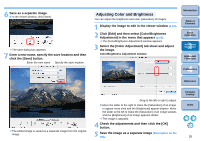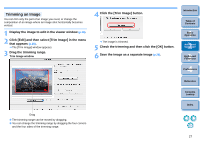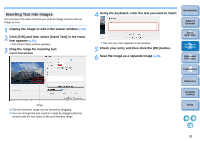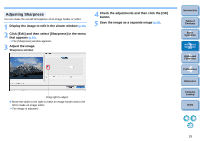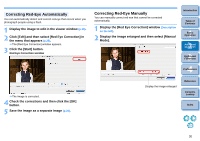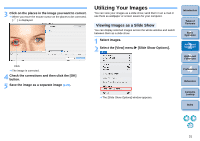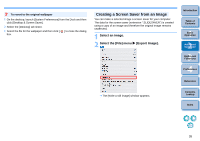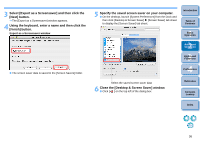Canon EOS50D ImageBrowser 6.2 for Macintosh Instruction Manual (EOS 50D) - Page 32
Utilizing Your Images, Viewing Images as a Slide Show
 |
View all Canon EOS50D manuals
Add to My Manuals
Save this manual to your list of manuals |
Page 32 highlights
3 Click on the places in the image you want to correct. When you move the mouse cursor on the places to be corrected, [ ] is displayed. Click The image is corrected. 4 Check the corrections and then click the [OK] button. 5 Save the image as a separate image (p.26). Utilizing Your Images You can view your images as a slide show, send them in an e-mail or use them as wallpaper or screen savers for your computer. Viewing Images as a Slide Show You can display selected images across the whole window and switch between them as a slide show. 1 Select images. 2 Select the [View] menu X [Slide Show Options]. The [Slide Show Options] window appears. Introduction Table of Contents 1Basic Operation 2Advanced Operation 3High-Level Functions 4 Preferences Reference Contents Lookup Index 31