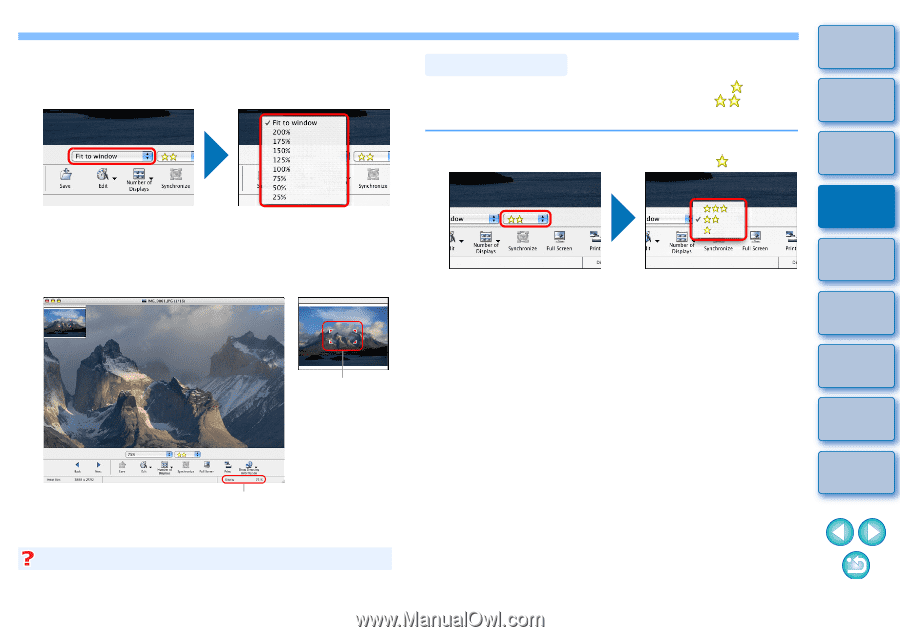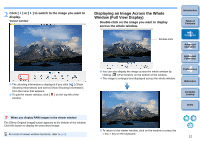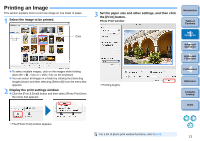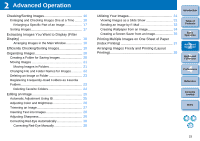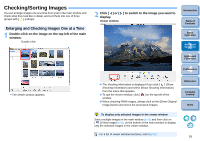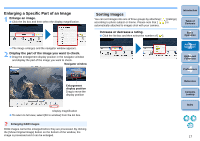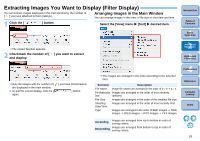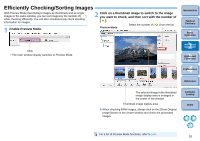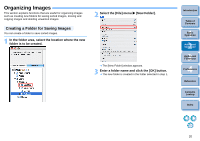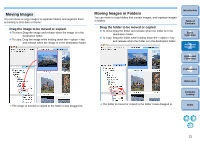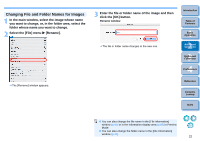Canon EOS50D ImageBrowser 6.2 for Macintosh Instruction Manual (EOS 50D) - Page 18
Enlarging a Specific Part of an Image, Sorting Images, Enlarge an image.
 |
View all Canon EOS50D manuals
Add to My Manuals
Save this manual to your list of manuals |
Page 18 highlights
Enlarging a Specific Part of an Image 1 Enlarge an image. Click the list box and then select the display magnification. The image enlarges and the navigator window appears. 2 Display the part of the image you want to check. Drag the enlargement display position in the navigator window and display the part of the image you want to check. Navigator window Sorting Images You can sort images into one of three groups by attaching [ according to photo subject or theme. Please note that [ automatically attached to images shot with your camera. ] (ratings) ] is Increase or decrease a rating. Click the list box and then select the number of [ ]. Introduction Table of Contents 1Basic Operation 2Advanced Operation 3High-Level Functions 4 Preferences Enlargement display position Drag to move the display position Reference Contents Lookup Display magnification To return to full view, select [Fit to window] from the list box. Enlarging RAW images RAW images cannot be enlarged before they are processed. By clicking the [Show Original Image] button on the bottom of the window, the image is processed and it can be enlarged. Index 17