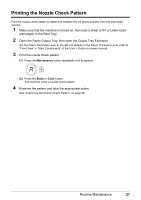Canon MP190 Quick Start Guide - Page 27
Printing with Macintosh, Setup, Format for, Paper Size, Print, Quality & Media
 |
UPC - 013803095166
View all Canon MP190 manuals
Add to My Manuals
Save this manual to your list of manuals |
Page 27 highlights
Printing with Macintosh Note When Using Mac OS X v.10.5.x For details on how to use the machine on Mac OS X v.10.5.x, refer to the PC Printing Guide on-screen manual. 1 Turn on the machine and load the paper in the machine. See "Turning the Machine On and Off" on page 9 and "Loading Printing Paper" on page 12. 2 Create a document or open a file to print using an appropriate application software. 3 Select Page Setup on the application software's File menu. 4 Make sure that your machine's name is selected in Format for. 5 Select the page size of the loaded paper in Paper Size. 6 Click OK. 7 Select Print on the application software's File menu. 8 Select Quality & Media in the pop-up menu. 9 Specify the required settings. Note For details on the printer driver functions, click to view the PC Printing Guide on-screen manual. If the on-screen manuals are not installed, the PC Printing Guide on-screen manual is not displayed even if is clicked. 10 Click Print. Note z The machine makes a rattling noise when paper is fed. Although it does not indicate machine malfunction, if necessary, you may reduce the noises by specifying the Quiet Mode setting in the printer driver. For details, refer to the PC Printing Guide on-screen manual for the printer driver settings. z If straight lines are misaligned or print quality is not satisfactory after installing the MP Drivers, you may need to align the Print Head. Refer to "Aligning Print Head on the Computer" in the User's Guide onscreen manual. Printing from Your Computer 23