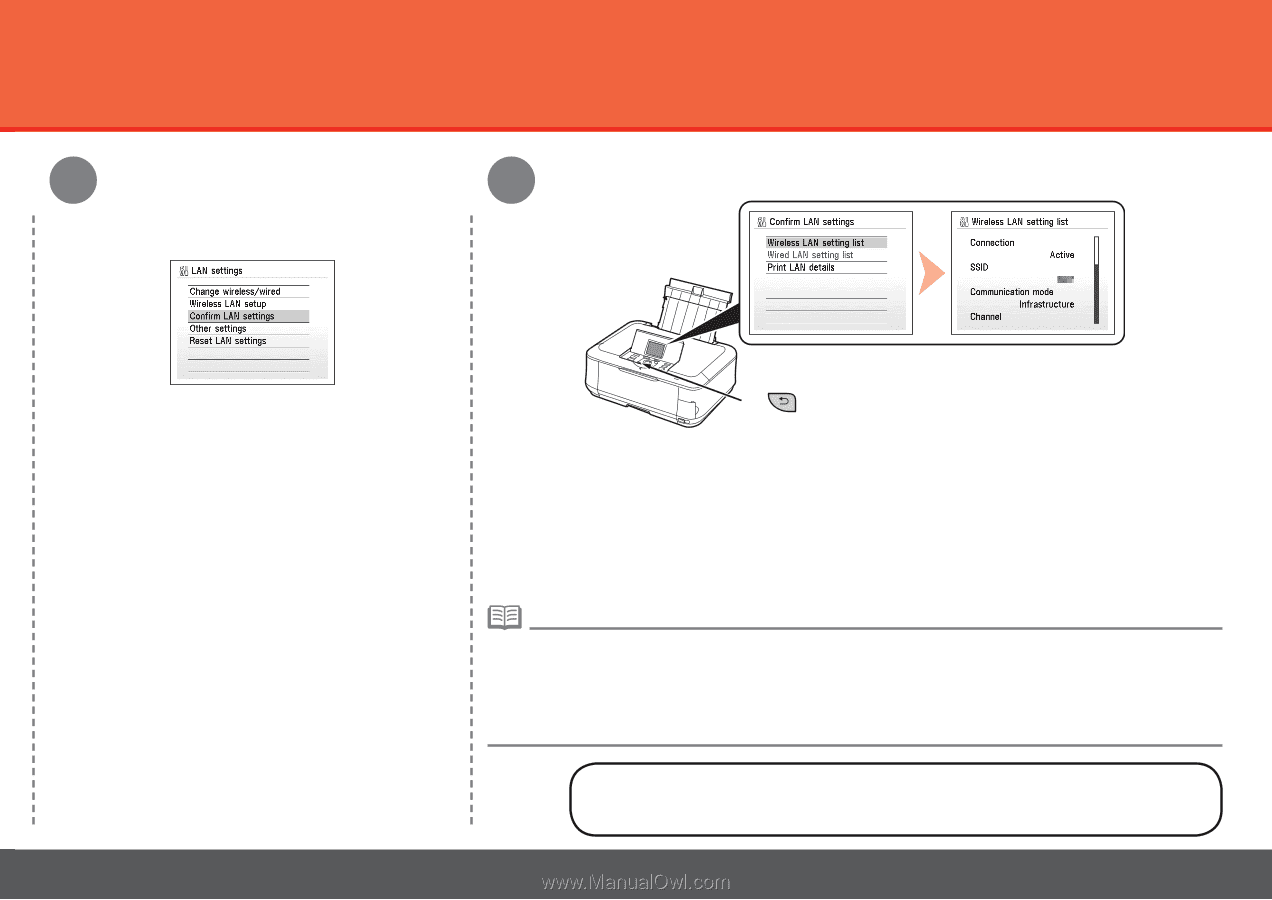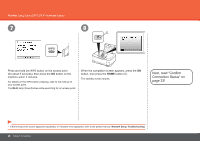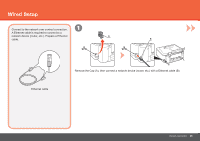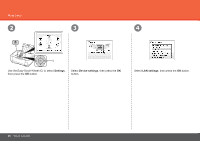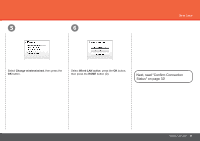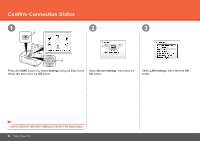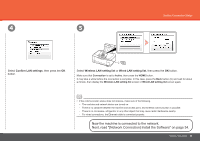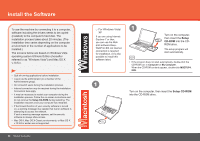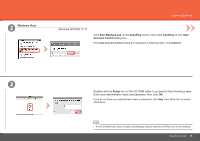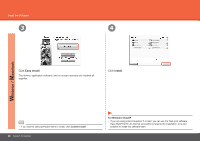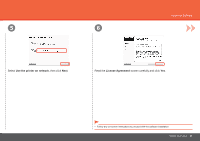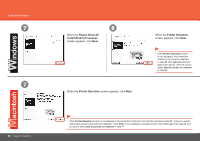Canon PIXMA MP640R MP640 series Getting Started - Page 35
Now the machine is connected to the network., Next
 |
View all Canon PIXMA MP640R manuals
Add to My Manuals
Save this manual to your list of manuals |
Page 35 highlights
4 5 Confirm Connection Status Select Confirm LAN settings, then press the OK button. C Select Wireless LAN setting list or Wired LAN setting list, then press the OK button. Make sure that Connection is set to Active, then press the HOME button. It may take a while before the connection is complete. In this case, press the Back button (C) and wait for about a minute, then display the Wireless LAN setting list screen or Wired LAN setting list screen again. • If the communication status does not improve, make sure of the following. − The machine and network device are turned on. − There is no obstacle between the machine and access point, and wireless communication is possible. − There is no microwave, refrigerator or any other object that may cause radio interference nearby. − For wired connections, the Ethernet cable is connected properly. Now the machine is connected to the network. Next, read "[Network Connection] Install the Software" on page 34. Network Connection 33