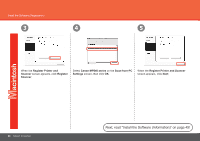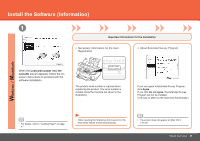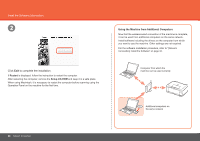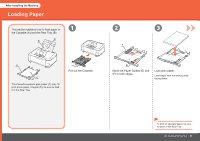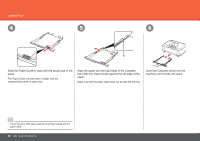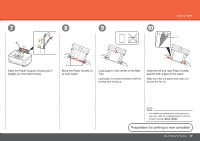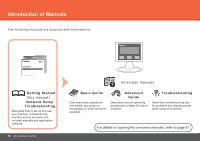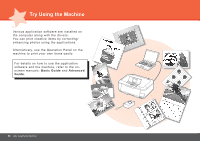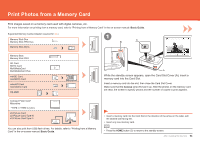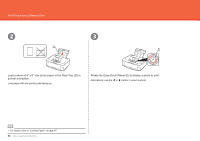Canon PIXMA MP640R MP640 series Getting Started - Page 51
Preparation for printing is now complete, Move the Paper Guides
 |
View all Canon PIXMA MP640R manuals
Add to My Manuals
Save this manual to your list of manuals |
Page 51 highlights
7 8 9 3 2 H 1 10 Loading Paper J Open the Paper Support (H) and pull it straight up, then slant it back. I Move the Paper Guides (I) to both edges. Load paper in the center of the Rear Tray. Load paper in portrait orientation with the printing side facing up. Slide the left and right Paper Guides against both edges of the paper. Make sure that the paper stack does not exceed the line (J). • For details on media sizes and types you can use, refer to "Loading Paper" in the onscreen manual: Basic Guide. Preparation for printing is now complete! After Installing the Machine 49
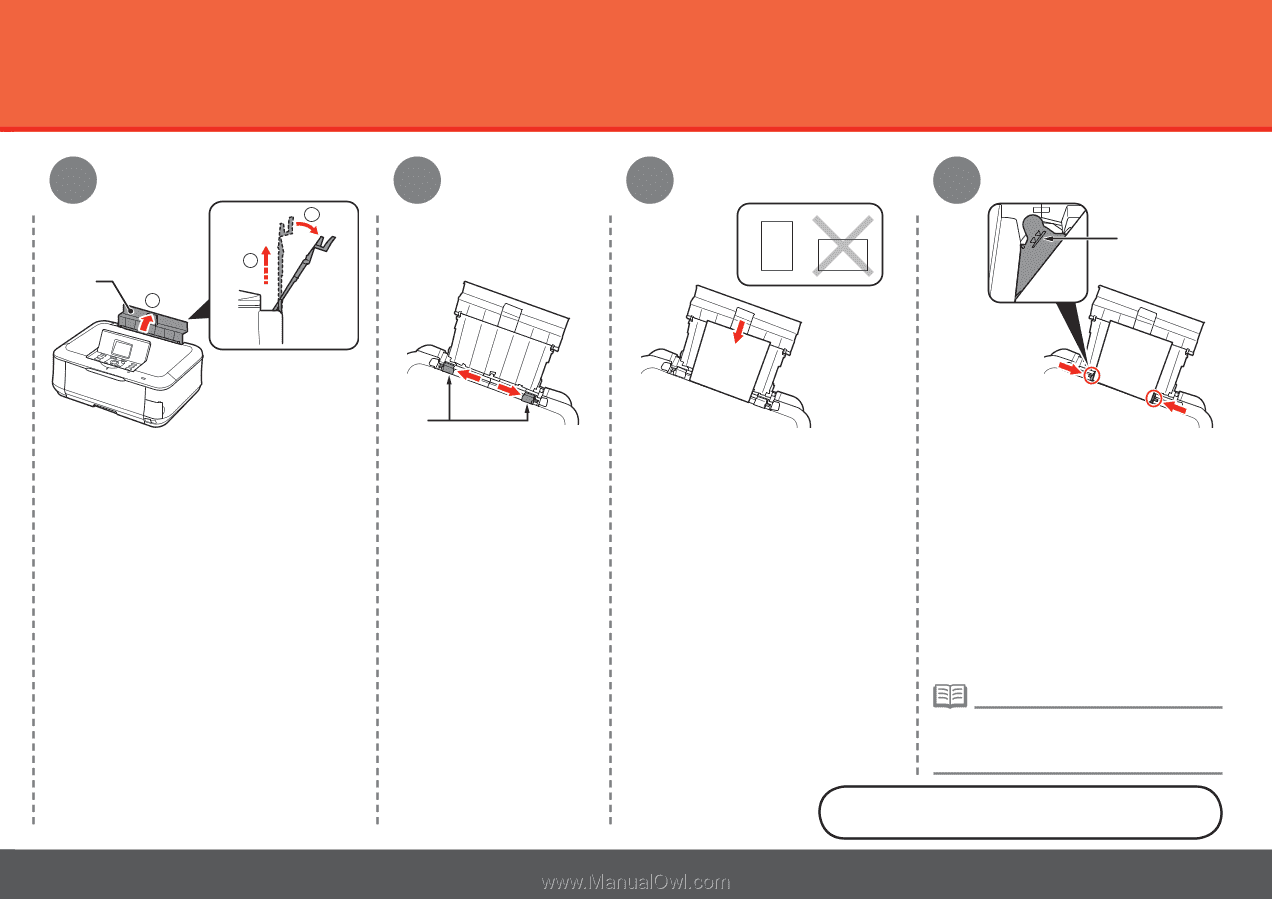
´¹
8
7
9
10
1
H
2
3
I
J
After Installing the Machine
Loading Paper
Open the Paper Support (H) and pull it
straight up, then slant it back.
Move the Paper Guides (I)
to both edges.
Slide the left and right Paper Guides
against both edges of the paper.
Load paper in portrait orientation with the
printing side facing up.
For details on media sizes and types you
can use, refer to "Loading Paper" in the on-
screen manual:
Basic Guide
.
•
Preparation for printing is now complete!
Make sure that the paper stack does not
exceed the line (J).
Load paper in the center of the Rear
Tray.