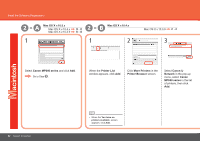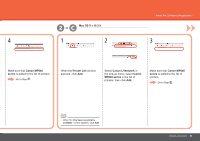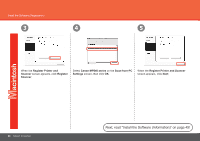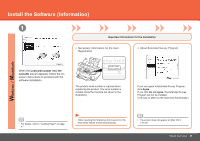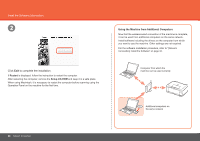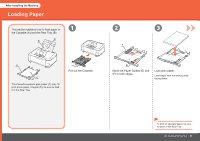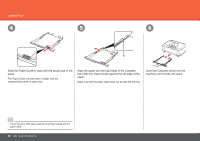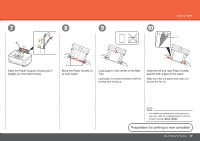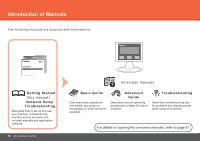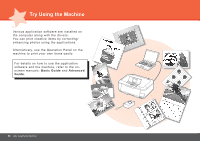Canon PIXMA MP640R MP640 series Getting Started - Page 49
After Installing the Machine, Loading Paper
 |
View all Canon PIXMA MP640R manuals
Add to My Manuals
Save this manual to your list of manuals |
Page 49 highlights
After Installing the Machine Loading Paper This section explains how to load paper in 1 the Cassette (A) and the Rear Tray (B). D B A C The Cassette supports plain paper (C) only. To print photo paper / Hagaki (D), be sure to load it in the Rear Tray. Pull out the Cassette. 2 3 F E Move the Paper Guides (E) and (F) to both edges. Load plain paper. Load paper with the printing side facing down. • To print on specialty paper, be sure to load it in the Rear Tray. After Installing the Machine 47
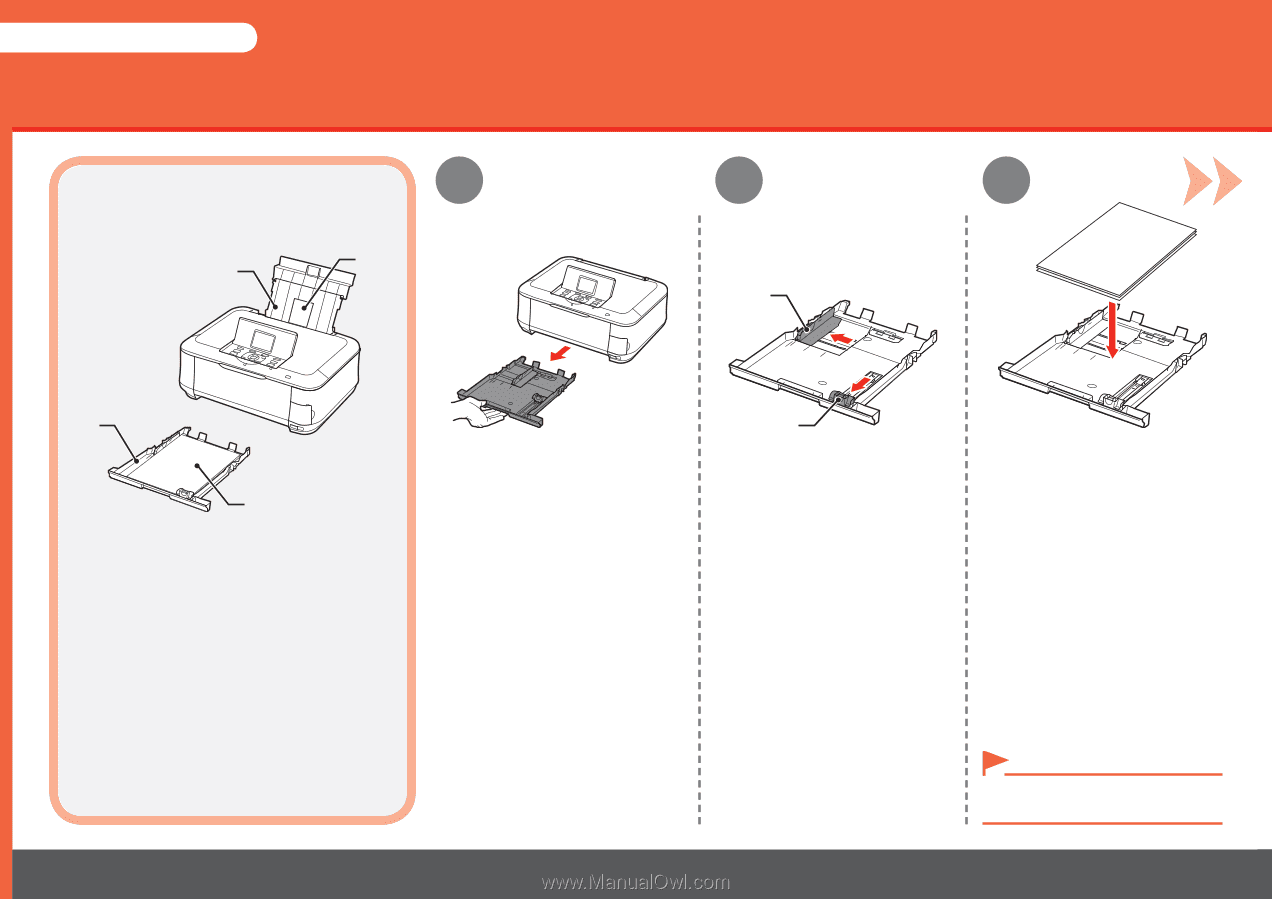
1
2
3
C
A
B
D
F
E
´·
After Installing the Machine
Loading Paper
This section explains how to load paper in
the Cassette (A) and the Rear Tray (B).
The Cassette supports plain paper (C) only. To
print photo paper / Hagaki (D), be sure to load
it in the Rear Tray.
Load paper with the printing side
facing down.
Pull out the Cassette.
Move the Paper Guides (E) and
(F) to both edges.
Load plain paper.
After Installing the Machine
To print on specialty paper, be sure
to load it in the Rear Tray.
•